Sonnox Using iLok Devices and the iLok Licence Manager application User Manual
Page 10
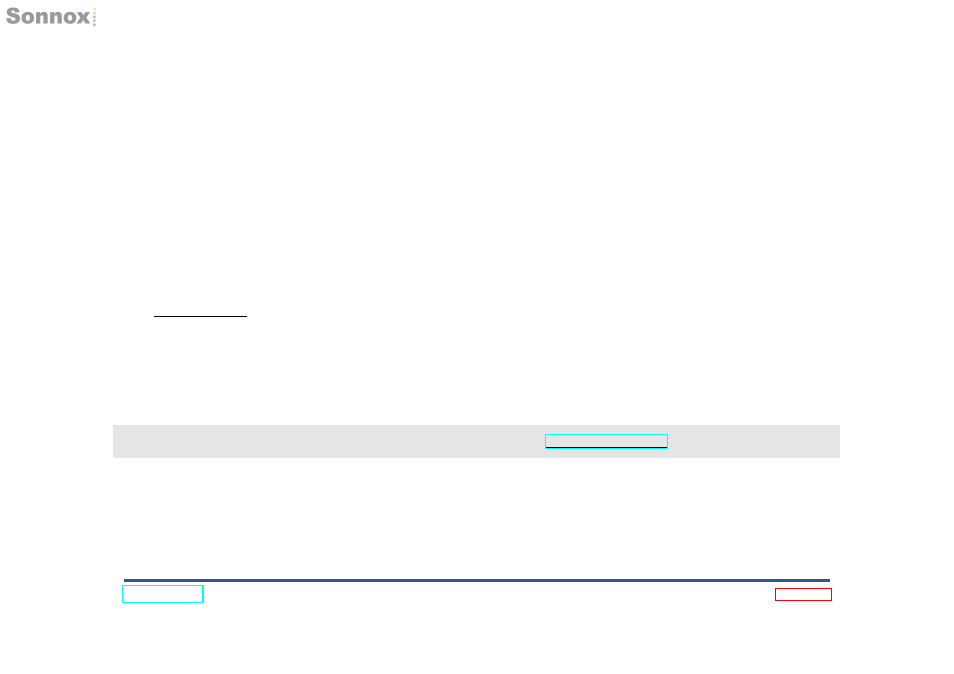
Licences that require the surrender of another licence are marked in the iLok Licence Manager with a blue flag icon. Double
clicking the licence will open the
Details Pane where the surrender licence will be shown.
Check your account for this licence. If you cannot find it in your account, contact [email protected] quoting your
iLok account User ID.
If the affected licence(s) have no surrender terms, right click on the destination iLok, and select
Sync/Repair. Then, try again
to activate the licence to this iLok
If you see the error message
‘This licence does not have any activation available’, this generally means that the licence is
already activated to an iLok or host machine. Right click a column in the list and select
Activation Location to check which
device it is currently activated to.
A licence is shown in the iLok Licence Manager as a Locked Group; is this a problem?
This is expected. Most Sonnox licences consist of multiple items. These items will authorise different versions of the Sonnox
software, to provide backward-compatibility with older licences. This is why, when upgrading your licence, you do not lose
access to the older versions of the software.
When multiple items are grouped into a licence, they are labeled as a
Locked Group. This just means that this group of items
will behave as a single item. In the iLok Licence Manager, you can expand the group to see the items it contains. However,
individual items in a locked group cannot be activated to different locations simultaneously.
If you need any help using the iLok Licence Manager application, please visit
page 10
