Sonnox Oxford Dynamics User Manual
Page 45
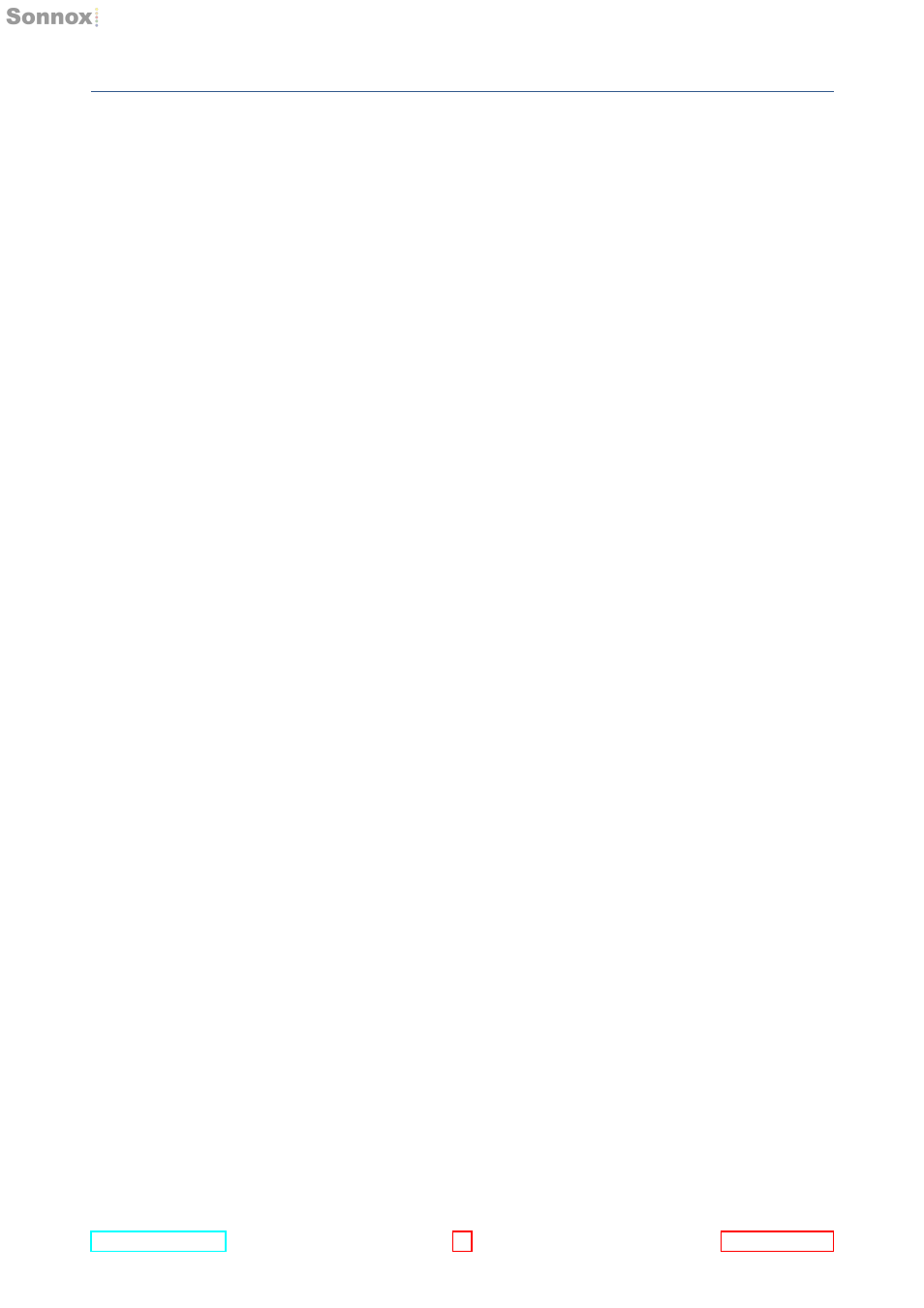
12 DESCRIPTION OF CONTROLS
OptionsMenu
Clicking the Sonnox button produces a drop-down options menu (see right).
ClipLights
Determines the approximate time that the overload indicator will stay on for
when the plug-in has detected a full-level sample at either its input or output.
EnableSonnoxToolbar
Displays or hides the Sonnox Preset Manager Toolbar
ShowPresetNamePath
Shows the hierarchical folder path for Presets that are stored in sub-folders of
the default Preset folder.
KnobModes
Four options determine how the rotary controls (knobs) behave:
CircularKnobMode
The control is set to the value at which it is first clicked, and the value then
increases or decreases with circular mouse movement.
RelativeCircularKnobMode
A control’s value increases or decreases with circular mouse movement
relative to its initial value.
RelativeKnobMode
This increases or decreases a control’s value with up and down mouse
movements respectively. Fine adjustments to any control setting can be
achieved by pressing the ‘Apple command’ (Macintosh version) or ‘Shift’
(PC version) key before clicking on the control to be adjusted and holding
this key down during the operation. This rescales the control rate with the
mouse movement, so that very fine adjustments can be made.
In some host applications the user is given the option to use one of several
mouse modes. Follow Host Mode enables the plug-in to follow the mode
selected in the application.
AboutSonnoxOxfordDynamics...
Displays the date, version and build number of the plug-in
