Denon AVR-1907 User Manual
Page 54
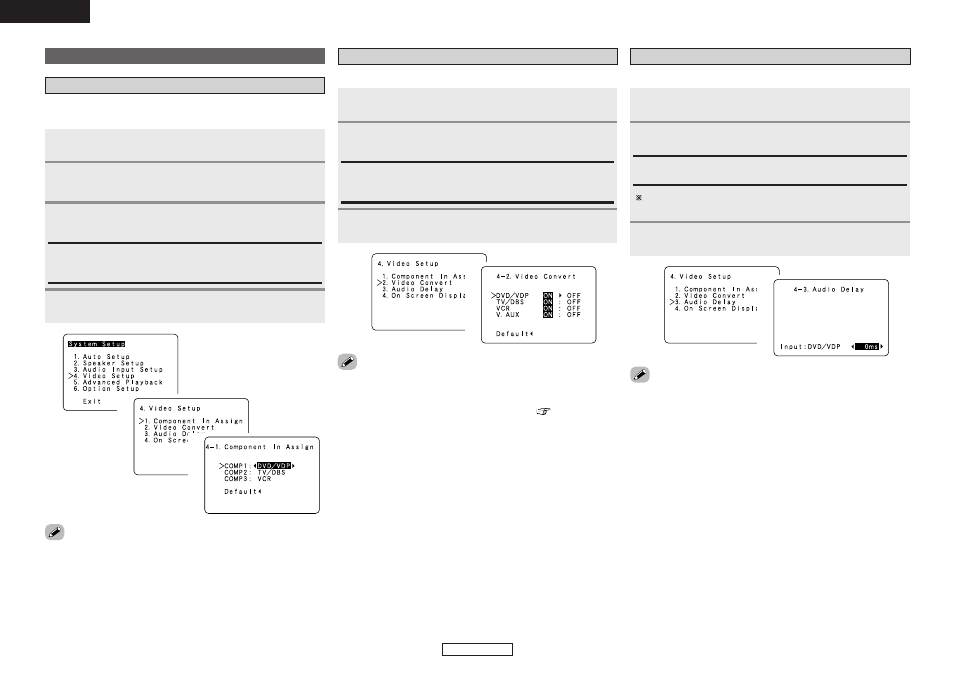
Advanced Setup – Part 1
Advanced Setup – Part 1
51
ENGLISH
ENGLISH
• Down-converting from the component video signal to the S-Video
and composite video signal is not possible, so when not using the
component video monitor output terminal connect the player using
the S-Video or composite video input terminal (
page 14).
• When a non-standard video signal from a game machine or some
other source is input, the video conversion function might not
operate. If this happens, please set the conversion mode to “OFF”.
• When the video conversion function has been used, information
such as that of text broadcasts which has been added to the video
signal might not be output. If this happens, please set the conversion
mode to “OFF”.
Setting the Video Convert
Press
D
D H
H
to select “Video Convert”, then press
ENTER
.
Press
D
D H
H
to select the input source, then press
F
F G
G
to set.
ON, OFF:
Select “ON” to use the video conversion function, “OFF” if you do
not want to use it.
Press
ENTER
.
This sets whether or not to use the video conversion function.
1
2
3
1
2
Setting the Audio Delay
Adjust the time delay between the video and audio signals.
Press
D
D H
H
to select “Audio Delay”, then press
ENTER
.
Press
F
F G
G
to set.
Press
ENTER
.
1
2
3
0 ms ~ 200 ms:
Adjust the time delay.
With a movie source, for example, adjust so that the movement
of the actors’ lips is synchronized with the sound.
• By default, this menu is not displayed when no digital signals are
being input.
• To make this setting for the component video signal, select the
delay time and turn the on screen display off, then check that the
timing of the component video and audio match.
• The audio delay setting does not apply when playing in the EXT. IN
mode or in the analog input direct mode or stereo mode (Front
speaker setting “Large” and TONE DEFEAT “ON”).
1
2
Video Setup
Setting the Component In Assignment
This assigns the different input sources for the component video input
terminals.
Press
D
D H
H
to select “Component In Assign”, then
press
ENTER
.
2
Press
ENTER
.
• It is not possible to make the “Component In Assignment” settings
for the function assigned at “iPod Assignment”.
4
Press
D
D H
H
to select the input terminals, then press
F
F
G
G
to set.
3
DVD/VDP, TV/DBS, VCR, V.AUX:
Assign the different input sources to “COMP1”, “COMP2” or
“COMP3”.
Press
D
D H
H
to select “Video Setup”, then press
ENTER
.
1
1
2
3
