Denon AVR-1907 User Manual
Page 25
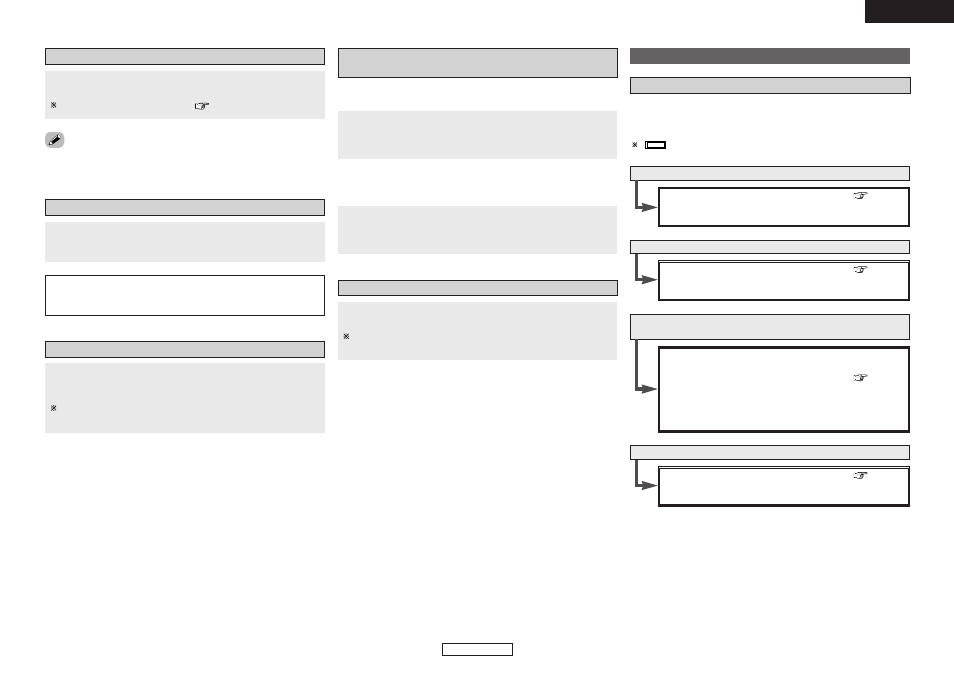
Basic Operation
Basic Operation
22
ENGLISH
ENGLISH
Turning the sound off temporarily (MUTING)
Press
[MUTING]
.
You can adjust the muting level (
page 53).
• Canceling MUTING mode:
To cancel the muting mode, either press [MUTING] or adjust the volume.
Connect the headphones to
.
• No sound is produced from the speakers automatically.
NOTE:
• To prevent hearing loss, be careful not to raise the volume level
excessively when using headphones.
Listening over headphones
Switching the front speakers
Press
to turn the corresponding speaker pair
on.
The front speaker A, B setting can be also be changed with
Switching the brightness of the display
Press
DIMMER
.
The brightness of the display can be adjusted in three steps. The
display can also be turned off.
Checking the currently playing program source,
etc.
Press
STATUS
.
• The current program source and various settings are indicated on
the display.
Using the surround modes
Types of surround modes and their features
The AVR-1907 is equipped with many surround modes. We
recommend using the surround modes as described below in order to
achieve the maximum effect for the specific signal source.
is a 6.1-channel/7.1-channel surround mode.
Sources recorded in Dolby Digital EX
DOLBY DIGITAL EX / +PL
II
x*
(
page 24)
• This mode is optimized for playing sources recorded in Dolby
Digital EX.
Sources recorded in DTS-ES
DTS-ES DSCRT 6.1 / MTRX 6.1, +PL
II
x*
(
page 24)
• This is the optimum mode for playing sources recorded in
DTS-ES.
Dolby Digital or DTS Surround (5.1 ch sources)
2 ch sources recorded in Dolby Surround
DOLBY DIGITAL / DOLBY DIGITAL+PL
II
x* /
DTS SURROUND / DTS 96/24 / DTS+PL
II
x* /
DTS+NEO:6
(
page 24)
• This mode is optimized for playing 5.1-channel or 7.1-channel
music.
• For Dolby Surround recording sources, Dolby Pro Logic
II
playback is conducted.
2-channel sources recorded in XM HD Surround
NEURAL SURROUND
(
page 26)
• This is the optimum mode for playing sources recorded in XM
HD Surround.
¢ On screen display
Press
[ON SCREEN]
.
• The current program source and various settings are displayed on
the monitor screen.
¢ Front panel display
