2 keyboard, mouse and video configuration, 2.1 ip module keyboard settings, 2.2 remote mouse settings – Raloy IP Functions for KVM User Manual
Page 6
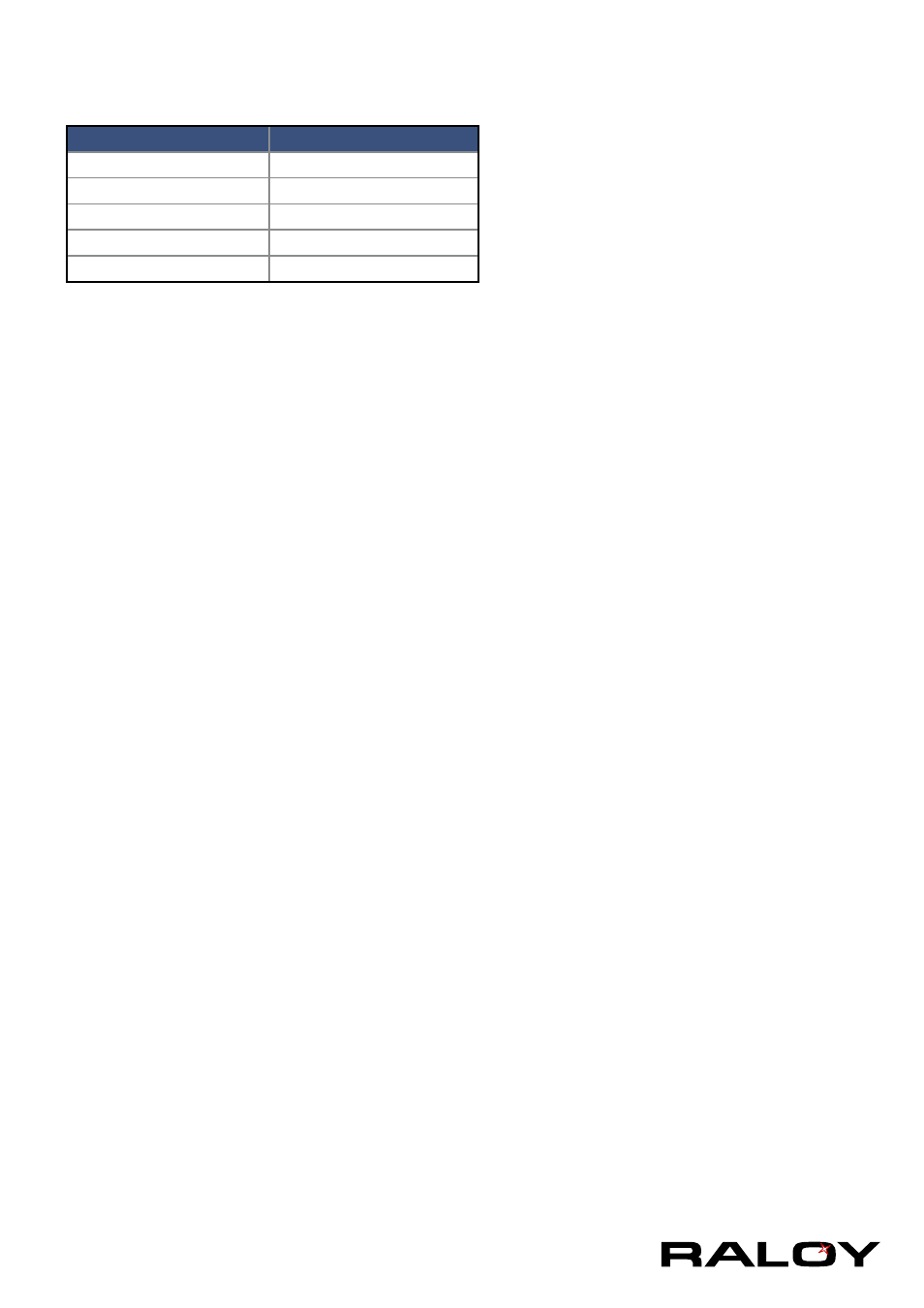
3
prompt. Enter “config”, press “Enter” key and wait for a few seconds for the
configuration questions to appear.
Parameter
Value
Bits/second
115200
Data bits
8
Parity
No
Stop bits
1
Flow Control
None
As you proceed, the following questions will appear on the screen. To accept the
default values shown in square brackets below, press “Enter” key.
IP auto configuration (none/dhcp/bootp):
IP [192.168.1.22]:
Net mask [255.255.255.0]:
Gateway (0.0.0.0 for none) [0.0.0.0]:
IP Auto-Configuration
With this option, you can specify whether the IP module should get its network settings from a DHCP
or BOOTP server. For DHCP, enter “dhcp”, and for BOOTP enter “bootp”. If you do not specify any of
these, the IP auto-configuration is disabled and subsequently you will be asked for the following network
settings.
IP Address
The IP address the IP module. This option is only available if IP auto-configuration is disabled.
Net Mask
The net mask of the connected IP subnet. This option is only available if IP auto-configuration is
disabled.
Gateway Address
The IP address of the default router for the connected IP subnet. If you do not have a default router,
enter 0.0.0.0. This option is only available if IP auto-configuration is disabled.
1-2 Keyboard, Mouse and Video Configuration
Between the IP module and the host, there are two interfaces available for transmitting keyboard and mouse
data: USB and PS/2. The correct operation of the remote mouse depends on several settings which will be
discussed in the following subsections.
1-2.1 IP Module Keyboard Settings
The IP module settings for the host’s keyboard type have to be corrected in order to make the remote
keyboard work properly. Check the settings in the IP module Web front-end. See section 3.5.2 for details.
1-2.2 Remote Mouse Settings
A common seen problem with KVM devices is the synchronization between the local and remote mouse
cursors. The IP module addresses this situation with an intelligent synchronization algorithm. There are two
mouse modes available on the IP module:
Auto Mouse Speed
The automatic mouse speed mode tries to detect the speed and acceleration settings of the host system
