Raloy IP Functions for KVM User Manual
Page 22
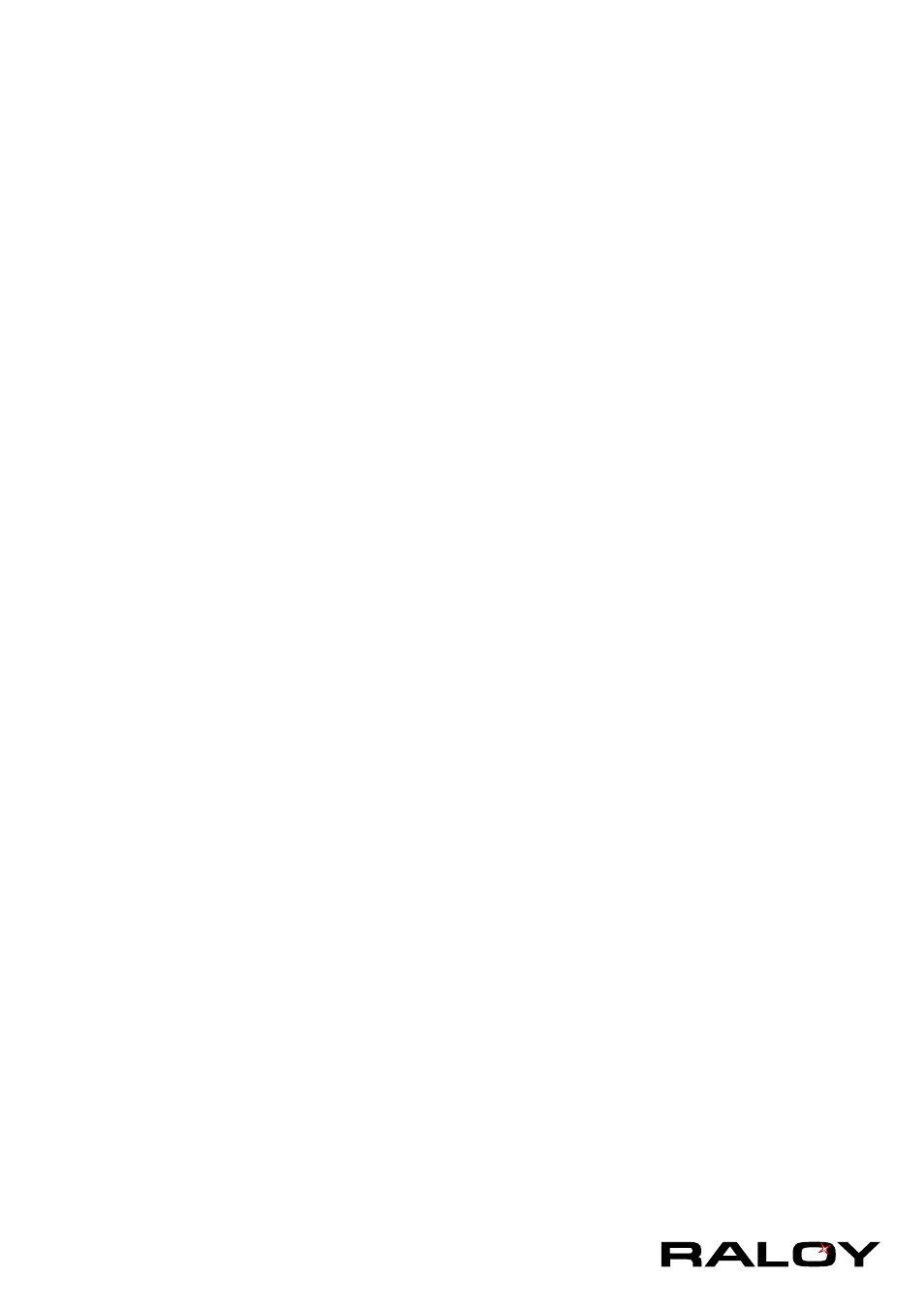
19
below).
Sun Microsystems Java Browser Plugin
Instructs the web browser of your administration system to use the JVM of Sun Microsystems. The
JVM in the browser is used to run the code for the Remote Console window, which is actually a Java
Applet. If you check this box for the first time on your administration system and the appropriate Java
plug-in is not already installed on your system, it will be downloaded and installed automatically.
However, in order to make the installation possible, you still need to answer the according dialogs with
“yes” . The download volume is around 11 Mbytes. The advantage of downloading Sun’s JVM lays in
providing a stable and identical Java Virtual Machine across different platforms. The Remote Console
software is optimized for this JVM versions and offers wider range of functionality when run in SUN’s
JVM. Please make sure that you are installing Sun JVM 1.4.2 or above to your client system.
Miscellaneous Remote Console Settings
■ Start in Monitor Mode
Sets the initial value for the monitor mode. By default the monitor mode is off. In case you switch it
on, the Remote Console window will be started in a read only mode.
■ Start in Exclusive Access Mode
Enables the exclusive access mode immediately at Remote Console startup. This forces the
Remote Consoles of all other users to close. No one can open the Remote Console at the same
time again until this user disables the exclusive access or logs off.
Mouse Hotkey
Allows to specify a hotkey combination which starts either the mouse synchronization process if
pressed in the Remote Console, or is used to leave the single mouse mode.
Remote Console Button Keys
Button Keys allow simulating keystrokes on the remote system that cannot be generated locally.
The reason for this might be a missing key or the fact, that the local operating system of the Remote
Console is unconditionally catching this keystroke already. Typical examples are “Control+Alt+Delete”
on Windows and DOS, what is always caught, or “Control+Backspace” on Unix or Unix-like OS for
terminating the X-Server. The syntax to define a new Button Key is as follows:
[confirm]
“confirm” requests confirmation by a dialog box before the key strokes will be sent to the remote host.
“keycode” is the key to be sent. Multiple key codes can be concatenated with a plus, or a minus sign.
The plus sign builds key combinations, all keys will be pressed until a minus sign or the end of the
combination is encountered. In this case all pressed keys should be released in reversed sequence. The
minus sign builds single, separate key presses and releases. The star inserts a pause with duration of
100 milliseconds.
