Unpacking the conveyor, Unpacking the printer cont, Unpacking the feeder – Pitney Bowes DP50S Color Printer User Manual
Page 2: Installing the toner, Loading paper
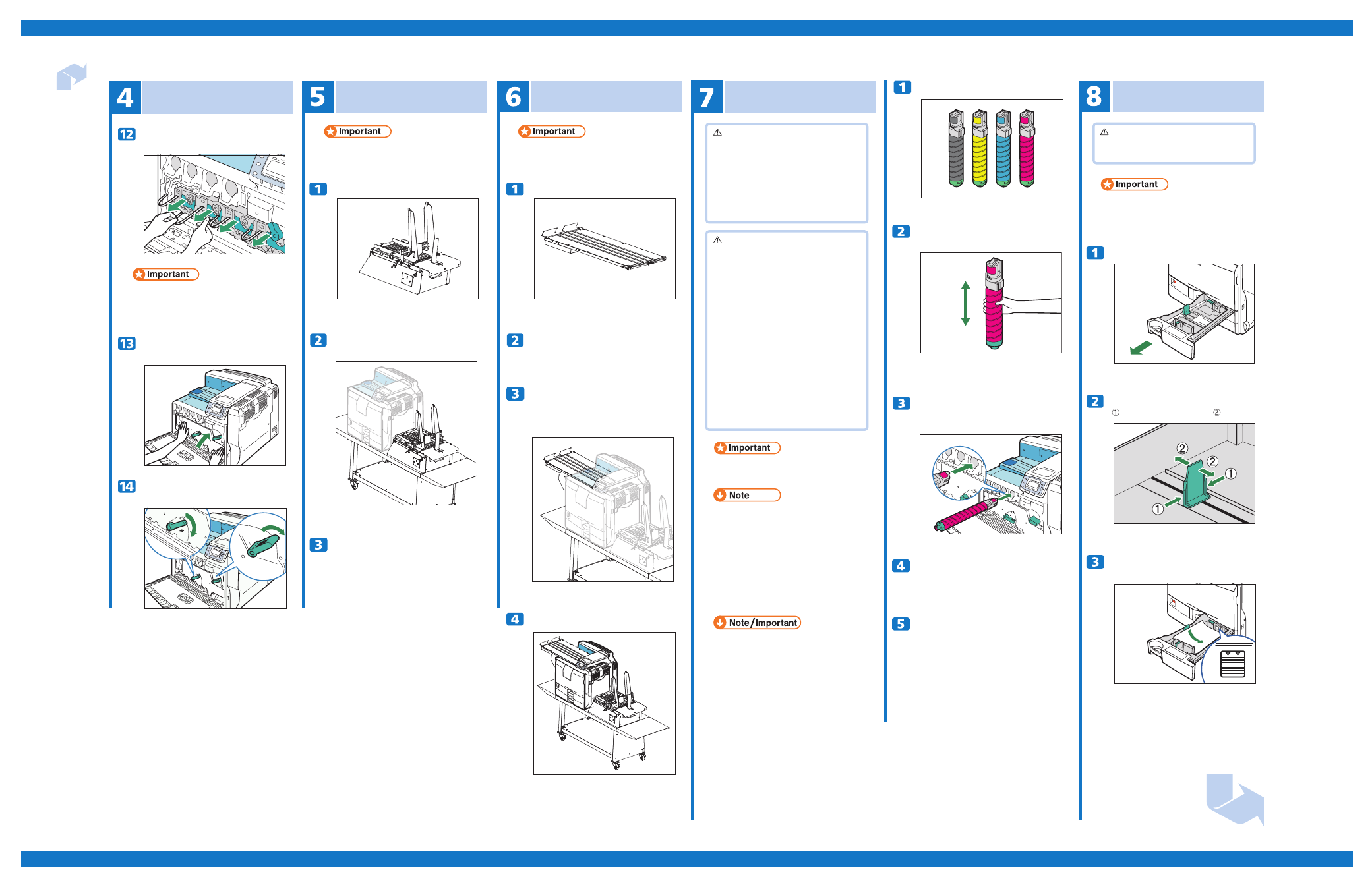
Page 2 of 4
Quick Installation Guide
Impressia Digital Multi-Media Press
Next Sheet
Complete hardware setup for the Impressia
Unpacking the Conveyor
Place the conveyor on the left side
of the printer and secure with the two
locking knobs from the bottom of the
conveyor tray.
Unpacking the Printer cont.
Unbox the conveyor with two people.
Unpacking the Feeder
Refer to the packaged instrcutions for complete setup.
Place the conveyor tray on the left side
of the printer and secure with the four
thumb screws.
Refer to the packaged instrcutions for complete setup.
• The conveyor will need some assembly during setup.
• Follow the instructions that are packaged with the
conveyor.
Pull out the tapes horizontally. Be sure
to pull out all four strips of tape.
Pressing both sides, firmly close the
inner cover.
Turn the two green levers clockwise to
lock the cover.
• To avoid malfunctions, be sure to remove all four
strips of tape from the photo conductor unit.
• Removed tape is dirty. Be careful not to let it touch
your hands or clothes.
Using the alignment rail on the right side
of the feeder, slide the feeder into the
open slot on the printer and screw the
locking knob in place to secure the
feeder's position.
Unbox the feeder with two people.
Refer to the packaged instrcutions for complete setup.
Place the feeder on the right side of the
printer stand.
Refer to the packaged instrcutions for complete setup.
• The feeder will need some assembly after setup.
• Follow the instructions that are packaged with the
feeder.
Shake the toner up and down five or six
times
Even distribution of toner within the cartridge
imroves print quality.
With the label facing up, fully insert the
magenta toner into place, keeping the
container horizontal.
Use the same procedure to insert the
remaining toner. From the right: magenta
(M), cyan (C), yellow (Y) and black (K).
Close the front cover.
Installing the Toner
Take the toner containers out of the box.
Loading Paper
Carefully pull out tray 1 until it stops.
When printing using the bypass tray, do not pull out
the paper tray.
Pinch the green clip on the end guide
( ), and adjust it to A4 size ( ).
Confirm that there are no gaps between the paper
and paper guides. If there are gaps, adjust the guides.
Align and load paper in the tray with the
print side up.
Warning
• Do not incinerate used toner or toner container.
Toner dust might ignite when exposed to an open
flame.
• Dispose of used toner containers in accordance
with local regulations.
• Do not store toner, used toner, or toner containers
in a place with an open flame. The toner might
ignite and cause burns or a fire.
Caution
• Keep toner (used or unused) and the toner
container out of reach of children.
• If toner or used toner is inhaled, gargle with plenty
of water and move into a fresh air environment.
Consult a doctor if necessary.
• Avoid getting toner on your clothes or skin when
removing a paper jam or replacing toner. If your
skin comes into contact with toner, wash the
affected area thoroughly with soap and water.
• If toner or used toner gets into your eyes, flush
immediately with large amounts of water.
Consult a doctor if necessary.
• If toner or used toner is swallowed, dilute by
drinking a large amount of water. Consult a
doctor if necessary.
• If toner gets on your clothing, wash with cold
water. Hot water will set the toner into the fabric
and may make removing the stain impossible.
Caution
• Do not pull out the paper tray forcefully. If you do,
the tray might fall and cause an injury.
• To avoid paper jams, make sure paper is not stacked
higher than the upper limit mark inside the paper tray.
Paper misfeeds might occur.
• Do not mix different types of paper in the same
paper tray.
• When you first use this printer, use the toner
packaged with the printer.
• The number of pages that can be printed using the
starter toner supplied with this printer is approximately
10,000 pages for black and 8,000 pages for cyan,
magenta and yellow. (A4/Letter 5% test chart; 3 pages/
job; Cyan, Magenta and Yellow: color printing only.)
• The actual number of printable pages varies depending
on the image volume and density, number of pages
to be printed at a time, paper type and paper size
used, contents of print images, and environmental
conditions such as temperature and humidity.
• Toners purchased from Pitney Bowes will have a
print volume of pages: 20,000 pages (black) and 15,000
pages (color). (A4/Letter 5% test chart; 3 pages/job;
Cyan, Magenta and Yellow: color printing only.)
• The actual number of printable pages varies depending
on the image volume and density, number of pages
to be printed at a time, paper type and paper size
used, contents of print images, and environmental
conditions such as temperature and humidity.
