Combining barcodes – Pitney Bowes DM925 User Manual
Page 97
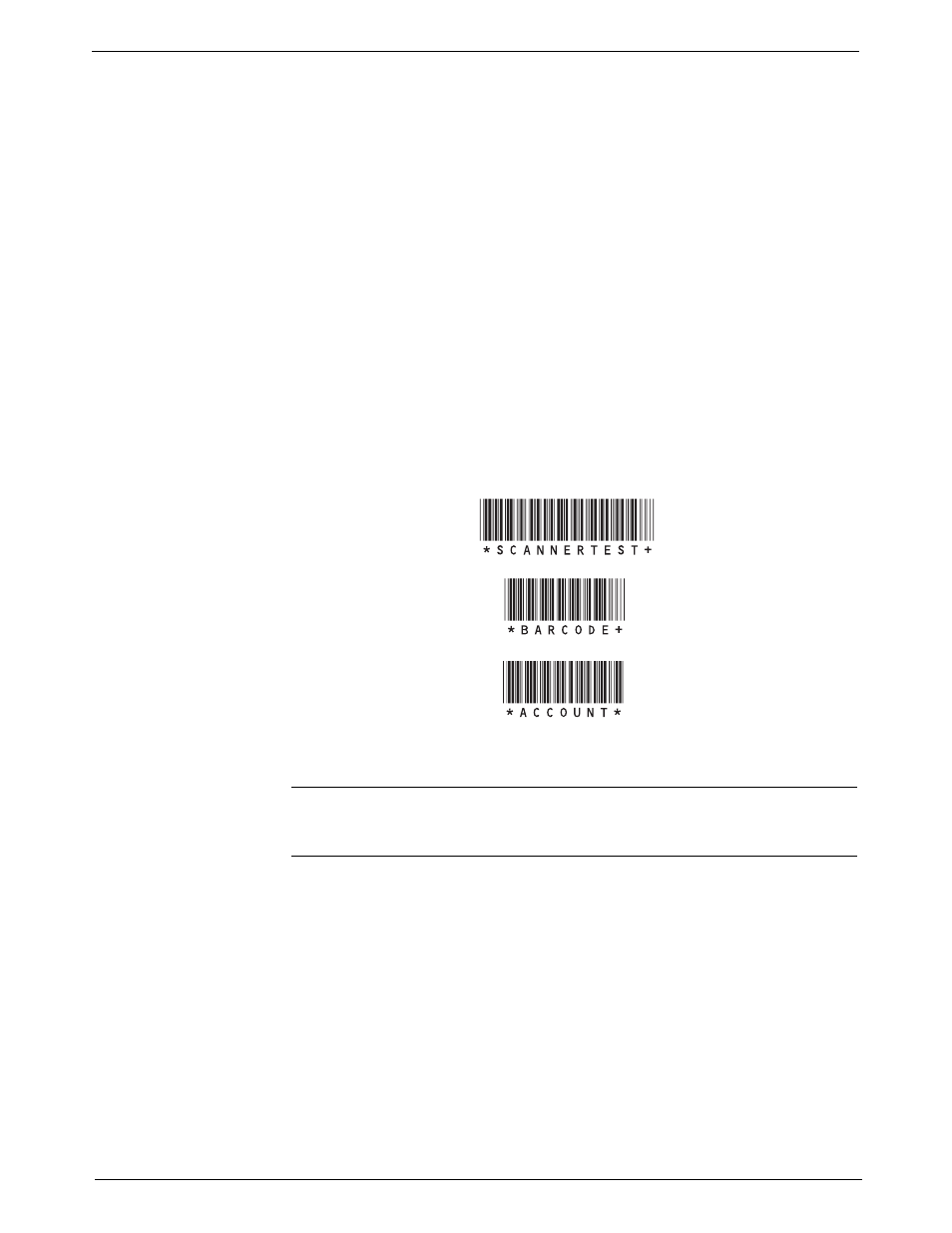
DM925™ Digital Mailing System Operating Guide
SV62207 Rev. B
5-31
Combining
Barcodes
If you need to combine multiple barcode scans into a single barcode, use
this setup option. For example, the typical barcode scanner can only
accept a maximum of 30 characters. If you want to scan an account name
that contains more than 30 characters, say 50 characters, you add a "join
character" at the end of the first 30 characters. These first 30 characters
with the join character at the end, would be on the first line and the second
20 characters would be on the second line. When you scan these two bar-
code lines, the system will combine them into a single barcode account
value.
To select the character to join multiple barcode scans:
1. Press the Menu key on the control center, then select Set Up.
2. Press the down arrow key and then select Barcode Scanner.
3. At the "Barcode Scanner Setup" menu, select Concatenate Scans.
4. A list of possible "join character" options is displayed. Select the char-
acter you use to combine the barcode values.
5. As soon as you make your selection, the "Barcode Scanner Setup"
menu reappears. You can make other selections or press the left arrow
key to return to the Set Up menu.
The following is an example using a + symbol as a join character.
When you scan in these three barcodes, the system will combine them into
a single barcode value.
NOTE:
When creating your own barcodes, create them in uppercase. If you
create them in lowercase, the length of the barcode will be twice that of the
same barcode created using uppercase text.
