Custom reports – Pitney Bowes DM925 User Manual
Page 132
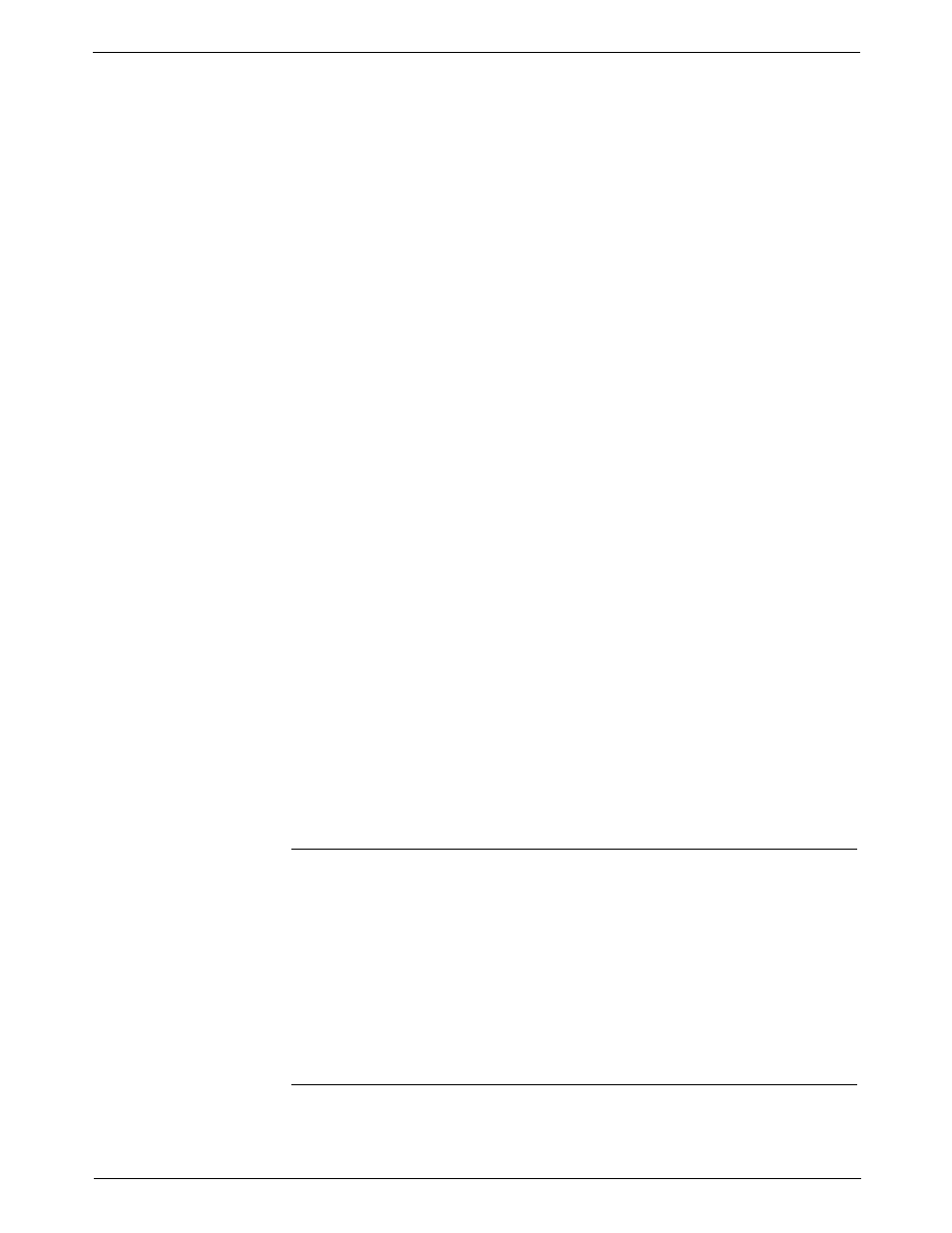
7 • INVIEW™ Accounting
7-26
SV62207 Rev. B
Custom Reports
You can design your own report formats using the Custom Reports Report
Generation feature. This tool allows you to select the report format you
want (summary or detailed) as well as select the fields of information you
want to appear on the report.
A detailed report outputs specific information about each transaction pro-
cessed by the system. If you select the detailed report format you will be
able to include any, or all, of the following data in your report:
• Transaction ID;
• Date of Transaction;
• Time;
• Account;
• Carrier;
• Class/Fee;
• Job ID 1;
• Operator;
• Total Weight;
• Pieces;
• Postage;
• Surcharge;
• Total Charge; and
• Transaction Type.
A summary report groups transaction information together by time period. If
you select the summary report format you will be able to include any, or all,
of the following data in your report:
• Account;
• Carrier
• Class/Fee
• Pieces;
• Postage;
• Surcharge;
• Total Charge;
• Year to Date Pieces;
• Year to Date Postage;
• Year to Date Surcharge; and
• Year to Date Total Charge.
Custom Report Tips:
• “Available” options on the Select Custom Report screen indicate open
spaces where you can create a new custom report.
• When selecting data to include in the report:
• “Selected” appears next to the data name to indicate that it will be
used in the report.
• Each data selection you make will appear as a column in the report.
• The “Spaces Used” counter on the bottom of the screen indicates how
much space you have left in the report. You will receive a “Not Enough
Space Left” warning if you select data that exceeds the amount of
space the report can take up on the printed page.
