Printing problems, Printing problems -13 – Pitney Bowes DM925 User Manual
Page 179
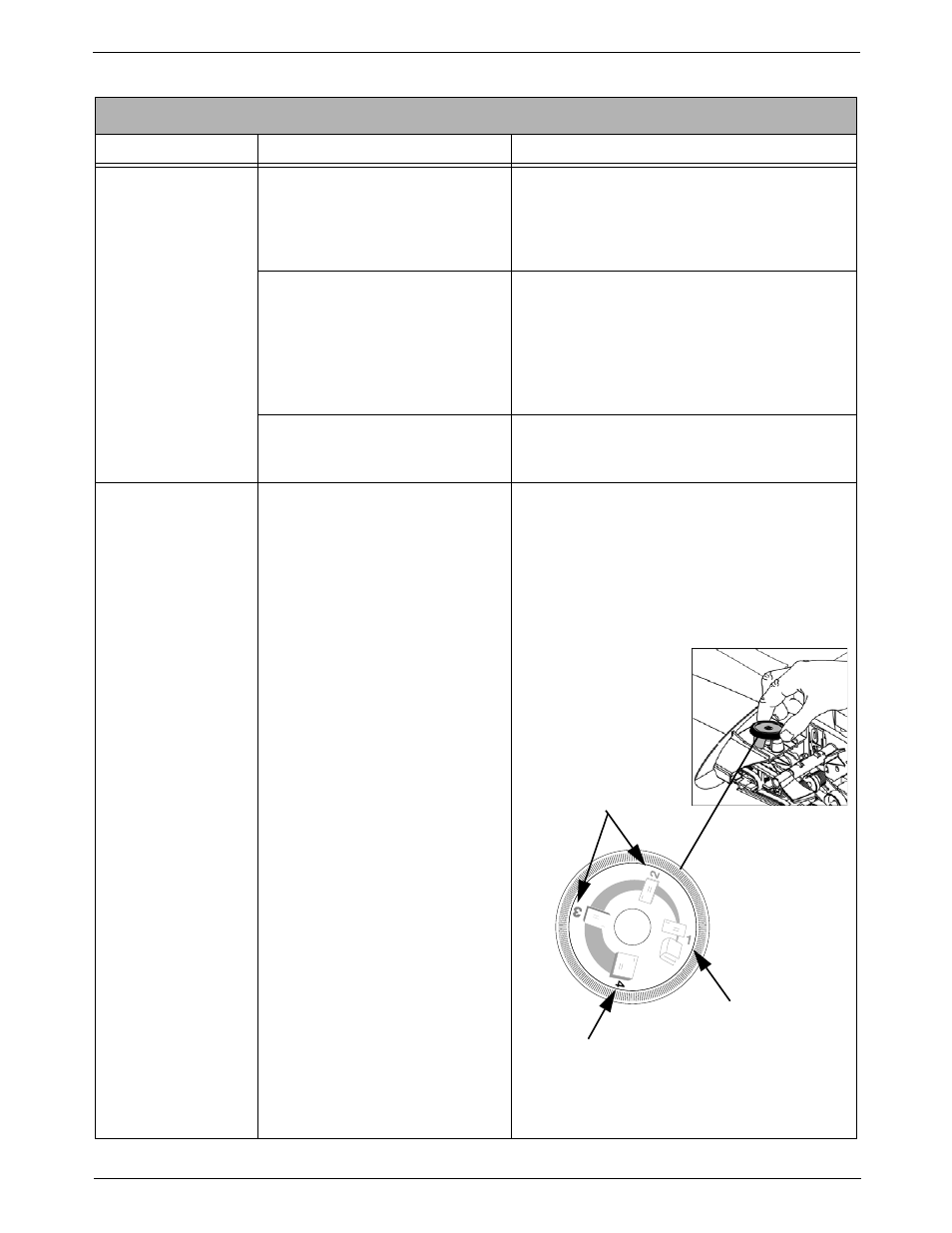
DM925
™
Digital Mailing System Operating Guide
SV62207 Rev. B
10-13
Printing Problems
Description
Possible Causes
Solution
No postage is print-
ing.
The Postage Mode is set to Seal
Only.
From the IntelliLink® Control Center, press the
Mode
key and select the appropriate postage
mode option displayed on the screen.
Refer to the Selecting the Postage Mode sec-
tion in Chapter 4 in this guide.
Postal Inspection is required. Your
mailing system performs an auto-
matic postal inspection every time
you do a refill. If you have not
done a refill in the last 10 days,
you will not be able to print post-
age.
Add postage. If you do not need to add postage
at this time, simply log onto the Pitney Bowes
Data Center and check for updates. The sys-
tem will automatically perform a meter inspec-
tion.
Your postal rate or special service
requires a ZIP Code or Zone.
Enter the ZIP Code or Zone. Refer to the Enter-
ing ZIP Codes and Zones
section in Chapter 4
in this guide.
Meter imprint is out
of alignment.
Envelope is skewing on the feed
deck.
•
Check for objects in the mail path.
•
Adjust the thickness adjustment knob to
correspond to the envelope thickness. For
thicker pieces of mail (3/8” to 5/8”), or mail
containing several inserts, use the thick
mail setting. For mail containing only single
inserts, or for postcards, use the normal
mail setting.
•
Adjust the side guide, if this option is
installed.
Normal Mail Setting
Thick Mail
Setting
Thin Mail
Setting
