Setting up your directv, Sat-go, Guided setup and activation – DirecTV SAT GO User Manual
Page 21
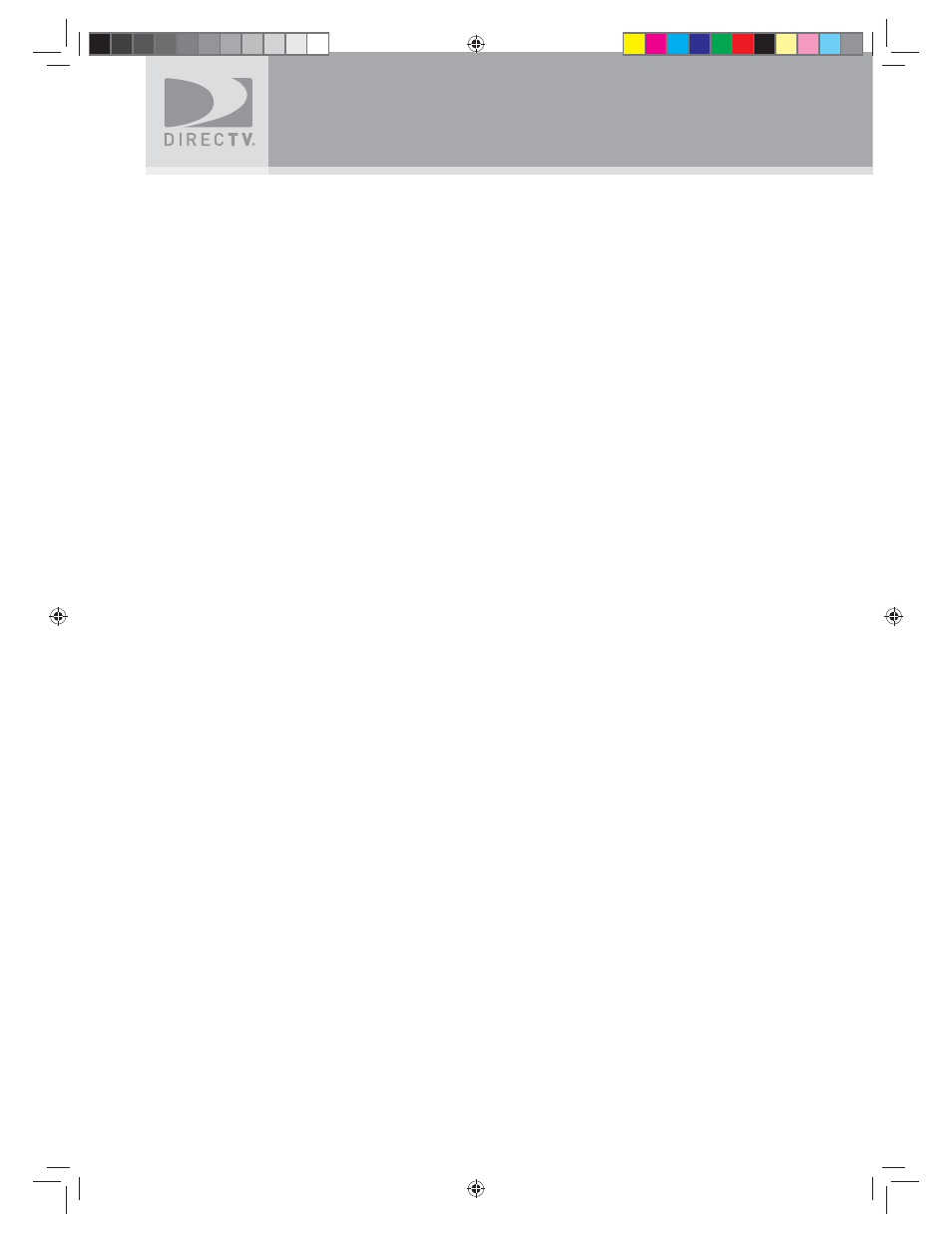
20
Setting Up Your DIRECTV
®
Sat-Go
Guided Setup and Activation
Now that your DIRECTV Sat-Go is hooked up and plugged in, you’re ready to fi nish all the
details to begin receiving your DIRECTV
®
service.
1
Make sure the MODE SWITCH on the remote control is set to DIRECTV.
2
Press TV POWER ON. The DIRECTV Sat-Go TV will turn on.
3
Simply follow the onscreen directions to complete your setup functions. You’ll be guided
though various selections and functions for setting up and optimizing your antenna signal
and setup — including positioning your antenna and a system test.
Throughout the remainder of the Guided Setup, use the arrow keys on the remote control
to move to an option or desired selection and then press SELECT.
a Select the desired language and press SELECT.
b Select antenna type Round Dish and press SELECT.
c Enter the ZIP Code for your location and press SELECT.
d Align the antenna, see “Aligning the Antenna” on page 25.
e Select Continue and proceed through the remainder of the Guided Setup.
4
Once completed, you will see a Welcome screen and now you’re ready to watch TV.
Important:
In order to protect your TV screen from burn-in (a side-effect caused when
a stationary image is displayed for too long), the DIRECTV Sat-Go system
interface automatically goes into screen saver mode, and displays a black
screen with a moving logo when no key is pressed for 5 minutes or more while
a stationary image is displayed on the TV. To dismiss the screen saver and
return to what you were doing, press any key on the remote. Burn-in may cause
permanent damage to your TV and DIRECTV is not liable for any damages that
may be caused to your TV.
SatGo_03-30-07(converted).indd 20
SatGo_03-30-07(converted).indd 20
5/18/07 4:48:31 PM
5/18/07 4:48:31 PM
