Uninstalling software, Uninstalling from windows – Dell PowerVault 3000i User Manual
Page 61
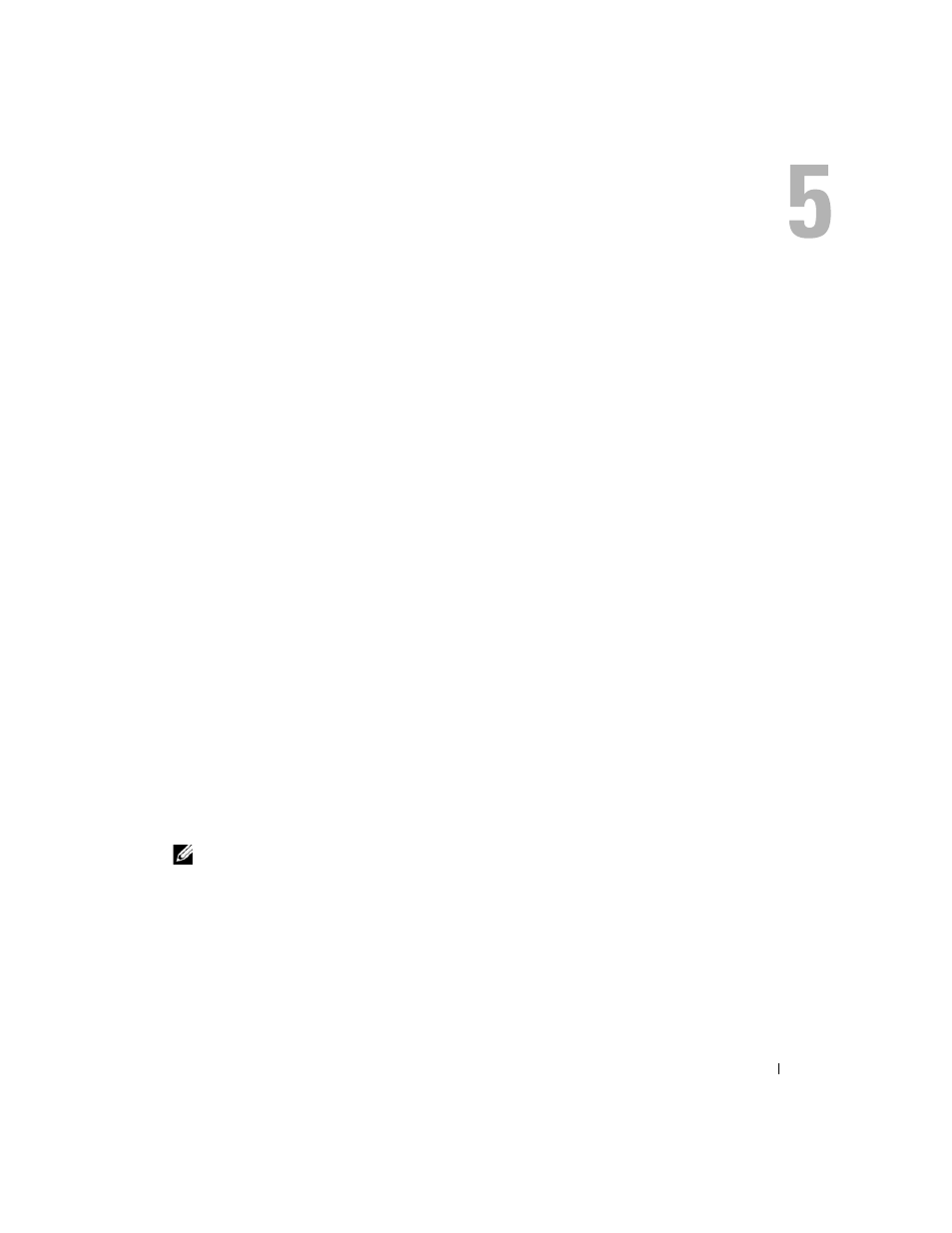
Uninstalling Software
61
Uninstalling Software
The following sections contain information on how to uninstall MD Storage Manager software from
both host and management station systems.
Uninstalling From Windows
Use the Change/Remove Program feature to uninstall MD Storage Manager from a
Microsoft
®
Windows
®
operating systems other than Windows Server 2008:
1 From the Control Panel, double-click Add or Remove Programs.
2 Select MD Storage Manager from the list of programs.
3 Click Change/Remove, and follow the prompts to complete the uninstallation process.
The Uninstall Complete window appears.
4 Select Yes to restart the system, and then click Done.
Use the following procedure to uninstall MD Storage Manager on Windows Server
®
2008 GUI
versions:
1 From the Control Panel, double-click Programs and Features.
2 Select MD Storage Manager from the list of programs.
3 Click Uninstall/Change, then follow the prompts to complete the uninstallation process.
The Uninstall Complete window appears.
4 Select Yes to restart the system, then click Done.
Use the following procedure to uninstall MD Storage Manager on Windows Server 2008 Core
versions:
1 Navigate to the \Program Files\Dell\MD Storage Manager\Uninstall
Dell_MD_Storage_Manager directory.
NOTE:
By default, MD Storage Manager is installed in the \Program Files\Dell\MD Storage Manager
directory. If another directory was used during installation, navigate to that directory before beginning
the uninstall procedure.
2 From the installation directory, type (command is case sensitive):
Uninstall Dell_MD_Storage_Manager
and press Enter.
