Dell PowerVault 3000i User Manual
Page 21
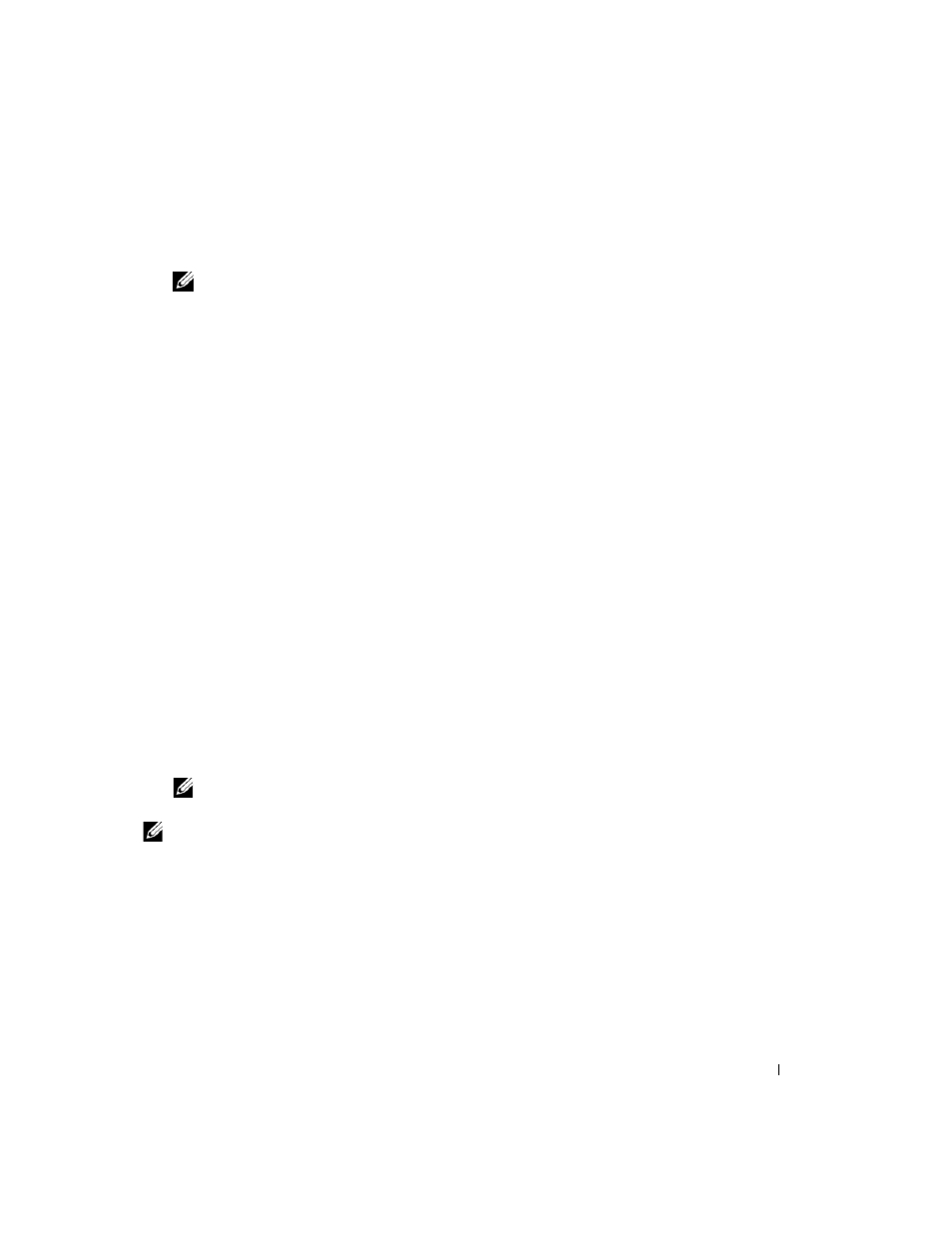
Software Installation
21
3 Select the iscsi-initiator-utils - iSCSI daemon and utility programs option.
4 Click Close, then Update.
NOTE:
Depending upon your installation method, the system will ask for the required source to install the
package.
Installing the iSCSI Initiator on a RHEL 5 System
You can install the iSCSI initiator software on Red Hat Enterprise Linux 5 systems either during or after
operating system installation. With this version of the Linux software, you can also elect to install the
iSCSI initiator after the operating system installation via the command line.
To install the iSCSI initiator during RHEL 5 installation:
1 When the Package Installation Defaults screen is displayed, select the Customize now option.
2 Click Next to go to the Package Group Selection screen.
3 Select Base System, then select the Base option.
4 Click Optional Packages.
5 Select the iscsi-initiator-utils option.
6 Click OK, then Next to continue with the installation.
To install the iSCSI initiator after RHEL 5 installation:
1 From the desktop, select Applications→ Add/Remove Software. The Package Manager screen is
displayed.
2 In the Package Manager screen, select the Search tab.
3 Search for
iscsi-initiator-utils
.
4 When it is displayed, select the iscsi-initiator-utils option.
5 Click Apply.
NOTE:
Depending upon your installation method, the system will ask for the required source to install the
package.
NOTE:
This method might not work if network access is not available to a Red Hat Network repository.
To install the iSCSI initiator after RHEL 5 installation via the command line:
1 Insert the RHEL 5 installation CD 1 or DVD. If your media is not automounted, you must manual
mount it. The iscsi-initiatorutils.rpm file is located in the Server or Client subdirectory.
2 Run the following command:
rpm -i /path/to/media/Server/iscsi-initiatorutils.rpm
