LINK Systems OmniLink 5000 User Manual
Page 52
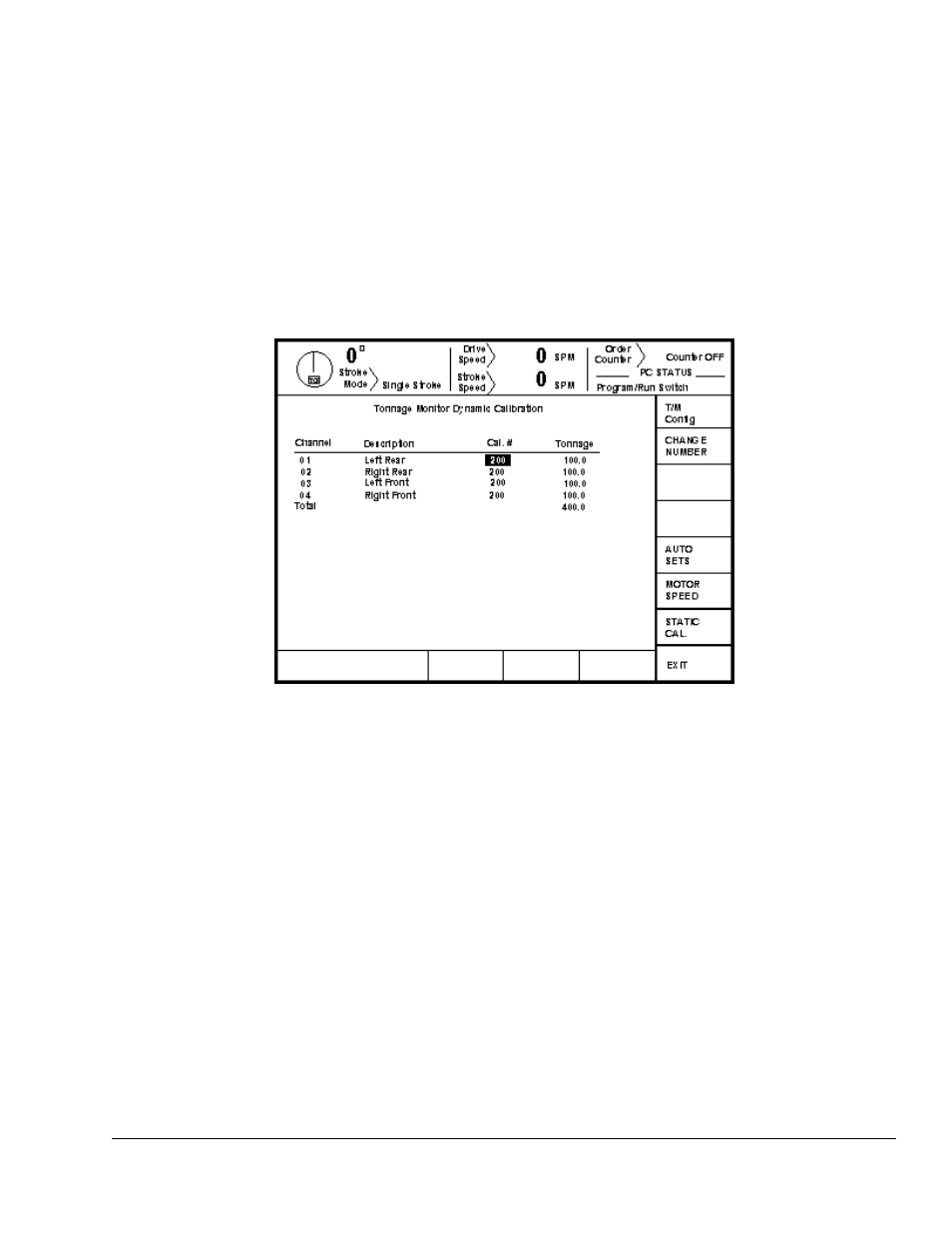
April 17, 2000
Man ual Revisio n 1.0
5.7
Figure 5.5:
Calibration Screen
Section 5.3
Calibration Screens
Section 5.3.1 Dynamic Calibration
This selection displays the screen shown in Figure 5.5. Changes are made to the tonnage monitor
calibration numbers (gain) with the RUN/PROG keyed selector switch in the PROG position by
positioning the editing cursor onto the desired calibration number with the up, down, left, and right
arrow keys as necessary. Softkey 1 (the uppermost vertical softkey) will change to read “CHANGE
CAL NUM”. Press this key and use the numeric keypad to enter a new value. Press the ENT key to
accept and set the value. The press can be operated with the selector switch in the RUN position and
will update the actual peak tonnage measured each stroke.
Section 5.3.2 Static Calibration
The STATIC CAL. softkey causes the tonnage monitor to enter Static Calibration mode. With the
RUN/PROG keyed selector switch in the RUN position, it will initially zero any force present on the
strain gauges. After any offset force has been integrated to zero, it will hold that offset value and begin
displaying the present force (tonnage) applied to the strain gauges (this force can indicate either positive
or negative). The channels can be re-zeroed by selecting DYNAMIC CAL. and the selecting STATIC
CAL. to re-enter the mode. While in this configuration screen, a cycle stop is generated in order to keep
the press from being operated. Calibration numbers (gain) are entered through the keyboard as
described above.
Section 5.3.3 Channel Descriptions
The channel descriptions can be changed in the screen of Figure 5.5. Changes are made with the
RUN/PROG keyed selector switch in the PROG position by positioning the cursor onto the desired
channel description with the up, down, left, and right arrow keys as necessary. When the editing cursor
is on a description, softkey 1 (the uppermost vertical softkey) will read “CHANGE DESC”. Hit this
