LINK Systems OmniLink 5000 User Manual
Page 13
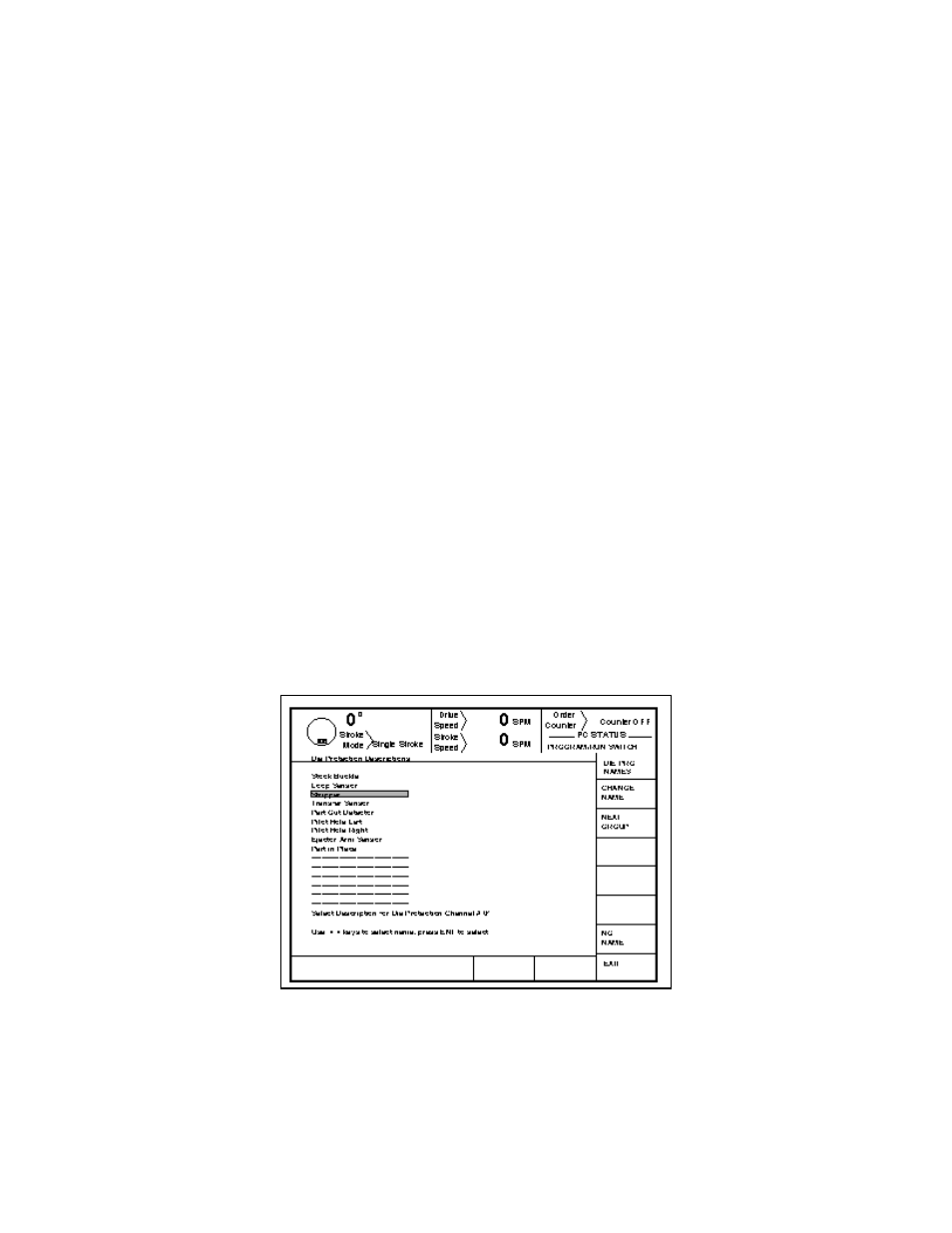
2-8
control must be obtained as described in Section 2.3. A selection box will appear. This box will
list all of the channel types. Move the cursor to the channel type that is required, and press the
SELECT softkey.
Section 2.5 Input Description
Input descriptions are helpful labels which aid the operator in identifying which sensor is tied to a
particular input and what that input is monitoring. This is of particular value if many die protection
inputs are used. Since the input "Type" labels are by necessity general in nature, an input description
can be used to give more specific information to the operator. For example, suppose two separate
sensors are being used to check for two different pilot holes in the part. The die protection inputs
which these sensors are wired to would both be programmed as Cyclic type inputs to check proper
operation of the sensor (pilot hole both present and absent at different points in the stroke). In this
application it would be helpful to specify a description for each input such as "PILOT HOLE LEFT"
and "PILOT HOLE RIGHT" so that if a failure occurred the operator would know immediately
which hole was not seen.
To edit a die protection input name, the user must first obtain access control. Access control is
described in Section 2.3. If the user obtains access control by using the password system, the user
must be configured to have access to change die protection settings. To begin the edit name process,
first position the cursor to the channel that is to be changed. If operating in a keyed access mode,
place the Program/Run switch in the PROG position. This step is not required if operating in a
password access mode. Then press the CHANGE NAME softkey. If operating in a password
mode, access control must be obtained as described in Section 2.3. The Die Pro Names screen will
appear. This screen is shown in Figure 2.3.
Figure 2.3 Selecting Die Protection Names
The system stores 45 names. Each name can be 20 characters in length. The screen shown in Figure
