The patient monitor pc, The patient monitor interface, System setup – Laerdal SimMan Essential User Manual
Page 31
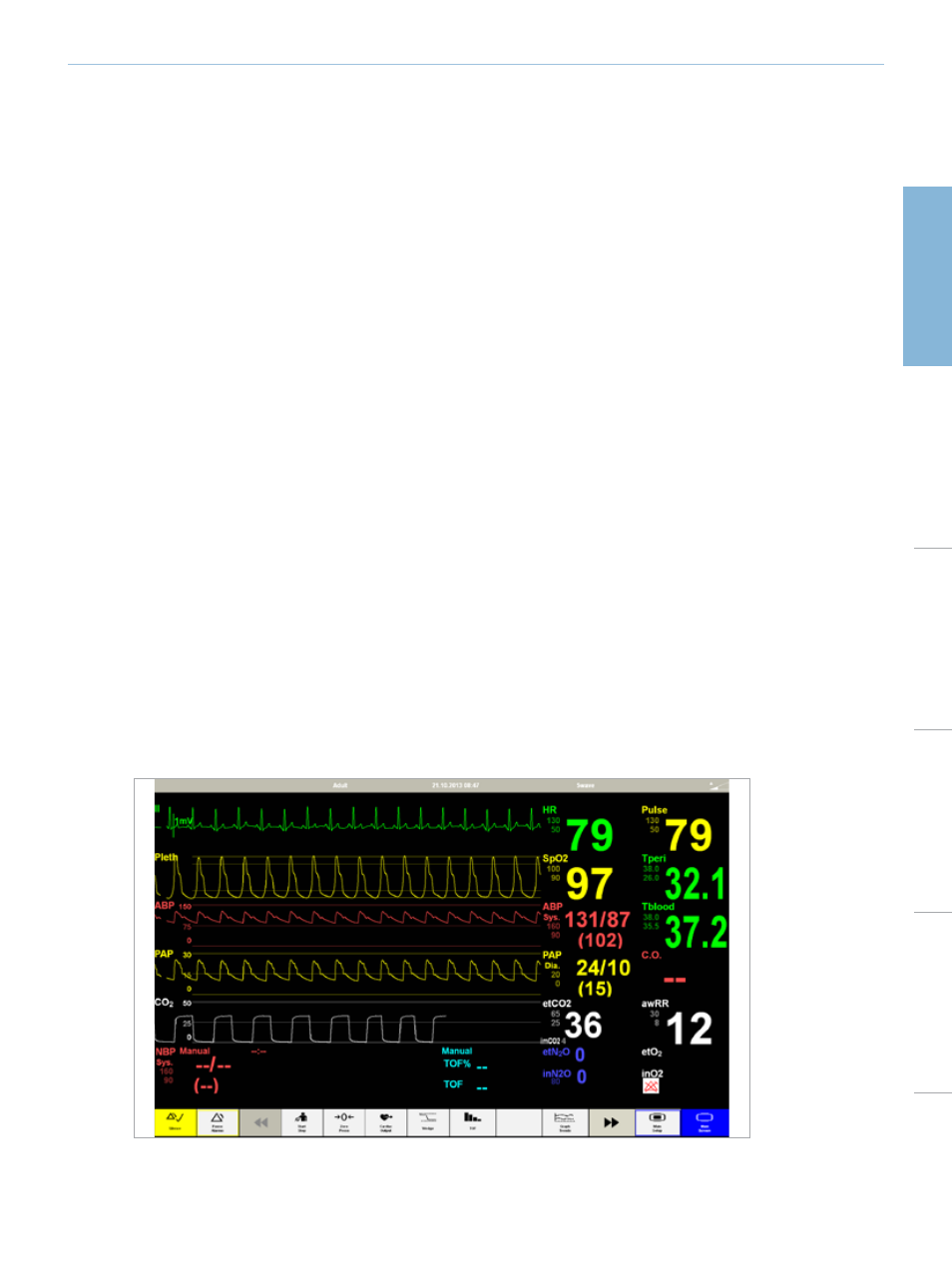
31
Manikin Setup
System Setup
Sim
ulation Setup
Clinical F
eatur
es
Maintenance
Tr
oubleshooting
Spar
e Par
ts
System Setup
END SIMULATION SESSION
When the simulation session is complete, click the
SAVE FILES AND LAERDAL DEBRIEFVIEWER
Save the session log for later debriefing or documentation. Click
section The Laerdal Debrief Viewer.
The Patient Monitor PC
The Patient Monitor PC can be purchased separately. The Patient Monitor PC has a touch-display and is used to run the Patient
Monitor Application.
The Patient Monitor software emulates a real patient monitor as found in hospitals and ambulances. During a simulation, learners can
observe and monitor changes in a patient’s clinical status via the Patient Monitor software.
Video capture from the patient monitor display and the web-camera can be stored for use in the Debrief Viewer.
The Patient Monitor PC must be started and remain connected throughout the simulation, in order to record video and allow screen
capture for debrief files.
STARTING THE PATIENT MONITOR APPLICATION
1 First click the Windows
list.
2 Select the Patient Monitor Application program in the
appear. Select a manikin in the list and click
3 The Patient Monitor application will open in full screen mode.
4 If the SimMan3G program folder or the Patient Monitor Application program is not available on your computer, see the Patient
Monitor Application - Troubleshooting section - in the SimMan3G Help files.
The Patient Monitor Interface
