Laerdal Resusci Anne Skills Station Standard User Manual
Page 5
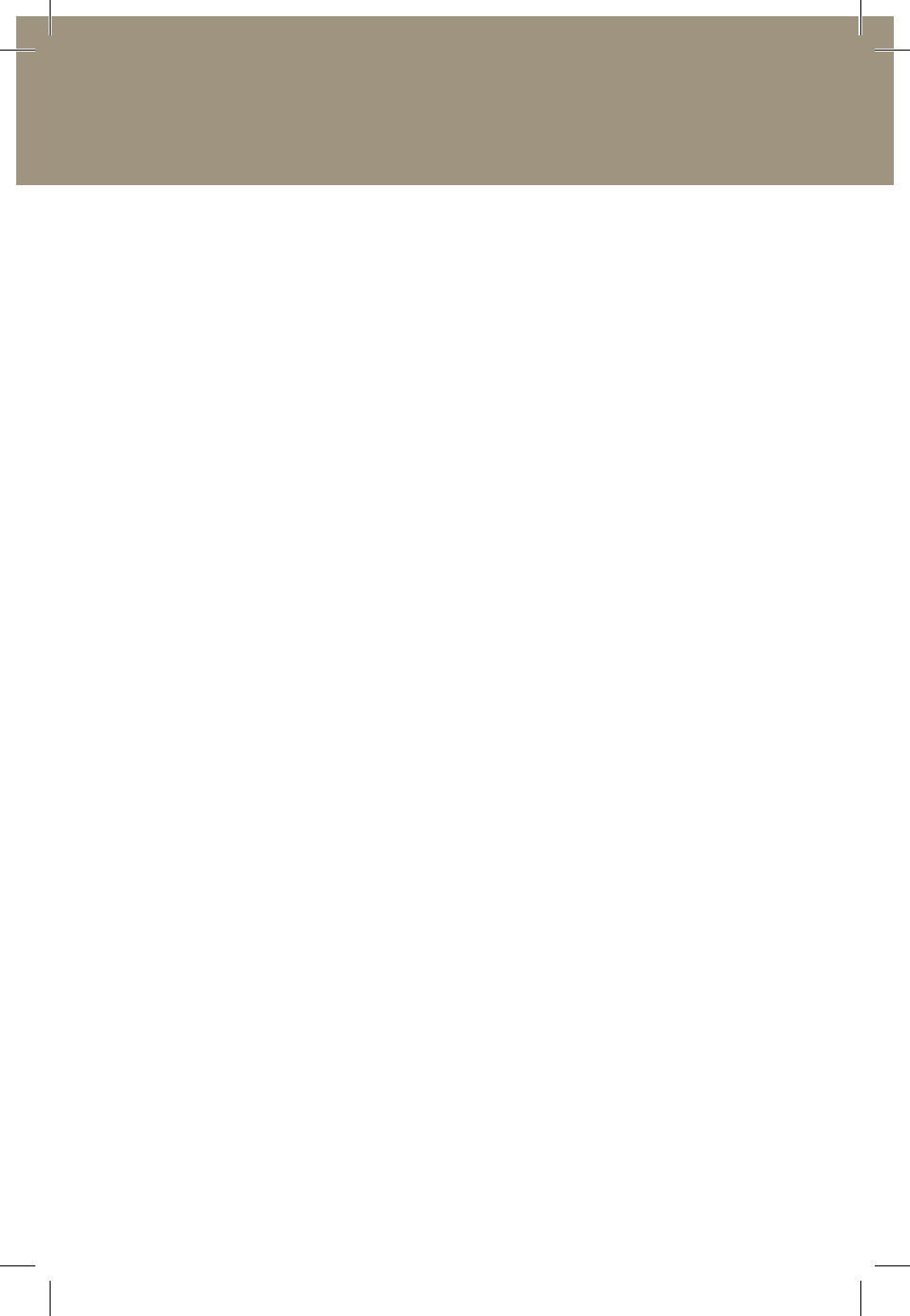
Laerdal License Server Administrator’s Guide
www.laerdal.com
5
Laerdal License Server Administrator’s Guide
6. If you select the button “Search for License servers”
to control the License Server remotely from the
educator’s or the administrator’s PC, you will be asked
to type in the IP address of the server. Your installation
for this option is now complete.
7. If you select the button “Install License server”, the
License Server will be installed on your local machine
and a pop-up dialogue will show the result.
8. You will be prompted to enter your organization’s
information. This information is used by the License
Server for AHA Cards and CME reporting purposes.
It is only relevant for Laerdal software that results in
American Heart Association course completion cards
or North American CME units. See more information
in the report section later in this document.
Note that the information entered will show up on
AHA course completion cards exactly as entered.
Please review carefully.
9. You now have a running License Server. It will start
automatically after reboot.
10. In order to use the License Server, you must enter
license keys. This is done by clicking the “Add license”
button under the ‘License overview’ section. See the
section “License Key Installation and Handling” below
for more information.
Note: Laerdal Learning Software such as MicroSim, Resusci Anne Skills
Station, HeartCode and HeartSaver AED must each be configured to
communicate with the License Server during installation. Each program’s
installation steps are different. See below for more information or
consult the applicable program’s manual.
laerdal_network_installation_guide_license-server_dvd-booklet.indd 5
30/03/09 8.45
