Laerdal Resusci Anne Skills Station Standard User Manual
Page 18
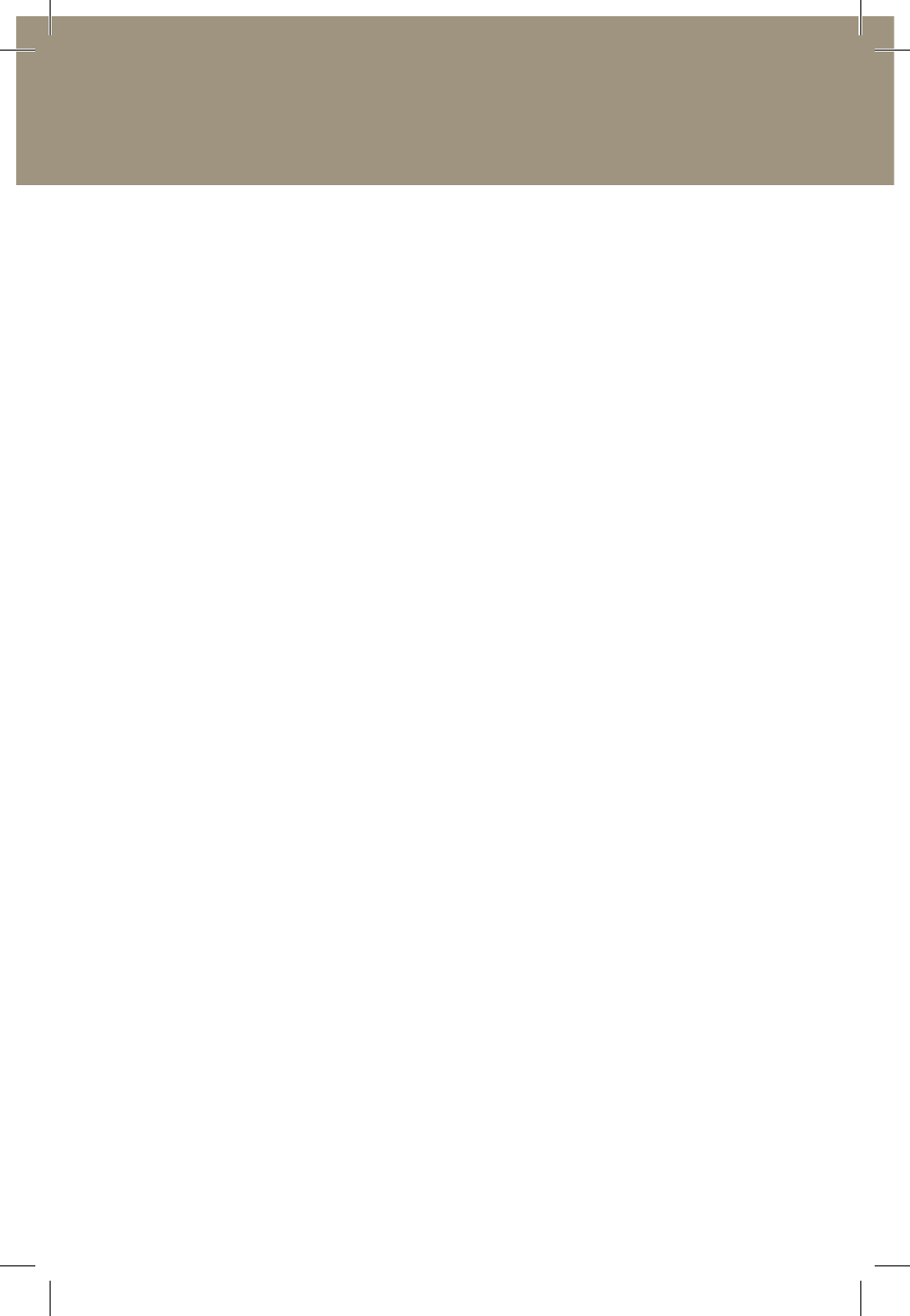
18
www.laerdal.com
Laerdal License Server Administrator’s Guide
Laerdal License Server Administrator’s Guide
Password protection
You can set up a password to protect the License server from
unauthorized use. this is especially useful if the License server is
installed on a lab computer or similar, to which others have access, or
if you wish to prevent unauthorized people from remotely controlling
the License server.
note: The password cannot be recovered if lost! Make sure that you
write down and keep a copy of the password.
CMS connection (Resusci Anne Skills Station)
the License server now supports synchronization with the Laerdal
CMs. If you want to use the CMs with Resusci Anne skills station, this
configuration is required.
As of this writing this feature is only supported for the Laerdal Resusci
Anne skills station program.
Configuring the License Server to use the CMS
Follow these steps to set up the License server to connect to the
CMs:
1. First install the CMS.
2. You must then set up a License Server password in the
CMS. This is done in the configuration screen.
3. Now go to the License Server.
4. Click on “Manage server” and select “Server Options”.
5. Now select “CMS” to open the CMS configuration.
6. Enter the IP address for the CMS to make the License
Server connect to the CMS.
7. Then enter the password which the CMS was
configured with in step 2.
8. You can now click the “Resync” to import the CMS
database. Be aware that this can take awhile depending
on the size of the CMS database.
laerdal_network_installation_guide_license-server_dvd-booklet.indd 18
30/03/09 8.45
