2 preparing dialogic, 21 spci2s and spci4 board layout, Table 13 – Dialogic SS7G21 User Manual
Page 63
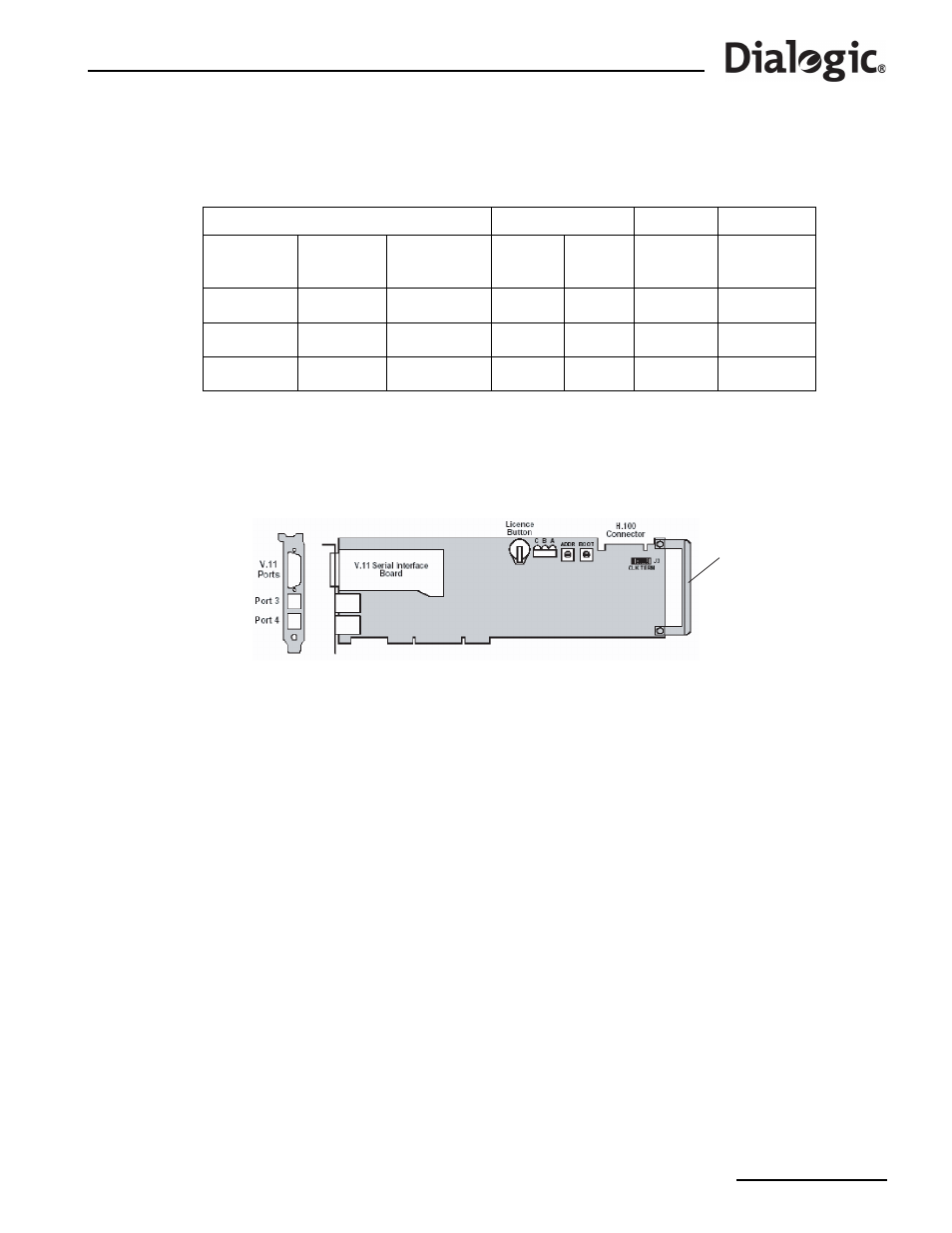
63
Dialogic
®
SS7G21 and SS7G22 Signaling Servers Hardware Manual Issue 7
Note: If only two SPCI Signaling Boards are installed, then the middle position (No.2) should remain
empty.
Figure 21. SPCI2S and SPCI4 Board Layout
Prepare an SPCI2S or SPCI4 Signaling Board for installation as follows:
1. Unscrew and discard the ISA edge retainer from new SPCI Signaling Boards (right end in
).
Record the board and License Button serial numbers on your product records, then fit the license button.
2. Set the ADDR switch on the SPCI Signaling Board as in
. The BOOT switch shall be set to 0 for all
boards.
3. Ensure that 7 jumpers are fitted at J3 (CLK TERM). The jumpers are fitted in the “Linked” or “Open”
(offset) position according to
Note: The ADDR switch setting number is used only for internal functionality of the product. The board
position number must be used for all configuration and wiring schedule purposes.
10.5.2
Preparing Dialogic
®
SS7HDP Signaling Boards for Installation in SS7G22
The type of signaling board must be the SS7HDP. The quantity, position and configuration, of pre-installed
SS7HDP Signaling Boards is determined by the product variant suffix; 00W, H1W, H2W or H3W, as shown in
Use
to determine the position and configuration of any additional (or replacement) SS7HDP
Signaling Boards, and prepare the boards for installation.
Table 13. Signaling Board Positions and Configurations for SS7G21 Product Variants
Quantity of Boards (Variant Suffix)
Board Position
ADDR
Jumpers
1 board
(D1W /
Q1W)
2 boards
(D2W /
Q2W)
3 boards
(D3W / Q3W)
No.
Position
Switch
Setting
J3 CLK TERM
7 positions
Blank
SPCI2S
or SPCI4
SPCI2S
or SPCI4
3
Top
2
Linked
Blank Blank SPCI2S
or SPCI4
2
Middle
1
Open (Offset)
SPCI2S
or SPCI4
SPCI2S
or SPCI4
SPCI2S
or SPCI4
1
Bottom
0
Linked
ISA Edge
Retainer
