Lucia application browser 18, Saving and storing custom applications, Programming a lucia device – Lab.gruppen LUCIA 240/2M User Manual
Page 18
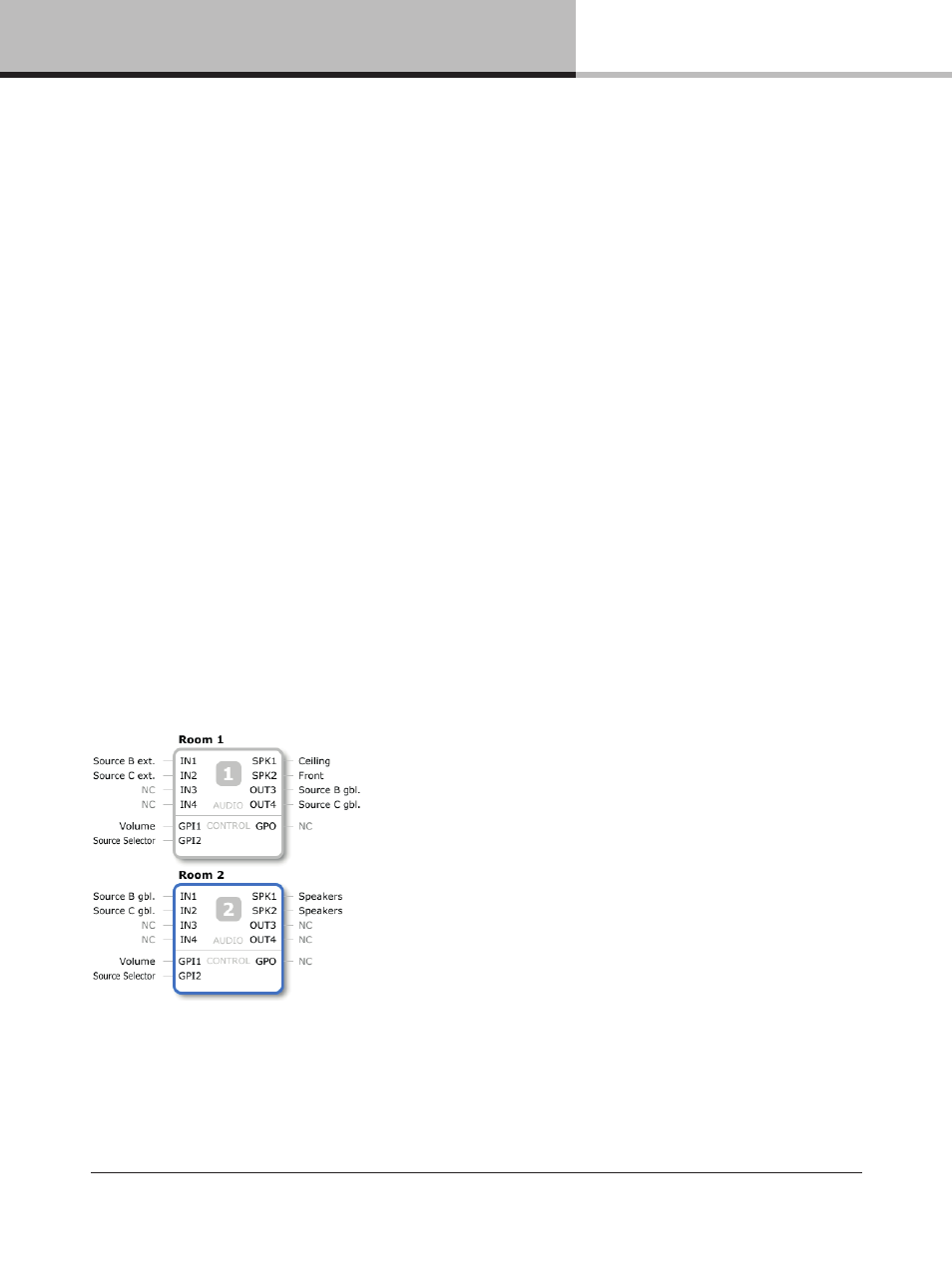
14. LUCIA application browser
18
LUCIA Operation Manual rev 1.0.0
14.6. Saving and storing custom applications
14.6.1. Saving applications
Once you have completed configuration of a custom Application, click on the Save button. A dialog window will
open which allow you to enter a file name, author and a description of the Application preset. Click on the Save
button in the dialog window to save the Application file.
The new custom Application will appear at the top of the list in the left-hand column.
NOTE: If you click on another Application from the left-hand application menu before saving the file, a prompt will
appear asking if you wish to save the file.
IMPORTANT: Do not close the main Application Browser window (quit the program) before saving an Application
file. The window will close immediately with no prompt, and all entered information will be lost.
14.6.2. Storing and sharing applications
Regardless of the location of the Application Browser (desktop, documents etc.), all Application files will be
stored at C:\Users\username\Documents\LUCIA Applications. Application files may be shared by copying to
or from this folder.
14.7. Programming a LUCIA device
To program a LUCIA device, first select the desired application from the list in the left-hand column. If the
Application includes more than one device, select the desired device. It will show with a blue frame.
Connect a USB cable from the computer to the LUCIA device. The PROGRAM button will show as enabled as
soon as the connection is established.
