Lucia application browser, Factory presets – Lab.gruppen LUCIA 240/2M User Manual
Page 13
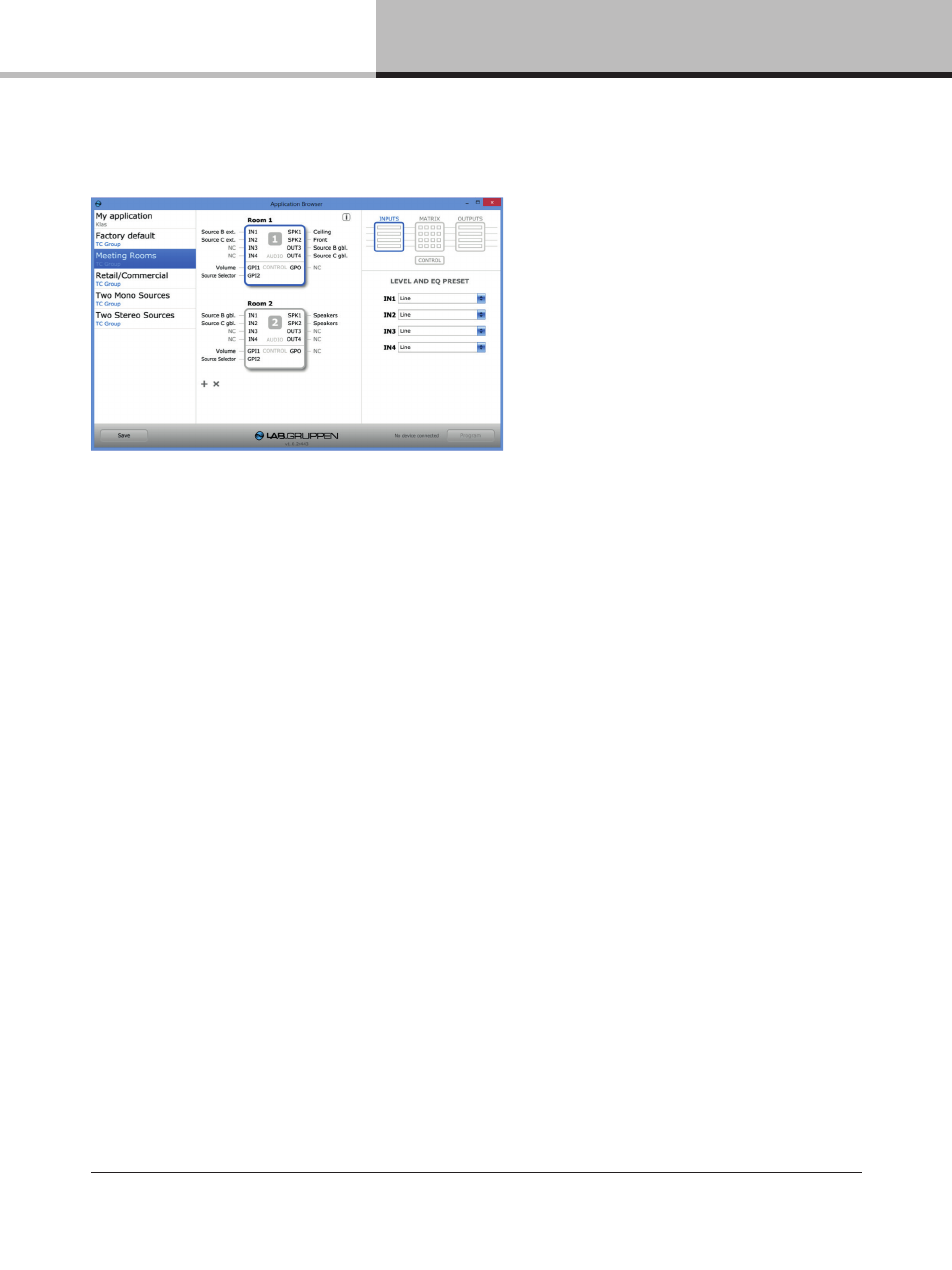
14. LUCIA application browser
LUCIA Operation Manual rev 1.0.0
13
14.3. Overview
The LUCIA Application Browser opens to a single main window. All device confi guration is accomplished using this
one view. The window is divided into three columns:
Application Selector column – The left-hand column lists all application presets currently available for
downloading to LUCIA devices. When created, new user presets are added at the top of the list.
Application View column – The center column shows a graphical representation of the device(s) in the
application preset and the current confi guration of inputs, outputs and GPIO. Multiple LUCIA M Series devices
may be included in a single preset. If more than one device is shown, the device currently selected for parameter
confi guration or downloading of a preset will be shown with a blue frame.
Block Diagram column – The right-hand column displays the various options and tools available for confi guring
the device. Four icons are displayed in a block diagram format: Inputs, Matrix, Outputs and Control. When an icon
is selected, the applicable confi guration tools appear in the column below.
14.4. Factory presets
All factory presets are displayed in the Application Selector column. The number of factory presets available will
depend on the version of software installed, as new presets will be added to later versions. Factory presets are
developed by TC Group product specialists to provide quick set-up and optimum performance in a variety of
common AV installations. New users are advised to review all available factory presets to determine which one
is closest to the requirements of a specifi c installation. This will minimize the amount of time required to create a
custom user preset.
Note: Clicking on the “i” icon at the top of the column opens an information window with a description of the
currently selected preset application. Descriptions also may be added when creating custom user presets.
