Device (amplifier) set-up, Input mixing, Level, limiter and channel link setting – Lab.gruppen IPD 2400 User Manual
Page 21
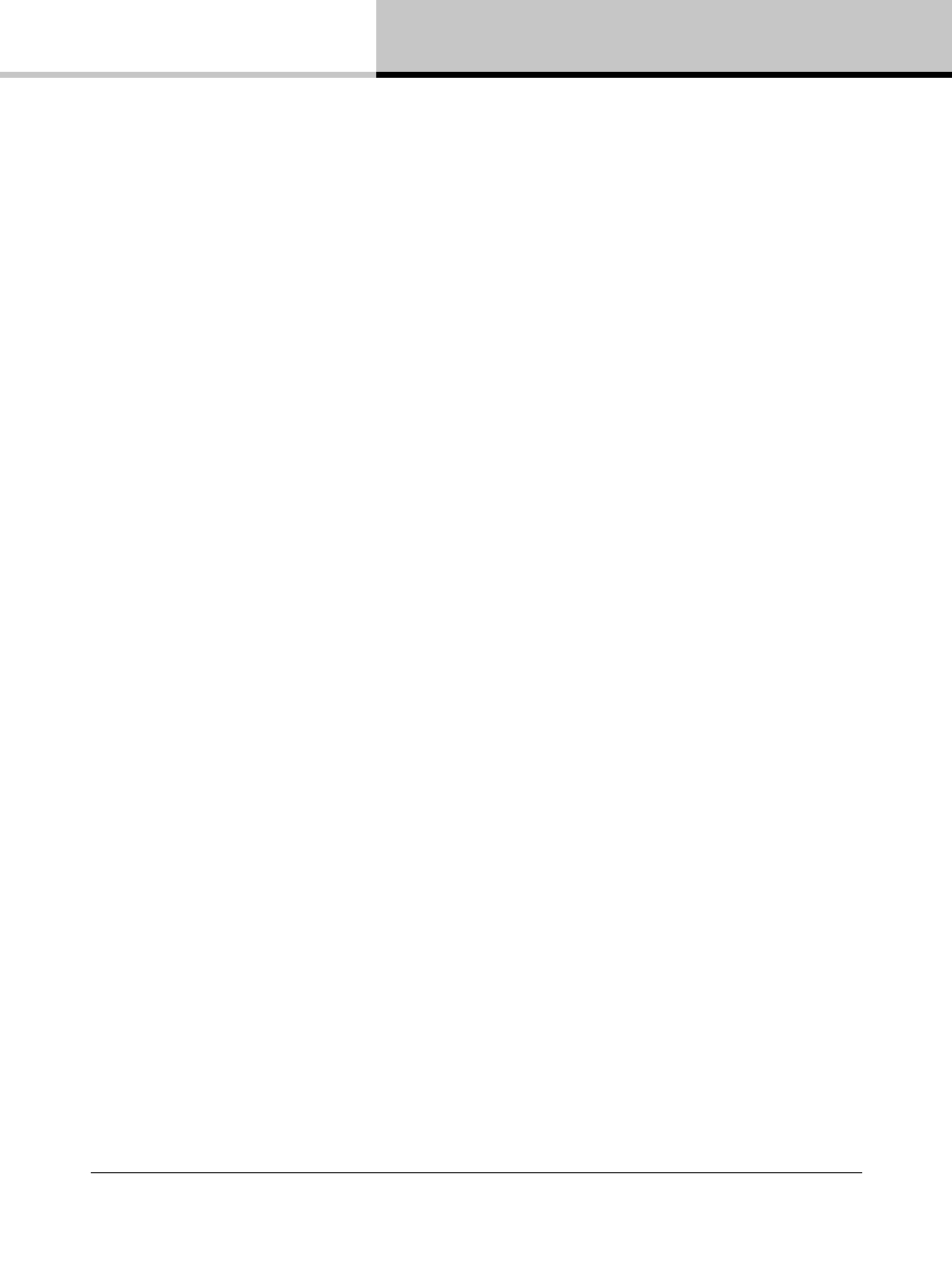
10. IntelliDrive Controller Set-up and DSP Configuration
IPD SERIES Operation Manual rev 1.0.0
21
3. Description - Enter description of Group. This text is for reference only and does not affect operation in
any way.
4. Members - Click on Select to add or remove units from the Group. Amplifier units may be assigned to more
than one group.
10.2. Device (Amplifier) Set-Up
To set up an amplifier for Operating Mode, Linked Devices and AES > Analog Failover, click/tap on the Mixer
button for the amplifier as shown in Global View. The Input Mixer tab is shown as the default view.
1. Operating Mode - Select stereo mode if the amplifier will be driving two or more full range speakers with full
bandwidth signal. Select 2-Way if the amplifier will be driving separate low- and high-frequency loudspeaker
systems, either inside a bi-amplified cabinet or a separate subwoofer and full-range cabinet.
2. Linked Device - Select any Linked Device from the drop-down menu. This opens the Mixer window for the
selected device (any amplifier on the network) without returning to the Global window.
3. AES > Analog Failover - Turn ON if both AES3 and analog inputs will be connected, and you wish analog
inputs to become active automatically if AES3 inputs fail. Set mix balance using faders in the mix window,
and turn all mutes off (unmuted).
10.3. Input mixing
The Input Mixer tab allows any combination of the four input signals (analog 1 and 2, AES3 1 and 2) to be mixed
and routed to the amplifier input channels. In Stereo Mode, the default will mix Analog 1 and AES3 1 inputs to
amplifier input channel 1 at 0 dB; and Analog 2 and AES3 2 inputs to amplifier input 2 at 0 dB. In 2-way Mode, the
default will route Analog 1 and AES3 1 to Input 1. Control operation is as follows:
1. Channel label strip - Enter channel names using the keyboard.
2. Input mixer fader - Sets the level for the associated input. Alternatively, the level may be set using keyboard
entry of the desired level in the window below the fader. This fader sets the level going into the DSP section.
3. Input mixer level meters - Meters show input levels and include peak-hold indication.
10.4. Level, limiter and channel link setting
The Levels tab sets the input and output levels, limiter functions, channel link and phase (polarity) reverse.
1. To set Input or Output levels, click/tap on faders and drag to desired level. Alternately, use keyboard to
enter level values in the window below the fader on the keyboard. Input and Output levels are displayed on
the associated meters; a peak-hold line shows above the instantaneous levels.
2. Limiter - The IPD is equipped with a built in limiter calculator that allows the user to enter the desired output
power at a given impedance. It is also possible to adjust the limiter by clicking/tapping the Limiter fader and
dragging it to the desired threshold position, or by entering the desired Vpk or dBu value:
a. V peak - Sets the peak voltage at the output to where limiter should take effect.
b. Ohm - Enter the Nominal impedance of the loudspeaker for accurate display of Output Power (Watt).
Default value is 4 ohms. A 2 ohm setting will result in lower allowed maximum power according to the
