How to change the ip address – D-Link DCS-900 User Manual
Page 51
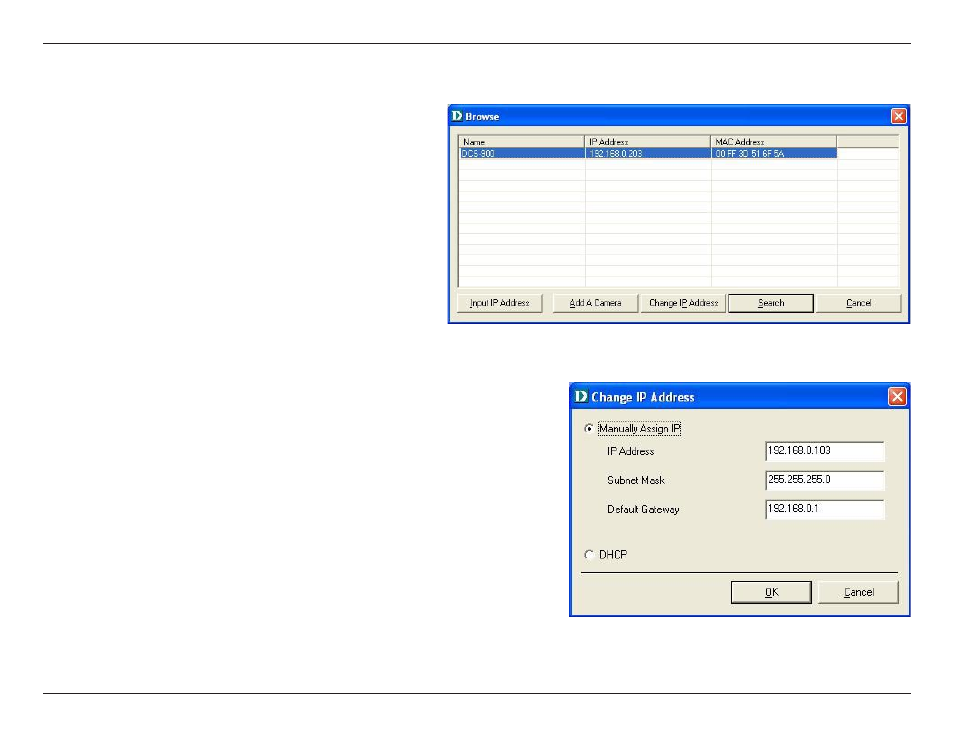
51
D-Link DCS-900 User Manual
Section 3 - Configuration
To change a camera’s IP Address, you must highlight
the camera you wish to change. Click the
Change IP
Address button and the Change IP Address dialog
box will appear. Select
Manually Assign IP if you
want to connect manually to the camera by providing
the IP Address, Subnet Mask, and Default Gateway.
Select
DHCP if you do not wish to assign an IP
address to your camera.
You may also click the
Assign IP to a Camera button
on the IPView SE, which will bring up the Browse
screen from above. Simply click the
Change IP
Address button and the Change IP Address dialog
box will appear. Select
Manually Assign IP if you
want to connect manually to the camera by providing
the IP Address, Subnet Mask, and Default Gateway.
Select
DHCP if you would like to connect to only
cameras on your network.
How to Change the IP Address
