English – Konig Electronic Digital video recorder with built-in 1 TB hard disk User Manual
Page 25
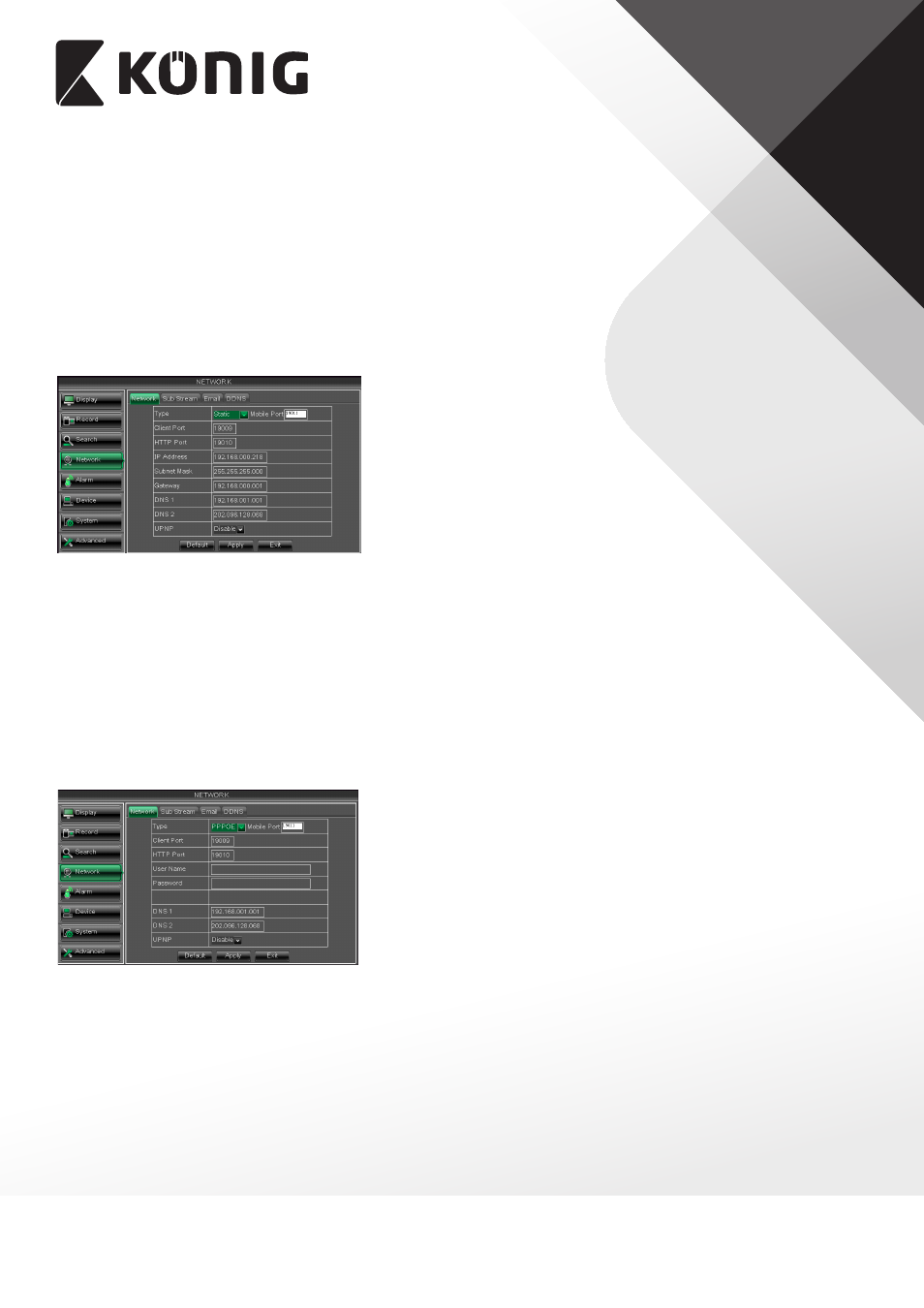
ENGLISH
25
5. Visit a remote DVR
http: // public net IP: HTTP port (such as: 19010)
http: //intranet IP: HTTP port (such as: 19010 - only use for Intranet)
6. Input the IP address of your domain name server
Friendly Reminder:
1. All the parameters you set are available only when you click [Apply] and after system are
restarted.
2. User needs to change MAC address when there are multiple DVRs at the same local area
network. Details please refer to section 5.2.7.3 Information.
Picture 5-32
When selecting Static from the Type, user can directly
input IP address, Subnet Mask, Gateway and DNS
shown as below picture 5-32.
1. Set your net type to Static;
2. Set Client port number (such as 19009), and the
port need to be forwarded to a router.
3. Input HTTP port number (such as 19010), and the
port need to be forwarded to a router;
4. Input a specified IP address to [IP address] column;
5. The Subnet Mask, gateway and DNS server should be consistent with your router’s
configurations.
6. Input DNS address. Please check router firstly. The setting should be consistent with
routers
7. Click [Apply] button
Now you could remotely visit the DVR via IP
http: // public net IP: HTTP port (such as: 19010)
http: //intranet IP: HTTP port (such as: 19010 - only use for Intranet)
Picture 5-33
When selecting PPPoE from the Type, user can input
user name and password provided by ISP and set
Media and HTTP port. And now you can visit your
remote DVR by using the IP address captured after
registering a domain name and HTTP port and
connect to your DVR via public network.
