4 chart – Kipp&Zonen SHP1 Pyrheliometer User Manual
Page 22
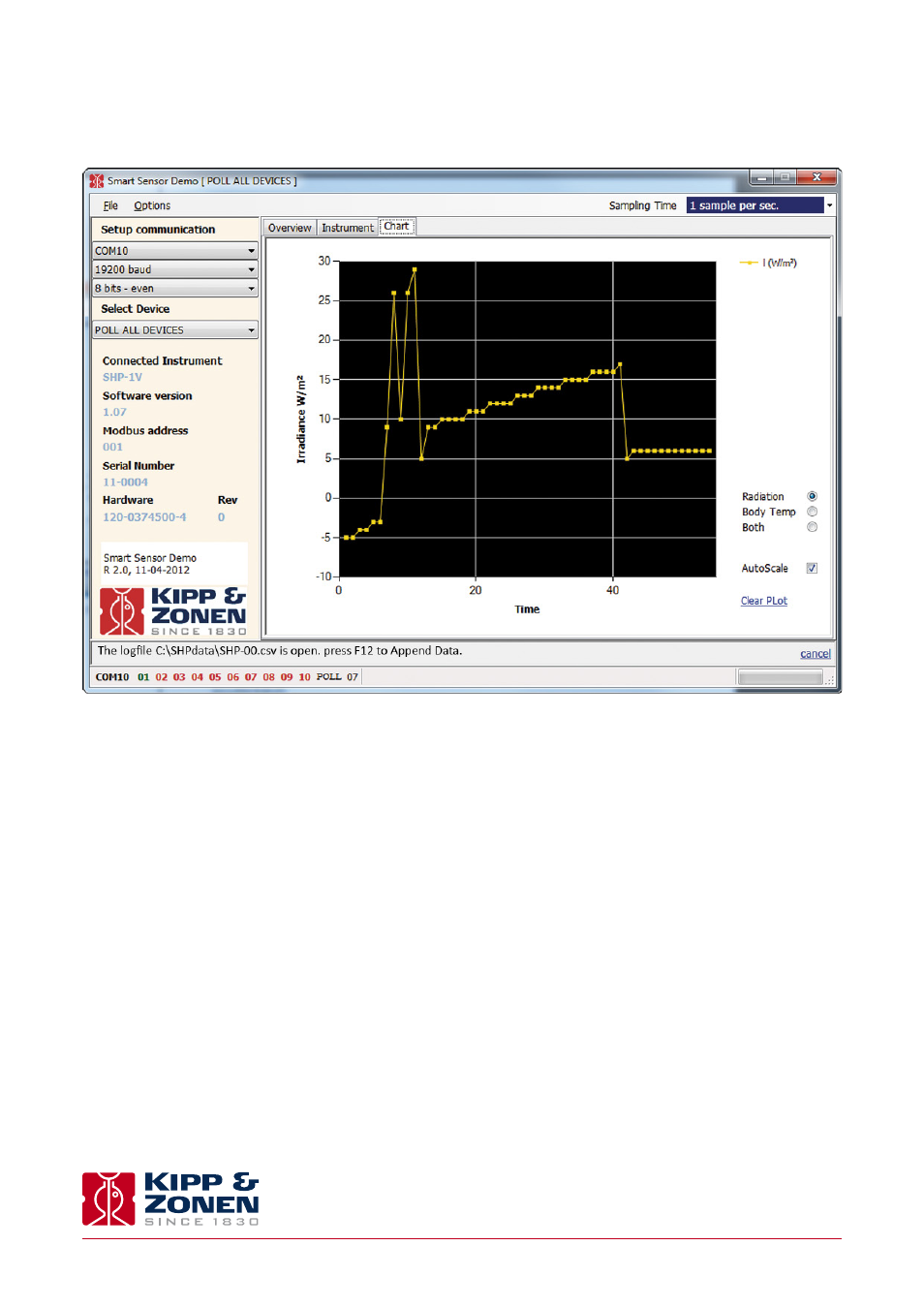
22
Instruction Manual - SHP1 - Smart Pyrheliometer
.
The SHP1 pyrheliometer is delivered with a software programme SmartSensorDemo.exe, This software is supplied on a CD-ROM.
The operating computer must be running on a 32-bit or 64-bit version of Windows™ XP or Windows™ 7. Insert the CD into the
CD/DVD ROM drive of the operating computer and follow the on-screen installation instructions.
Note
Before installing the software it is advised to disconnect all Modbus® devices except for the device that you wish
to configure.
The program is for testing the instrument and setting parameters. Basic data logging and display of data on a PC is also possible.
The software can handle up to 10 SHP pyrheliometers at the same time connected to the same RS-485 to USB converter. This
software is not intended for continuous long-term measurement, which should be done through the RS-485 network controller.
The setup depends on the used RS-485 adapter. An interface that could be used is from B&B, model USOPTL4, that has galvanic
isolation between in- and output. One side holds the USB connector to the PC the other side has a connector for connection of
the wires. This RS-485 adapter is powered from its USB interface.
A power supply for the SHP1 is required, this can be from a 5 to 30 Volt. 12 VDC is advised.
For set-up the following connection to a PC can be used. It is advised to use a RS-485 interface with galvanic isolation between
PC and RS-485.
Care has to be taken when connecting to an ungrounded (portable) PC, especially when also the analogue output is used. The
mains filter inside the PC can generate huge voltage peaks that can exceed the limits of the SHP1 pyrheliometer.
4.1 Set up communication
When the Smart Sensor Demo program is opened there are 3 basic functions available; ‘Overview’, ‘Instrument’ and ‘Chart’.
With the ‘Overview’ tab active the communication parameters can be set as follows:
1. Select the communication port where the RS-485 converter is connected
2. Set the baud rate (19200 is the default setting)
3. Set the number of data bits and parity (8 bits with even parity is the default setting)
4. Set the sampling time (1 poll per second is the default setting)
5. Press the button ‘Discover the first connected device’ (or press ‘Discover all connected devices’ if there is more than one
device connected)
4.2 Change the Modbus® address
With the ‘Overview’ tab active, you have the possibility to change the Modbus® address.
The default Modbus® address of a SHP1 pyrheliometer is 1. Before you can use the instrument in your network you must reconfigure
the address to a unique number. Each Modbus® device connected to a network must have a unique address.
1. Enter the old Modbus® address, this can be found with the button ‘Discover all connected devices’ (for example, enter 1).
2. Enter the new Modbus® address. This must be a unique number (for example, 24).
3. Press the ‘Change Modbus address’ button.
When the address has been changed the SHP1 pyrheliometer will restart itself.
4.3 Instrument data
With the ‘Instrument’ tab active the connected SHP1 pyrheliometer measurements are displayed. If multiple SHP1’s are connect-
ed the display will show alternating values from the different instruments. The large display showing the radiation can be
changed to (Body) Temperature.
The Body Temperature, SHP1 Power Supply Voltage and Time since power on are displayed in the lower part of the screen.
4.4 Chart
With the Chart’ tab active the SHP1 pyrheliometer measurements can be displayed as a graph.
It will show the last 250 measurements of irradiance (‘Radiation’ in W/m²) and/or the pyrheliometer housing temperature
(‘Body Temp’ in °C), as an accumulating graph. Vertical scaling can be set to maximum or automatic.
4.5 Data logging
Under File in Smart Sensor Demo the data logging can be set. The data format options are txt or csv. The csv log file has the
following format:
Together with the Modbus® address and the radiation data the body temperature and the power supply voltage to the SHP1
pyrheliometer are recorded.
At the bottom of the Smart Sensor Demo screen the message ‘The logfile C:\SHPdata\SHP-00.csv is open, press F12 to Append
Data.’ can be shown. With F12 a new data set can be linked to an existing file. Below is an example of a .txt file with linked data
from 2 days.
[11-1-2012 11:08:14]
DATE;TIME;SLAVE;SERIALNR;RADIANCE W/m²;TEMP C;POWER V
2012-01-11;11:08:15;001;00-0005; 708;30.7; 5.0;
2012-01-11;11:08:16;001;00-0005; 708;30.7; 5.0;
2012-01-11;11:08:17;001;00-0005; 708;30.7; 5.0;
[12-1-2012 9:20:17]
DATE;TIME;SLAVE;SERIALNR;RADIANCE W/m²;TEMP C;POWER V
2012-01-12;09:20:30;001;00-0005; 928;22.8; 5.0;
2012-01-12;09:20:37;001;00-0005; 929;22.8; 5.0;
2012-01-12;09:20:38;001;00-0005; 929;22.8; 5.0;
