Changing resolutions – D-Link DSC-100 User Manual
Page 10
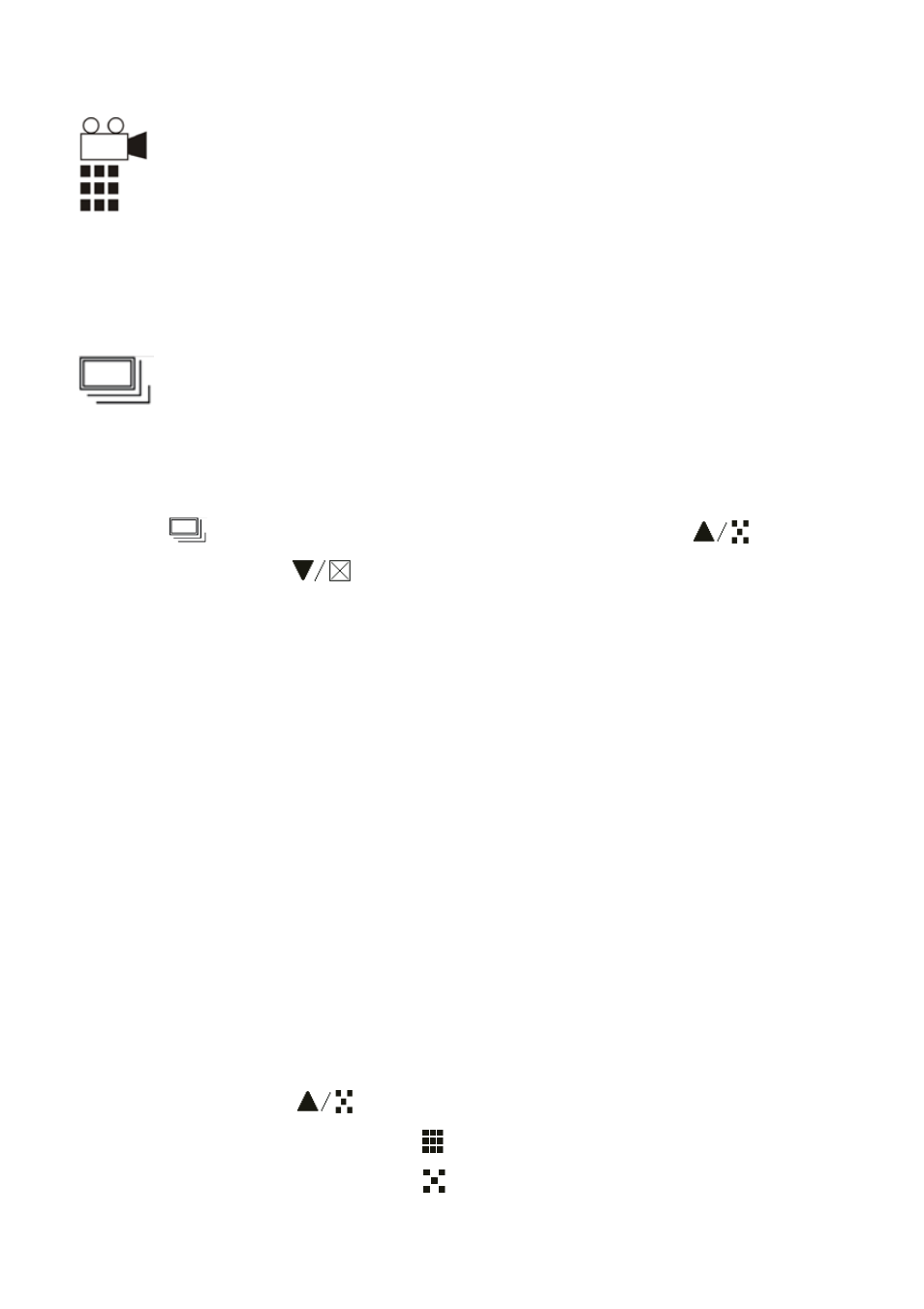
8
Video Recording Mode
Press and hold the Shutter Release button. The camera will
record continuous video until you release the button. When
recording, the LED light on the front panel will stay on
continuously.
Continuous snap shot mode
The continuous snap shot mode allows you to set a time
between continuous snap shots. The camera will continue to
take pictures until either the memory is full, or you cancel the
operation. Press and hold the Mode button for 3 seconds. The
"
" sign will start blinking. Press the Forward "
" or
Backward "
" buttons to set the time interval between
snapshots. The timed interval can be set from 1 to 60 minutes.
Press Shutter Release button to apply setting changes. Then
press the Shutter Release button again to start the continuous
mode snap shots. Press the Power button to stop shooting.
Changing Resolutions
The DSC-100 takes all images at 352x288 resolution. Changing the
image quality will change the compression rate to make smaller image
files. Taking pictures at the Low setting will allow you to hold more
photos on the camera. Once the camera is full, you will need to
download your photos to your computer and erase the photos on the
camera.
Press the Forward "
" button to change to the next image quality.
High image quality =
Low image quality =
