Heath Consultants EyeCGas User Manual
Page 6
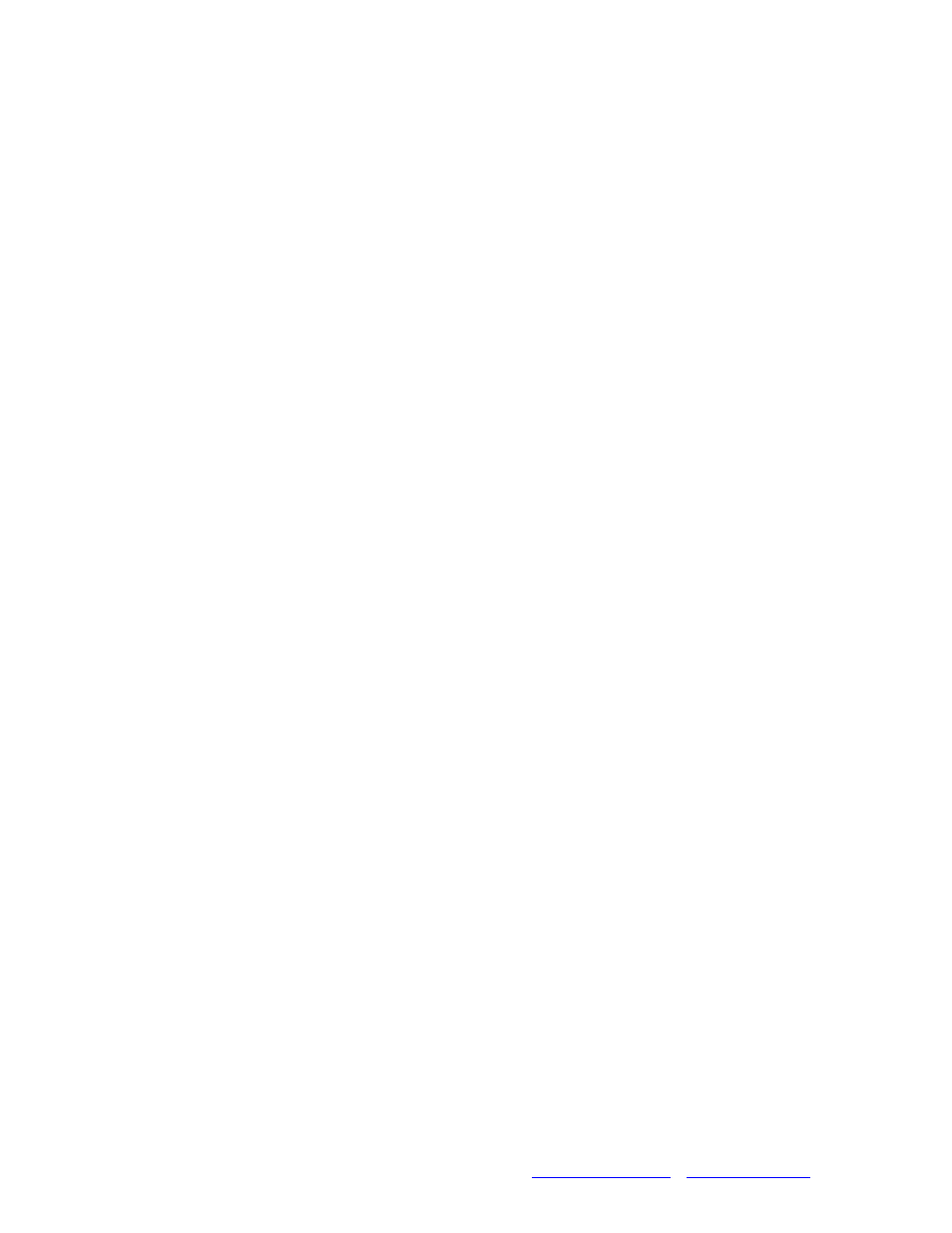
EYE-C-GAS user's manual
Page 6
P/N PS8G9006-Rev 1
www.heathus.com
www.opgal.com
Table of Figures
Figure 1: Front Panel .......................................................................................................... 1
Figure 2: EYE-C-GAS, main parts ..................................................................................... 1
Figure 3: Keypad buttons functionality in Normal Mode................................................... 1
Figure 4: Keypad configuration in Enhanced Mode operation........................................... 1
Figure 5: Keypad mapping on LCD.................................................................................... 1
Figure 6: Menu Display on LCD – Mapping Control ON.................................................. 1
Figure 7: File manager screen............................................................................................. 1
Figure 8: File selection screen for preview and deletion .................................................... 1
Figure 9: Digital Zoom screen selection............................................................................. 1
Figure 10: LCD Brightness to 75% .................................................................................... 1
Figure 11: Bluetooth set to Off ........................................................................................... 1
Figure 12: Mode screen with help ...................................................................................... 1
Figure 13: Polarity selection screen.................................................................................... 1
Figure 14: Mapping control On .......................................................................................... 1
Figure 15: Restore to defaults screen.................................................................................. 1
Figure 17: Status Row....................................................................................................... 20
Figure 16: Analog video selection screen........................................................................... 1
Figure 19: Keypad, multifunction middle button ............................................................... 1
Figure 20: Logo and LED blinking during cool down ...................................................... 1
Figure 21: Mode screen ...................................................................................................... 1
Figure 22: Keypad configuration in Enhanced Mode operation......................................... 1
Figure 23: Enhanced Mode of operation ............................................................................ 1
Figure 24: Head set mounting to the hard hat..................................................................... 1
Figure 25: Welcome screen and communication search..................................................... 1
Figure 26: Artsoft Icons ...................................................................................................... 1
Figure 27: Artsoft video download request ........................................................................ 1
Figure 28: Movies download screen................................................................................... 1
Figure 29: Download progress window.............................................................................. 1
Figure 30: File Manager Screen with preview.................................................................... 1
Figure 31: Movie commands .............................................................................................. 1
Figure 32 : Convert to WMV confirmation ........................................................................ 1
Figure 33: File conversion progress.................................................................................... 1
Figure 34: Conversion finished message ............................................................................ 1
Figure 35: Date and Time setting screen ............................................................................ 1
Figure 36: System version screen ....................................................................................... 1
Figure 37: Camera Software and Firmware update screen................................................. 1
