69 user controls osd menu functions – Hatteland Display 26 inch - HD 26T21 MMD (Widescreen, Touch Screen) User Manual
Page 69
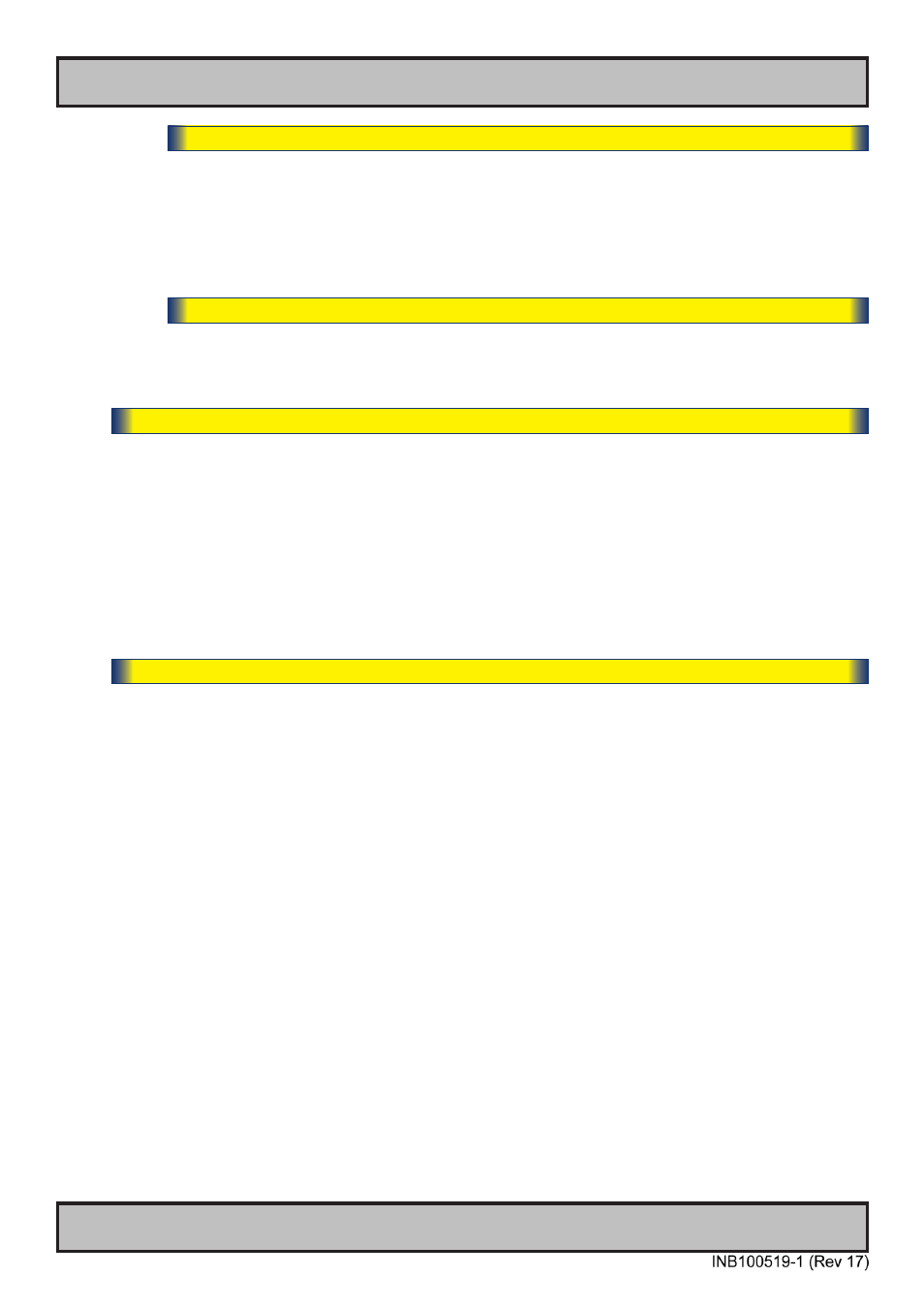
69
User Controls
OSD Menu Functions
IND100064-38
|--------3--------
Management Settings - Unknown Timing Search
- Save Timing
The current “Timing Table Data” that is currently visible in the “Blind Mode” or via the “Auto
Mode” functions may now be saved to a user defined slot. Available save slots from 1 to 8.
Saving “Time Table Data” may prove to be useful until the external equipment is either
replaced or changed. If so, you should use the “Clear Timing” function below to remove any
obsoleted “Timing Table Data” from time to time. Default save slot is 1.
|--------3--------
Management Settings - Unknown Timing Search
- Clear Timing
Will allow to clear “Timing Table Data” currently saved / or not saved, based on the “Save
Timing” function above. You may clear save slots 1 to 8. Default chosen is 1.
|---2---
Management Settings
- LED Drive
The touch enabled symbols available on the front glass of the unit is backlight illuminated by LED
technology. If you have the need to adjust the brightness strength of these LED (to conform with
Night Vision situations), you may do so by adjusting this value in real time.
Settings as follows:
“LED Drive”
= Adjust values from 0 to 31.
● Note: Default is 31
|---2---
Management Settings
- GDC Sensitivity
*Available in “Full Mode” only
The touch enabled symbols known as GDC (Glass Display Control™) available on the front glass of
the unit can be adjusted in sensitivity. It basically means that a small value requires a larger area
to be covered longer over time, while a large value will require less smaller area to be covered in
less time. If you set the value too low or too high, you may feel a difference in either increased
responsiveness or the lack of such. By factory default, the most optimal value has been preset.
Settings as follows:
“GDC Sensitivity”
= Adjust values from 0 to 100.
● Note: Default is model dependent and set by factory. Note that the difference between 0 and 100 is minimal,
as it is not suitable to go beyond a fair responsiveness that could cause accidental triggering of functions to
occur by nearby objects touching the glass (i.e. rain drops for instance, washing glass with cloth).
● Caution: If the sensitivity value was set very low, you may experience a increased occurence of non-
responsiveness which also affects accessing the correct menu function in order to re-adjust this value. It is
therefore suggested as a last resort solution to reset this value via SCOM (Serial/Ethernet Communication)
functionality instead by sending a “Reset Factory Default” (or “Load User Default”+Slot Number, if available
and previously stored by using “Save User Default”+Slot Number) commands if you are unable to navigate
the OSD menu.
Please review the appropriate Technical User Manual located here:
http://www.hatteland-display.com/pdflink/inb100018-4.php
