65 user controls osd menu functions – Hatteland Display 26 inch - HD 26T21 MMD (Widescreen, Touch Screen) User Manual
Page 65
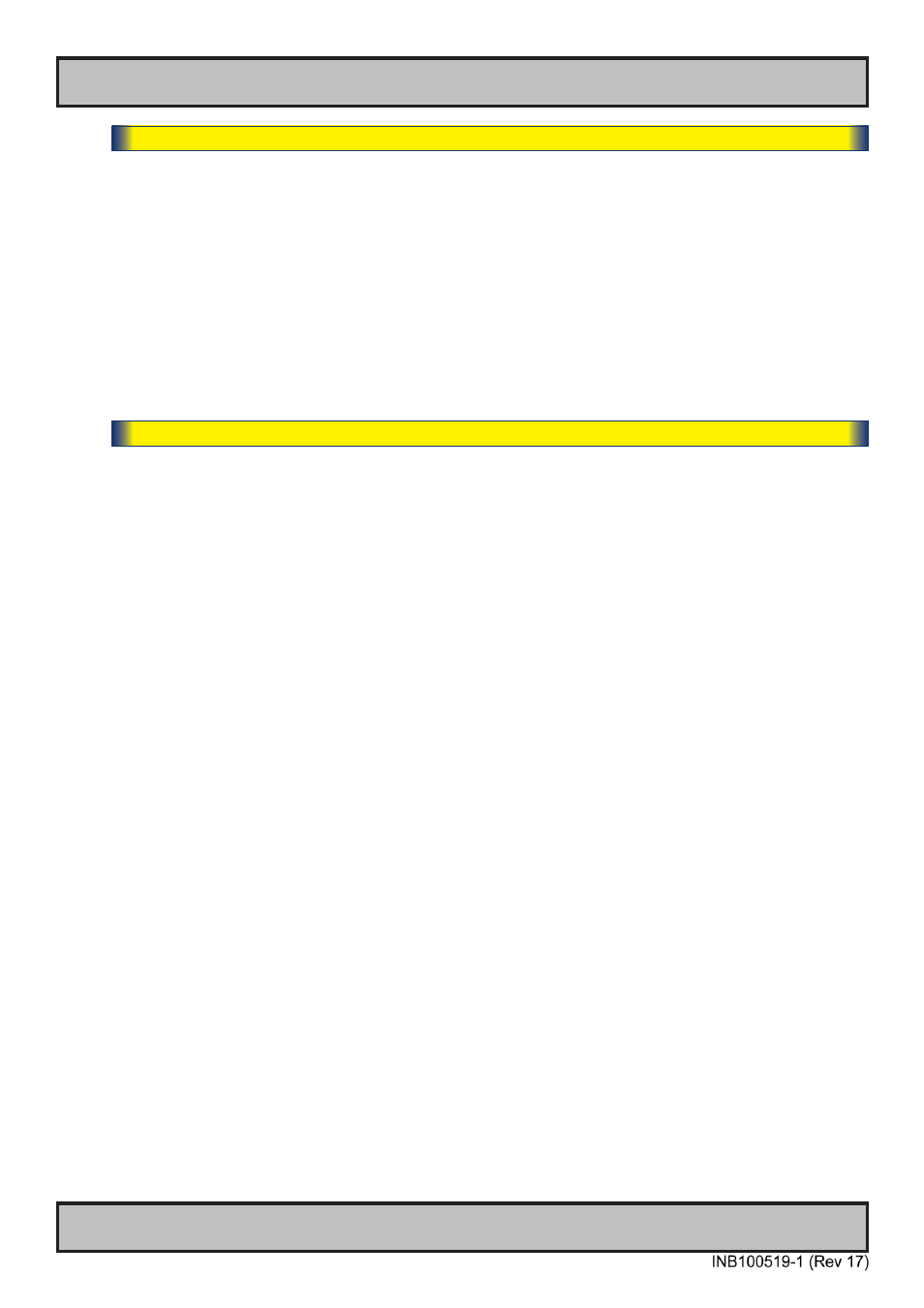
65
User Controls
OSD Menu Functions
IND100064-38
|---2---
OSD Settings
- OSD Key Outdoor
To prevent accidental activation of Glass Display Control™ (GDC) touch functions, you can add an
extra layer of security on how “sensitve” the touch detection operates. This applies for “MENU”,
“(-) Brilliance (+)” and “Power Off” functions. The OSD Key Outdoor function is especially effective if
the unit is located in a outside environment where rain drops could potentionally trigger touch button
functions. Note that this setting does not apply for fullscreen sized touch screen glasses.
Settings as follows:
“Off”
= All touch symbols operates normally.
“On”
= Touch symbols responds when you press and hold it for 5 seconds.
|---2---
OSD Settings
- Hot Key Assignment
Assign a commonly used OSD menu function to the available touch enabled Hot Keys which is
located on the front display glass. The following functions are available to assign and most of them
have a negative and positive counting logic. All of these functions are described before and after this
segment in the manual.
Settings as follows (for both “Key 1” and “Key 2”):
“Brightness”
= Increase/Decrease Brightness of the TFT panel (not backlight).
“PIP Size”
= Increase/Decrease the size of the Picture-In-Picture overlay.
“Main Source”
= Flip up/down through the available signal sources (to full screen).
“Second Source”
= Flip up/down through the available signal sources (to PIP/PBP).
“PIP Mode“
= Flip up/down through the PIP/PBP functions.
“Scaling”
= Flip up/down through the scaling methods (Full, 1:1, Fill Aspect)
“Swap Source”
= Swap the Main Source and Secondary Source appearance.
Both Hot Keys performs the same action.
“Test Pattern”
= Display the internal test image overriding any signal inputs.
Both Hot Keys performs the same action.
“LED Drive”
= Increase/Decrease the voltage level controlling LED Backlight which
affects the overall brightness strength (not via TFT panel itself).
“Language”
= Flip up/down through available languages (real-time changes).
“No Function”
= Nothing will be activated when user touches Hot Keys on front glass.
Both Hot Keys performs the same action.
● Note:Default Hot Keys are assigned to “No Function”. You can assign different functions to “Key 1“ and “Key 2”.
