Hall Research VSA-31 User Manual
Page 13
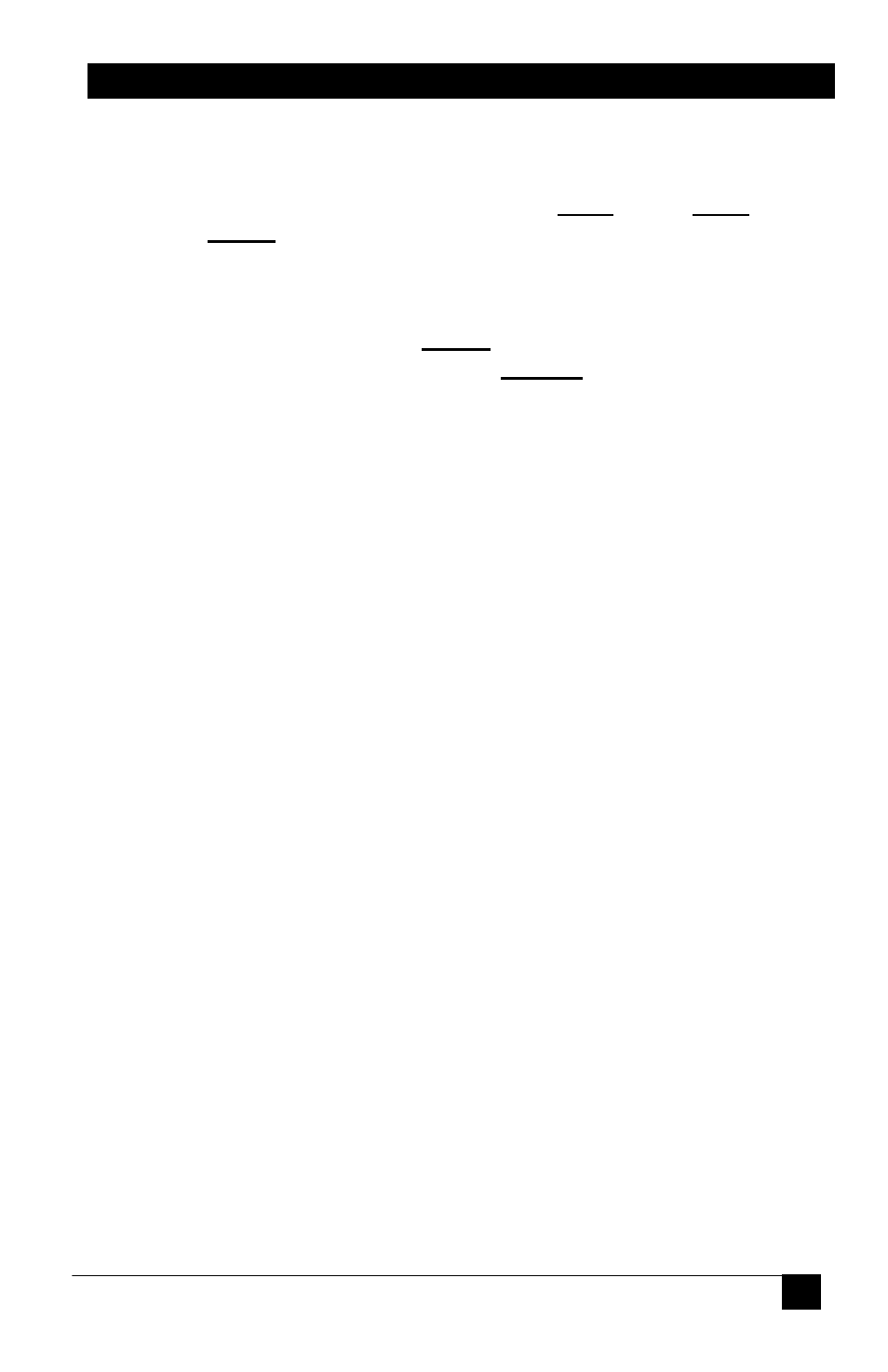
A / V Switch-Cat
TM
13
. Selecting the Baud Rate and Parity
Select the Baud Rate the VSA-31 needs to use to communicate with the
projector from the drop down menu. Use a rate that matches your
projector. Choices are: 1200, 2400, 4800, 9600, 14400, 19200, 38400,
57600 or 115200 bits per second. Select the Parity the VSA-31 needs to
use to communicate with the projector from the drop down menu. Use a
rate that matches your projector. Choices are: NONE, EVEN and ODD.
NOTE
Early versions of hardware only did not support the baud
rates in BOLD TYPE above or any Parity selection.
Selecting an incompatible baud rate will result in the unit
defaulting to 9600 baud. Selecting any parity other than
“None” will result in the unit defaulting to None. Contact
Hall Research for more information.
. Setup to Program VSA-31
1. Install the VSA-31 Programmer software on the PC.
2. Connect power to the VSA-31.
3. Connect the VSA-31 to the PC via the supplied DB9-to-3.5 cable
4. Startup the VSA-31 Programmer software. (Located in Start menu)
5. Create the serial command strings
6. Save file and Upload
. Loading or Saving Configurations
You can save or load a configuration file by clicking on the File menu or
choosing the appropriate icon. You can also create a new configuration
file from the File menu or the New File icon
. Uploading to the VSA-31
To upload to the VSA-31, make sure the VSA-31 is connected to the PC,
via the supplied DB9-to-mini-stereo programming cable, and is powered
on then simply click on the Upload button
. Putting the VSA-31 into Operation
After you have successfully uploaded a configuration to the VSA-31
Transmitter, disconnect the VSA-31 Transmitter from the computer and
power it off. Connect the VSA-31 Transmitter to the Receiver via the 2
UTP (Cat5/5e/6) cables. When you connect power to the Receiver, you
will see the volume LED bar scroll from bottom to top several times to
indicate the boot up sequence. The VSA-31 is now ready select video
inputs and to adjust the volume.
