Hall Research DeviceFinder User Manual
Page 9
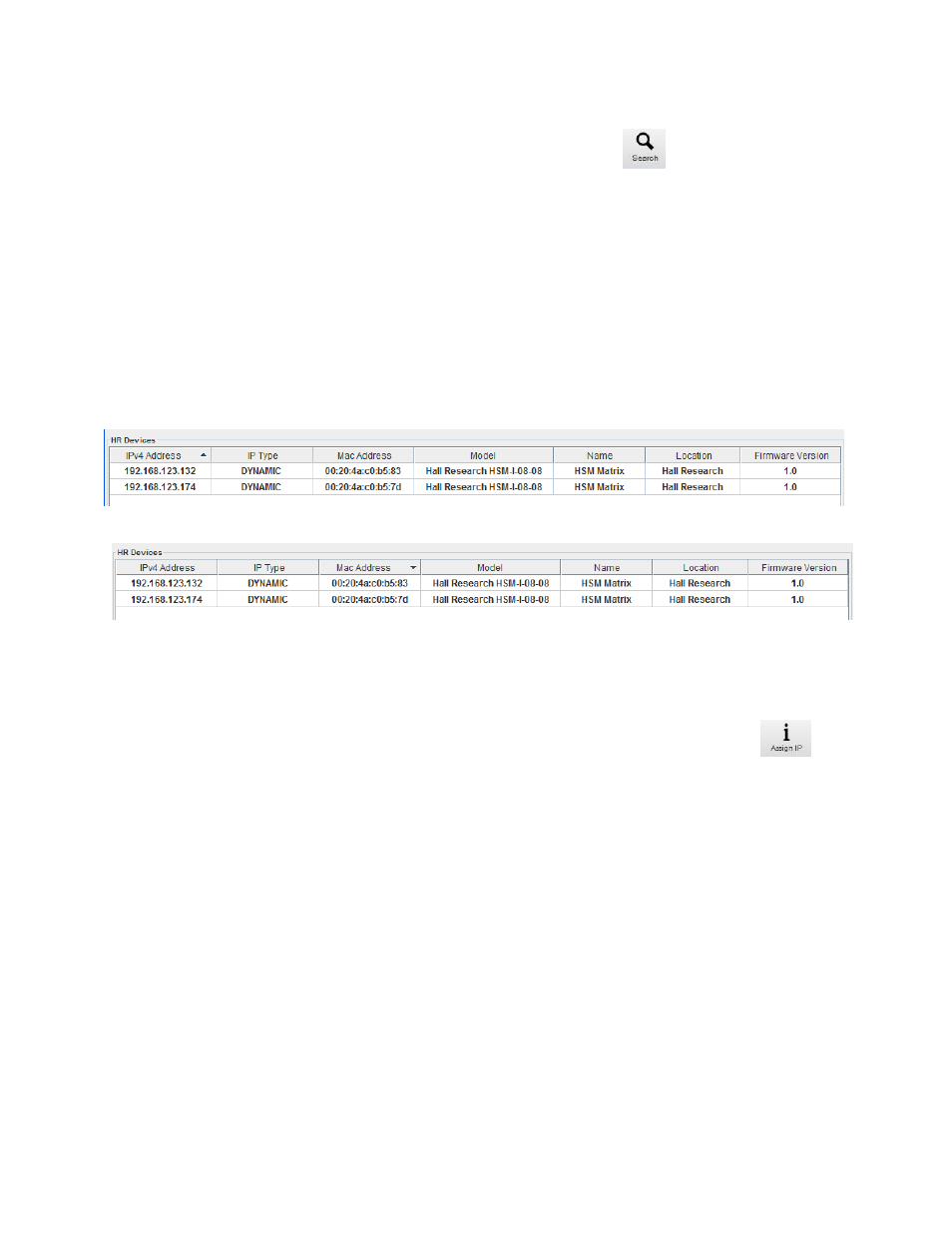
Find HR Devices:
To find Hall Research devices on the network Click Search icon on the tool bar in main
window OR press (F5). Progress bar at the bottom of page will show search progress. If sorting is
enabled results will be displayed according to sort order.
Sort Displayed Results:
To sort results with respect to a column click the respective column header. Arrowhead in
column header will indicate current sort order. Arrowhead pointing up indicates ascending order and
arrowhead pointing down indicates descending order as shown in examples below. Results can be
sorted with respect to any column displayed with one column at a time. I.e. One can sort list by IP
address, Mac address, Model name, Device name, Device location and Firmware version.
Figure 2. E.g.1 Sort results in the ascending order of IP addresses.
Figure 3. E.g.2 Sort results in the descending order of MAC addresses.
Assign new IP address:
To assign new IP address to any device in the list, first select device to which you want to assign
IP address to. Selection should highlight device row with blue color. Then Click Assign IP icon
on the tool bar in main application window OR press (F7).
A password window will pop up where user is supposed to enter his/her admin password which
he/her set from web interface. Factory Default password is “pass”. (Note: If password is changed after
running Device Finder, user must run Search operation again in Device Finder, for new password to take
effect to authenticate Assign IP request. If Search is not run after changing password then old password
should be used to Assign IP. )
If password authentication is successful a new window titled Assign IP address will pop up as shown
in Figure 4.
Make proper selection for static or dynamic IP address assignment. If static option is selected,
enter valid IP, Subnet and Gateway addresses. Also make sure that values are assigned based on your
network configuration. If you assign values outside your local network range, Device Finder will still find
that device but the device will be inaccessible from web interface. If you are not sure of IP, Subnet and
Gateway values, select dynamic assignment option.
