2 menus and adjustments – Hall Research SC-VGA-2B User Manual
Page 7
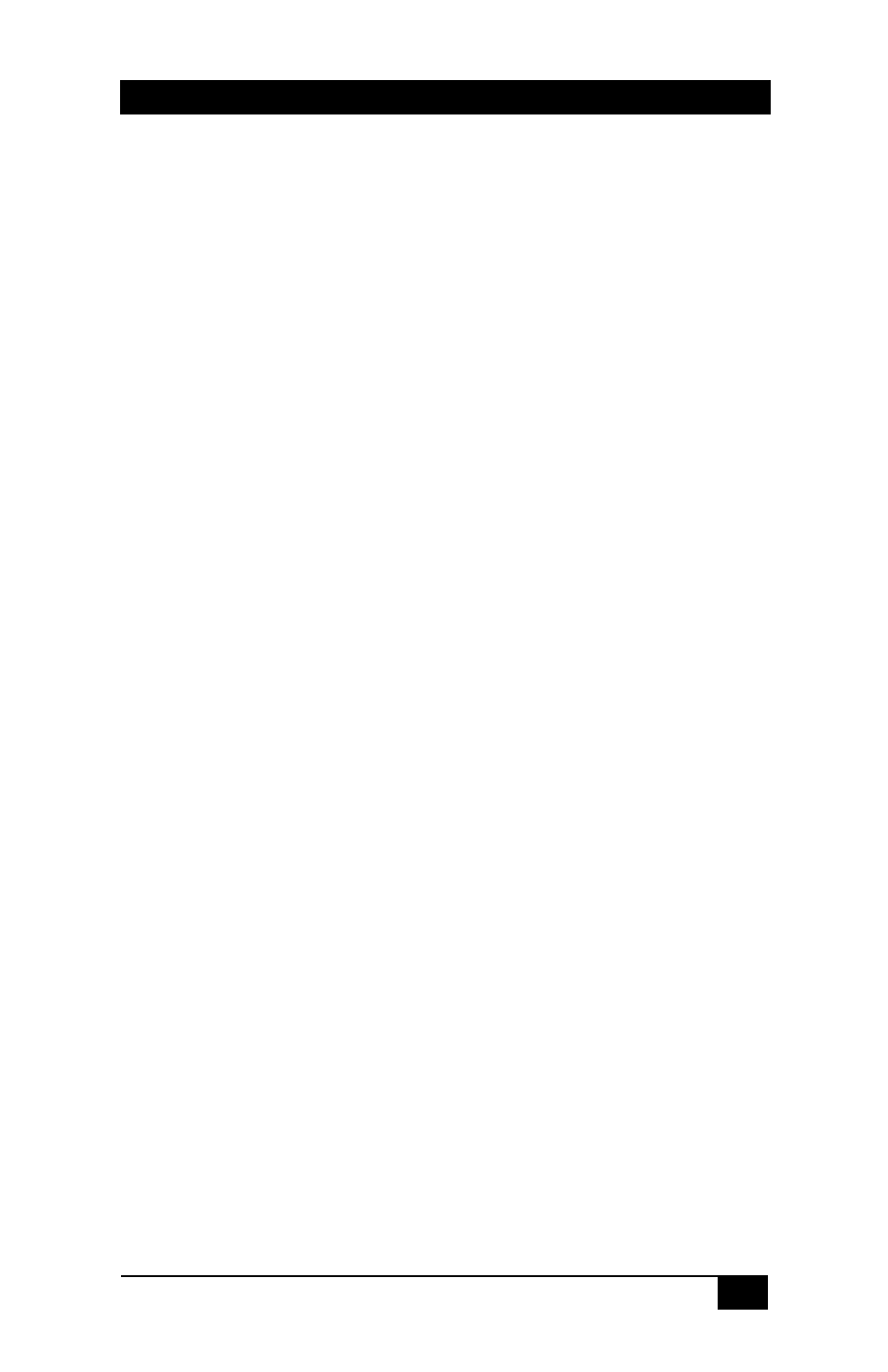
VGA / HDTV Video Processor
5
3.2 Menus and Adjustments
Pressing the Menu button will bring up the OSD menu controls on the screen.
Use the up and down arrows to your desired item, then press MENU to select
and enter into sub menu. Select EXIT from a submenu to go back to the main
menu or from the main menu to exit the OSD
.
CONTRAST
Adjusts image contrast.
Range is 0-100%, default=50 (RGB) or 43 (YPbPr)
BRIGHTNESS
Adjusts image brightness.
Range is 0-100%, default=47 (RGB) or 54 (YPbPr)
FINETUNE
For RGB Video Input
PHASE - refers to nanosecond timing position of each sample taken. This
adjustment can be used to align the pixels grabbed by the SC-VGA-2B to
those created by the video source.
Range is 0-100%, default=73
CLOCK - changes the number of samples per display line. The unit samples
the video at the nominal pixel rate. For example a 1024x768 resolution
signal is sampled 1024 times during the active video time. Changing the
clock has the effect of adjusting horizontal size of the displayed output.
When you change this setting; the right edge of the video moves to the left
(shrinking the width) or to the right (expanding the width).
Range is 0-100%,
default=50
H-POSITION – Shifts image right and left.
Range is 0-100%, default=50
V-POSITION – Shifts image up and down.
Range is 0-100%, default=50
EXIT – Exit FINETUNE Submenu
For YPbPr Input
PHASE
Range is 0-100%, default=60
HUE – Adjusts Picture HUE.
Range is 0-100%, default=55
SATURATION – Adjusts Picture SATURATION.
Range is 0-100%,
default=37
SHARPNESS – Adjusts Picture Sharpness
Range is 0-100%, default=18
NOISE REDUCTION – When turned on, reduces the amount of noise in the
video.
Range is ON or OFF, default=OFF
EXIT – Exit FINETUNE Submenu
