Hot swapping mice and keyboards – Hall Research 4-to-1KM User Manual
Page 5
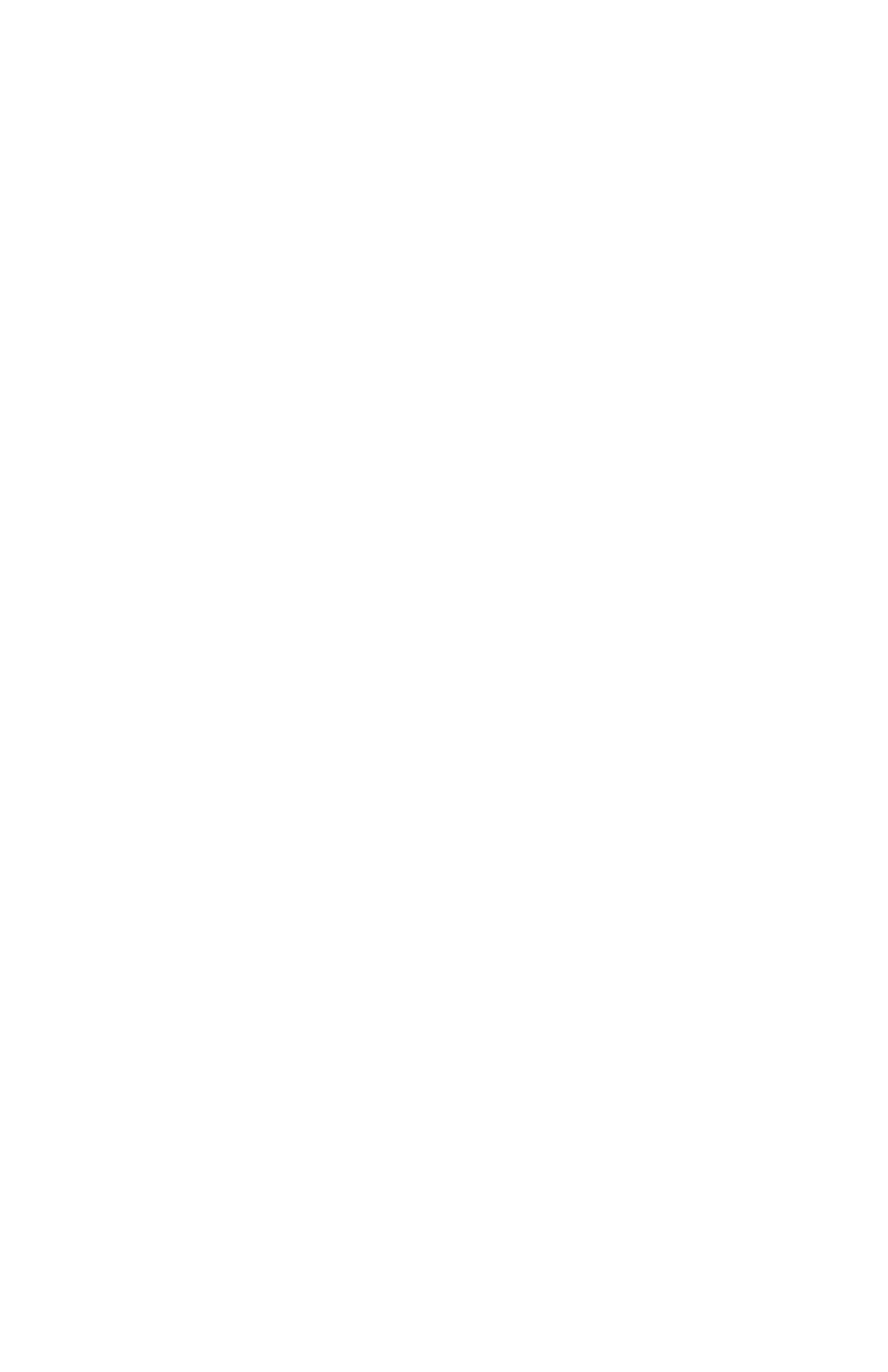
- 3 -
The second way to switch is through a hot-key combination from the keyboard.
The hot-key combination is as follows.
Press and release: “Scroll Lock”
Press and release: “Scroll Lock”
Press and release: “1” or “2” or “3” or “4”
The
“4-to-1”
will now switch to the PC connected to the port
corresponding to the number pressed.
There is a 2 second timeout between each hot key. This means that if the
second Scroll Lock is not pressed within 2 seconds of the release of the first
Scroll Lock, the sequence will be aborted and will not switch. The same
situation applies to the number pressed after the release of the second Scroll
Lock.
Hot Swapping Mice and Keyboards
Hot swapping is not recommended but may be successfully performed. You may
unplug the mouse and/or the keyboard while the switch is powered up and PC’s
are connected and powered on. You may then plug in the same keyboard/mouse
or a different keyboard/mouse and the switch will recognize the new
keyboard/mouse and initialize it. The PC’s will not know the difference. The
only restriction to this is the following. The mouse you plug back in must be the
same type of mouse as was plugged in when the switch was first powered up. If
the original mouse was a 3-button mouse then you must plug in a 3-button
mouse. You may not plug in a 2-button mouse. If the original mouse was a 2-
button mouse then you may plug in a 2-button mouse or a 3-button mouse.
Hot Swapping PC’s
You may hot swap a PC while the
“4-to-1”
is powered up only after that PC
has been turned off. After the PC has been turned off, unplug the keyboard and
mouse connectors of the “Y” cable then plug them into the PC you wish to insert
into the
“4-to-1”
setup. Then power on the new PC and the
“4-to-1”
will
detect it and set it up accordingly.
