Hall Research 97-S User Manual
Page 10
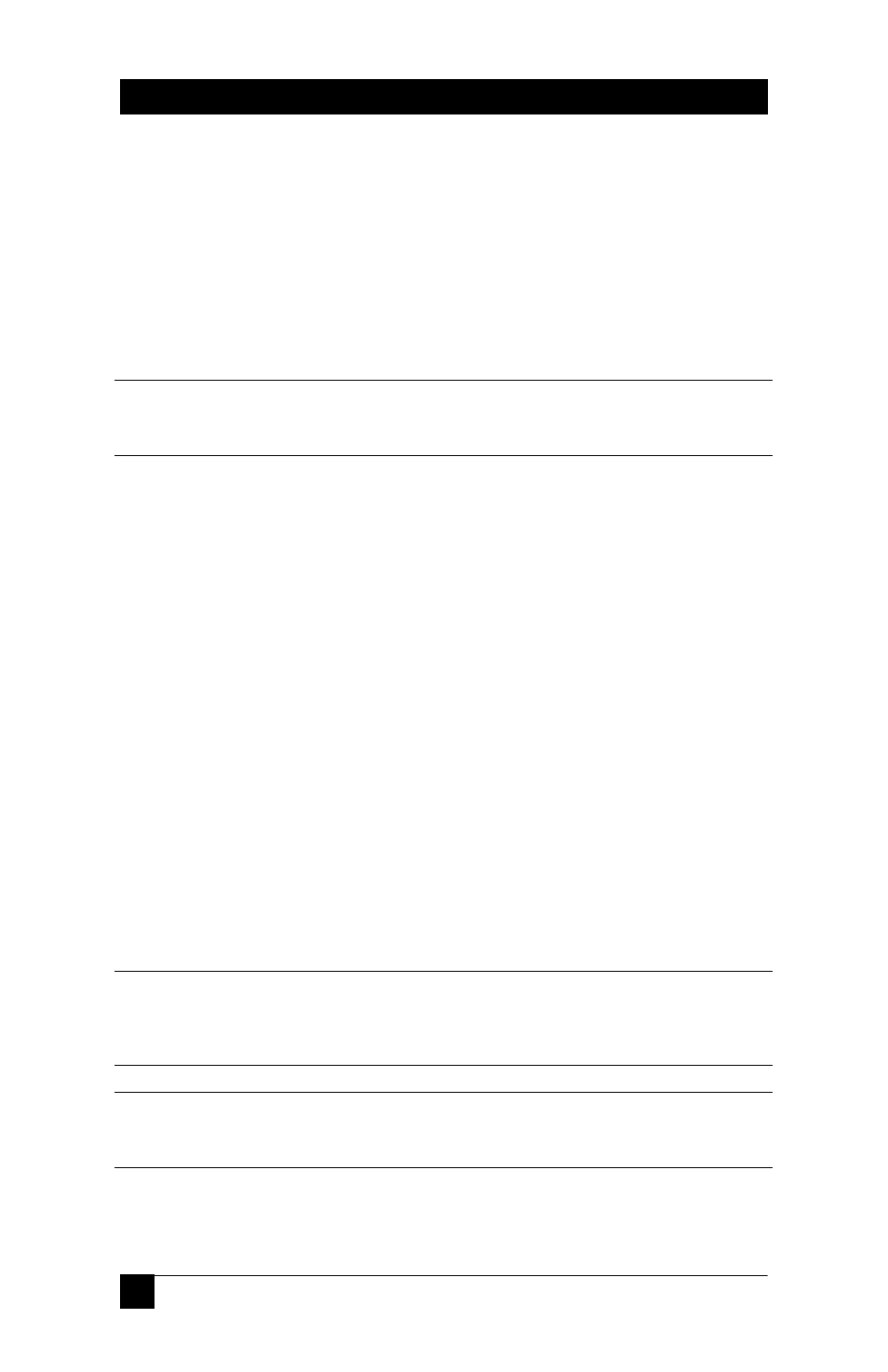
Model 97
9
5. Connect the Station A VIDEO connector on Mode 97 to station A’s
monitor (you can use an extension cable here if you wish).
6. Connect the Station A KBRD connector on Model 97, to station
A’s keyboard (you can use an extension cable here if you wish, but
keep in mind that if the extension is longer than 50 feet you may
need additional equipment).
7. Connect the Station A MOUSE connector on Model 97-P or -S to
station A’s mouse (or touch screen device).
3
Do not usePS2 to Serial adapters for the mouse, as this will cause Model 97-
Sor -P to malfunction.
8. Repeat steps 5-8 for station B.
9. If you have an external control switch (see section on External
Switching below), connect it to the EXTERNAL CONTROL
connector.
10. Put the Activity Delay switch in the ON position to cause a 5
second delay between switching from one station to the next. Or
leave it in OFF position to have instantaneous switching between
stations.
11. If you want the monitor on the “inactive” station to go blank while
the other station is active, slide DIP switch #1 (see figure 1 item A)
to the ENABLE position (down). Only one monitor will be on at
any given time with Blanking enabled.
12. If Station B is farther than 50 feet, slide DIP switches #2-4 to the
ENABLE position (down) to compensate for the video signal.
13. Turn the PC and station monitors on.
3
Connecting special peripherals that draw a lot of power (e.g. a keyboard with
a wand, etc.) may cause Model 97 to lock up. See the section called Using
Power-Consuming Peripherals below for more information.
3
Hall Research Technologies offers all of the above cables in a variety of
lengths. See the Accessories below.
