DigiTech RP1000 User Manual
Page 6
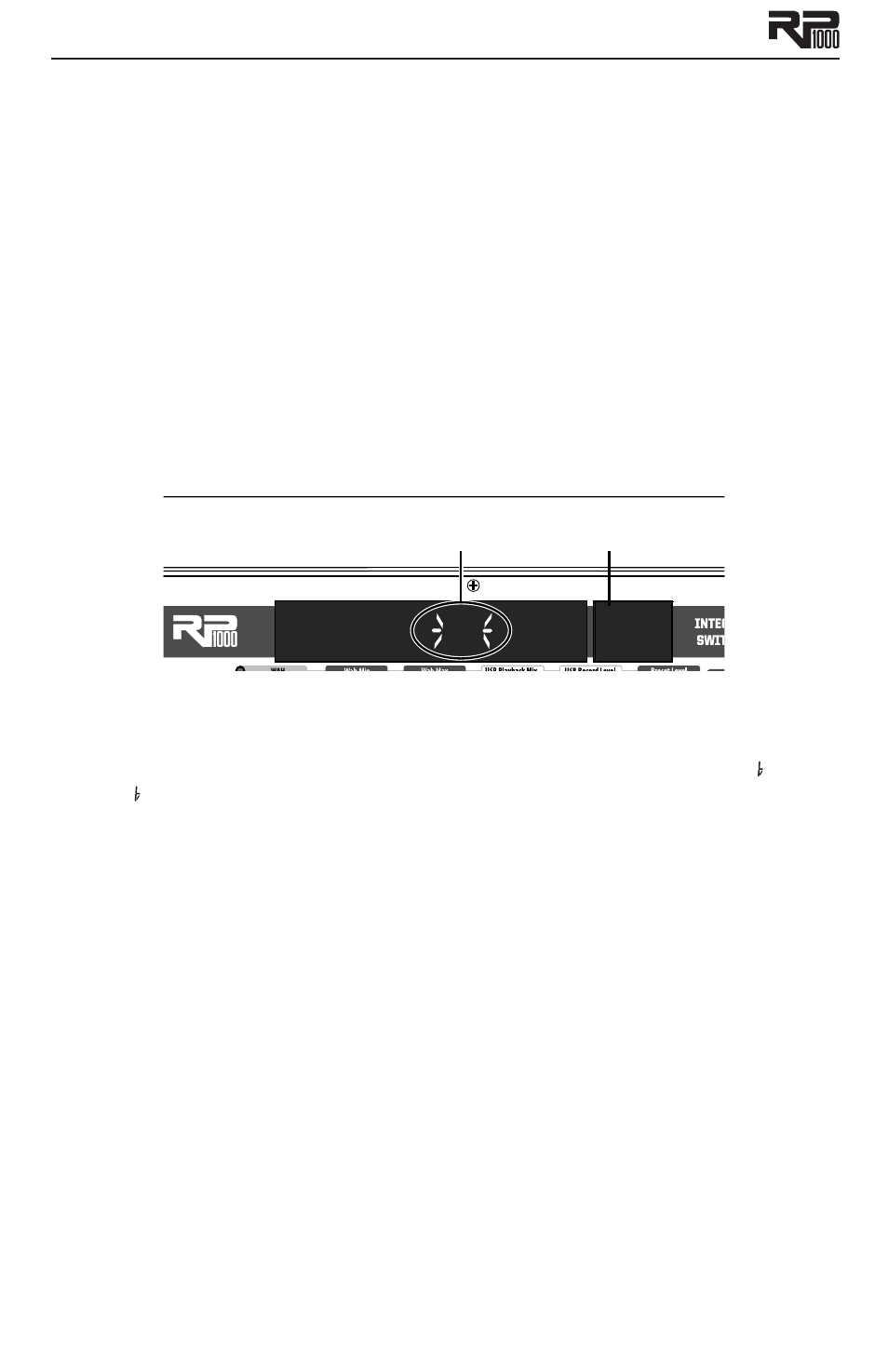
2
Amp/Cabinet Bypass
You can also turn off the internal amps and cabinets for all the presets in the RP1000. This is
really useful when you just want to add effects processing to your own core amplifier sound. So
basically the RP1000 becomes a straight multi-effects box when you do this, and only Wah, Com-
pressor, Distortion, Equalizer, Noise Gate, Chorus/FX, Delay, and Reverb are used.
To bypass amp/cabinet modeling in all presets, press the Amp/Cabinet Bypass button. When
that button is lit, amp/cabinet modeling is bypassed in all presets.
You can use amp/cabinet bypass in Preset or Pedalboard mode.
Tuner
The RP1000’s built-in tuner lets you quickly and easily tune your guitar, even on a dark stage.
Just press and hold the currently active preset’s Footswitch for 2 seconds. The Display briefly
shows bypass then tuner to let you know you’re in Tuner mode. To begin tuning, play a note
on your guitar (a harmonic at the 12th fret usually works best). The Numeric Display shows
the note being played. Arrows on the right mean the note is sharp and should be tuned down.
Arrows on the left mean the note is flat and should be tuned up. A left and a right arrow in the
center mean the note is in tune. The Expression Pedal controls the guitar volume while tuning.
Exit tuner mode by pressing any Footswitch.
A
Note being played
Left and right arrows
in the center indicate
note is in tune
If you use an alternate tuning, like down a half-step or drop D, you can still use the tuner as if
you were in standard tuning. Just go into Tuner mode and change your tuning reference. The
default setting is standard tuning, where A=440 Hz (displayed as a=440). But when you’re in
Tuner mode, you can rotate Knob 1 to pick an alternate tuning. These include a = a , a =
G, a = G ,
and tuning references a=427 - a=453.
Tone Library (Knob 1)
This is one of the RP1000’s coolest features. In Pedalboard and Preset modes, you turn this knob
to pick from a list of amp tones like Blues or Metal or Country. Each one has different Com-
pressor, Distortion, Amp/Cabinet type, EQ, and Noise Gate settings, but you don’t have to mess
with any of those settings if you don’t want to, they just load up automatically when you pick
a tone from the library. If you’re into it, you can go ahead and refine the sound by editing the
preset (see Editing/Creating Presets on page 15), but the thing is you don’t have to. The Tone Li-
brary doesn’t change the Chorus/FX, Delay or Reverb, so you can experiment with different amp
styles quickly with the current effect chain. When in Amp/Cabinet Bypass Mode, the amplifiers
are bypassed, so only the distortion and overdrive stompboxes are providing distortion.
Effects Library (Knob 2)
This knob works hand-in-hand with the Tone Library knob. In Pedalboard and Preset modes, this
knob selects from a variety of post-amplifier effect chains (Chorus, Chorus + Delay, Delay + Re-
verb, etc.). And just like with the Tone library, you can edit the preset if you want to (see Editing/
Creating Presets
on page 15), but you don’t have to. Changing between different Effects Library
selections doesn’t change the Compressor, Distortion, Amp/Cabinet types, EQ, and Noise Gate
settings, so you can experiment with different effect chains quickly with the current amp tone.
Effects Level (Knob 3)
In Pedalboard and Preset modes, this knob changes the relative level of the post-amp effects
(Chorus/FX, Delay, and Reverb). It’s like an effects mix control, where turning it clockwise
increases the level of these effects and turning it counter-clockwise decreases the level of these
effects.
