Getting started, 8getting started – DigiTech RP1000 User Manual
Page 12
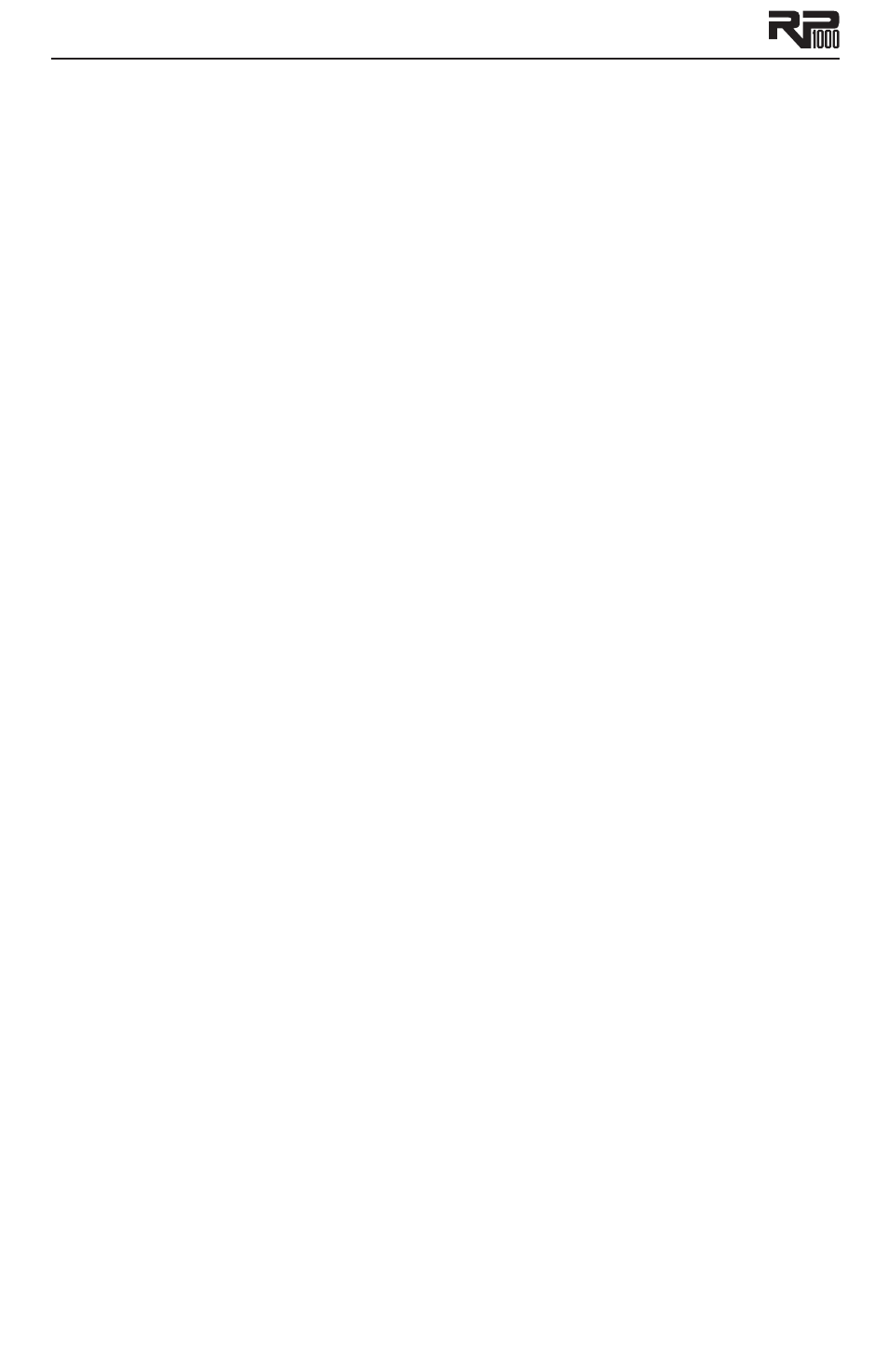
8
Getting Started
Making Connections
There are lots of ways to connect the RP1000 to amps, effects, mixers, and other equipment.
Before connecting the RP1000 to anything, make sure both your amp and the RP1000 are turned
off.
Amp/Cabinet Bypass
The RP1000 lets you bypass its amp and cabinet tones so you can apply its effects to your own
amp/cabinet tone. To bypass the RP1000 amp and cabinet tones in all presets, push the Amp/
Cabinet Bypass button so it’s lit. To utilize the RP1000 amp and cabinet tones, push the Amp/
Cabinet Bypass button so it’s not lit.
Amp Loop
The RP1000’s Amp Loop lets you use an external amplifier or preamp with the RP1000’s signal
path instead of the RP1000’s internal amps and cabinets. You can turn on the Amp Loop with the
Amp Loop button on the left side of the matrix. With this button enabled, the external amp or
preamp is placed in the signal path around internal amps and cabinets, so the internal amps and
cabinets are totally bypassed when the Amp Loop is engaged. To enable the Amp Loop, follow
these steps:
Press the
1.
Amp Loop button on the left side of the effects matrix. When the LED on the
Amp Loop button is lit, the Amp Loop is enabled and the connected device is now in the
RP1000’s effects chain. Internal Amp/Cabinets are basically bypassed when the Amp Loop is
enabled.
Press the
2.
Amp Loop button again to turn off the Amp Loop. Internal Amp/Cabinets are
now again active in the RP1000’s effects chain and the external device is bypassed.*
The Amp Loop can also be assigned to any of the 6-10 numbered footswitches for remote
control operation during performance. To assign a footswitch to control the Amp Loop, follow
these steps:
Press either
1.
Edit button until the Expression row has been selected (indicated by the
Expression row’s LED lighting).
Rotate
2.
Knob 1 until Fs6 asn - Fs10 asn appears in the Display. This selects which
footswitch you are about to change the assignment for.
Rotate
3.
Knob 2 until aMp LOOp appears in the Display.
Store your footswitch assignment to your preset.
4.
*Note: If the Amp/Cabinet Bypass button is enabled, internal amp and cabinet effects are
bypassed in all presets regardless of whether the Amp Loop is disabled.
Also, if you attempt to enable the Amp Loop without connections being made, the display will
briefly read no Loop indicating there are no connections made to the Amp Loop and the loop
will not enable.
Stomp Loop
The RP1000 also has a stompbox effects loop (Stomp Loop). This loop lets you use an external
effects device or effects chain with the RP1000’s signal path. The Stomp Loop has a dedicated
Stomp Loop footswitch that enables and disables this loop during performance.
The Stomp Loop has the option of being inserted into two different positions in the RP1000’s
signal path: Pre Amp, or Post Amp. This lets you pick where to place external effects in the loop.
The placement of the Stomp Loop can be saved on a per preset basis.
To change the position of the Stomp Loop, follow these steps:
Press the
1.
Edit Down button so that the Expression row is selected.
Turn
2.
Knob 1 until stOMppOs appears in the Display.
Turn
3.
Knob 2 to select one of the two different positions you want to insert the Stomp
