DXG Technology DXG-506V User Manual
Page 19
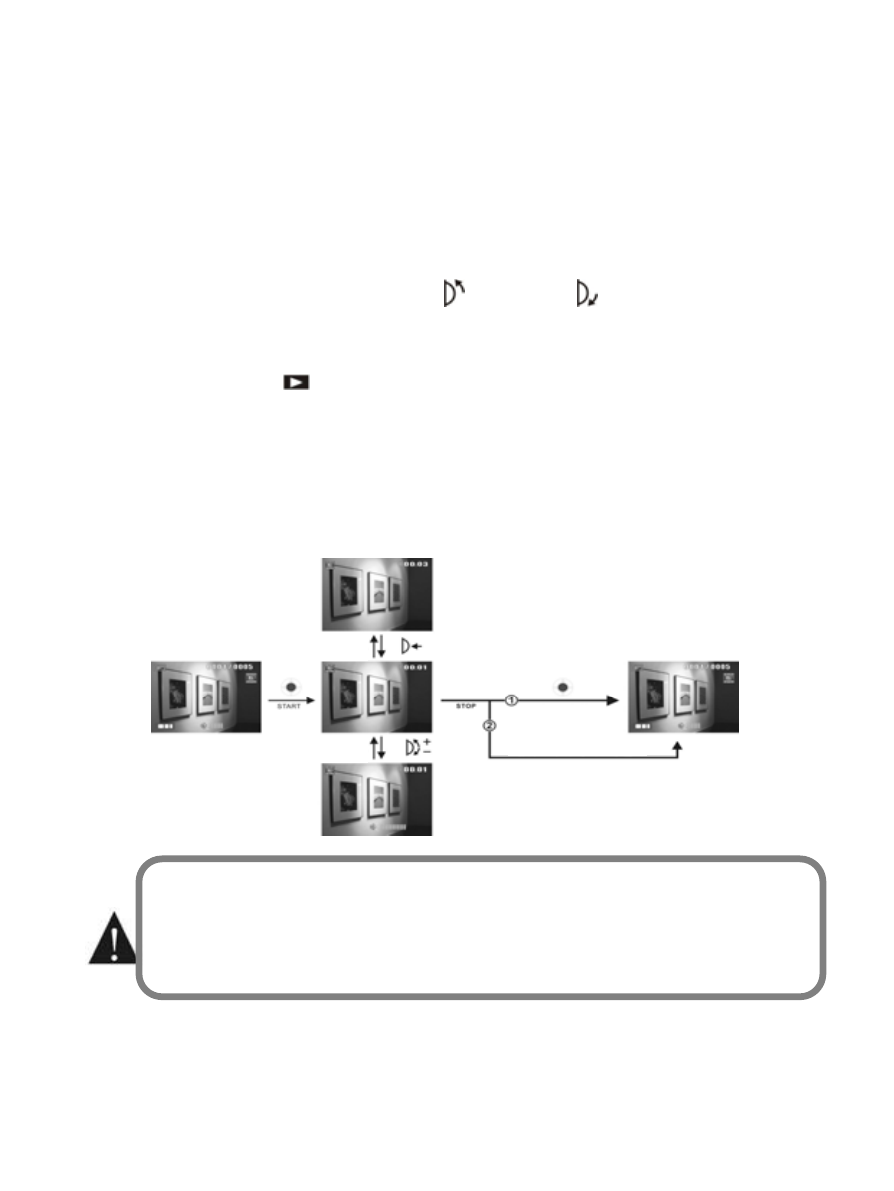
Recording a Video
Press the shutter button to start recording, press it again to stop recording.
☆
The length of the video is limited by the size of the memory.
☆
Furthermore, the size and quality of the image will also affect the length of the video.
☆
High resolution and high quality will result in larger video files and hence shorter length
of recording.
Digital Zoom
You can use the Scroll Button to zoom in
or zoom out
Images can be enlarged
up to 4X.
Play Video:
Press the Play button
, to enter the Video Play mode.
1. Scroll left or right with the 4-way Multifunction Button to locate the video, press the
shutter
button to play.
2. Press the shutter button again while playing to stop.
3. While playing, press the Scroll Button to pause the video, press it again to resume
play.
4. The UP/DOWN on the Scroll Button adjusts volume (it also adjusts the volume while
video is not playing).
Volume adjustment
Stop the video
Pause the video
Return to the original screen
automatically when the video
stops
This product provides 3 different video formats. AVI is the least compressed.
1. AVI : Install Xvid 1.03 codec (included in the product CD)
2. MOV : Install Quick Time 6X or above
3. ASF : Windows Media Player 9.0 or above is recommended
18
