Htv-m – ENMET PPM Formaldemeter™ htV-m User Manual
Page 13
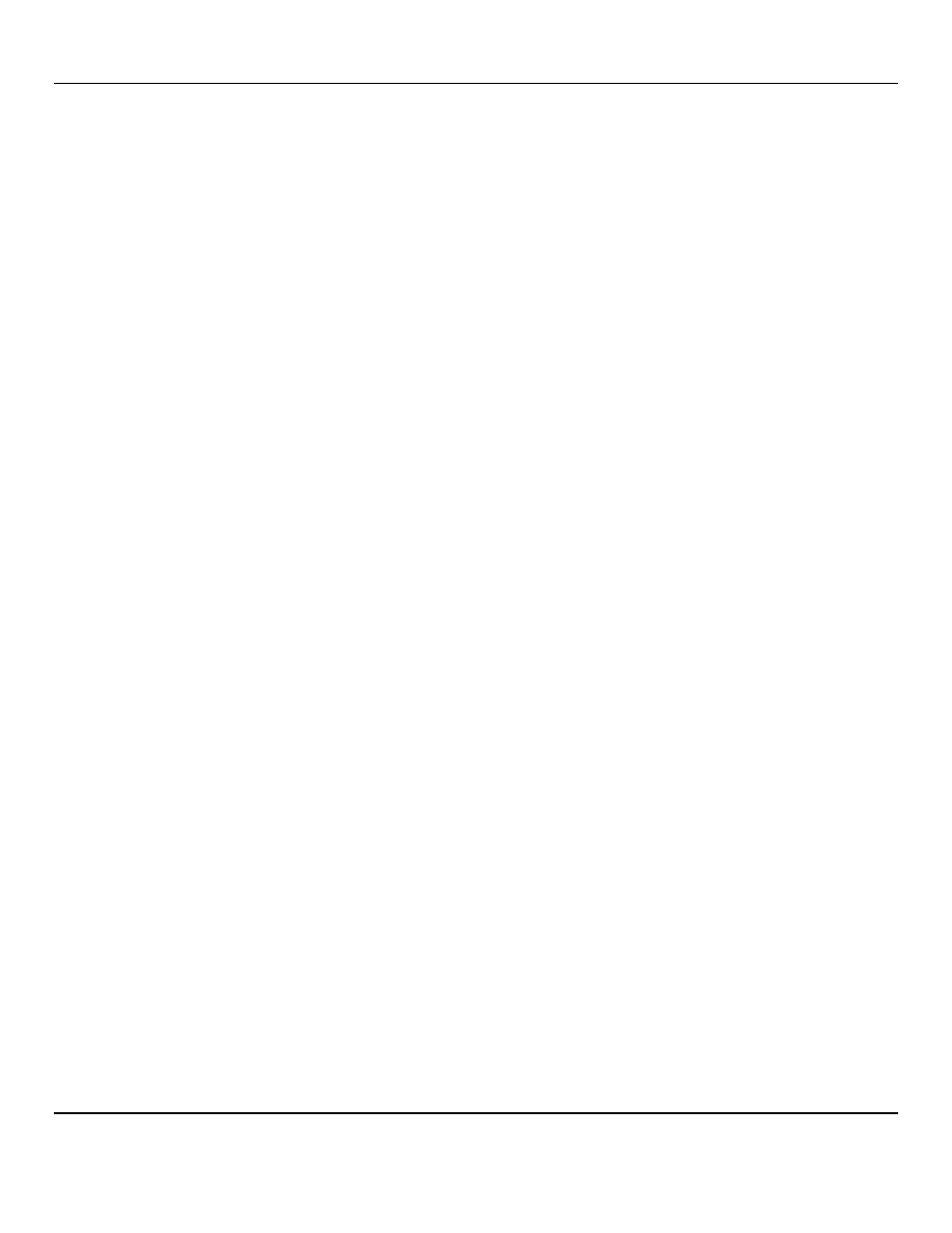
Formaldemeter
htV-m
ENMET Corporation
11
5.5.1 Schedule Selection
•
Schedule Yes
– The user wishes to start a schedule (for using
Formaldemeter
™
htV-m
as a continuous monitor).
•
Schedule No
– The user does not wish to start a schedule (for using the
Formaldemeter
™
htV-m
as a handheld device)
Stop On Full Selection
See earlier section 5.4 for more detailed information.
5.5.2 Mode Selection
•
Time Mode
– The sample value is given at the calibration time to peak. For further details contact
ENMET
Corporation.
•
Peak Mode
– The sample value is given at the highest sensor output.
For further details contact PPM Technology.
•
Area Mode
- This is the Default Setting. The sample value given is at the higher area-time limit.
5.5.3 Limit Selection
This mode governs how quickly the instrument takes to clear before another sample can be taken. The default limit for the
Formaldemeter
htV-m
is
Lt =1 , which means that the fuel cell must be very stable before the instrument allows the user to
take another sample.
To change Limit, the
htV-m
must first be RE-SET (see section 6.3), before following the Flow Chart instructions on previous
page.
•
Limit 1
(
Lt=1
)
The normal
Formaldemeter
htV-m
mode.
•
Limit 2
(
Lt=2
)
The normal Glutaraldemeter mode (do not use on
htV-m
).
•
Limit 3
(
Lt=3
)
The medium concentration
Formaldemeter
™
htV-m
mode. If the
Formaldemeter
™
htV-m
is used regularly
in atmospheres where the concentration of formaldehyde is often well over 2ppm, it is advised to change the limit to 3. This
will allow the user to sample at more regular intervals. Please note that when using limit 3, the readings at very low
concentration are less accurate, due to the fact that some residual formaldehyde from the previous sample may still be present in
the sensor.
•
Limit 4
(
Lt=4
)
The high ppm
Formaldemeter
htV-m
mode.
Please contact the manufacturers regarding this limit as changing the limit to 4 require additional changes to settings.
5.5.4 Alarm Selection
•
Alarm Yes
– The user wishes to set alarms.
•
Alarm No
– The user does not want to set alarms.
•
Alarm Greater Than
– The alarm will sound if the reading is higher than the set threshold.
•
Alarm Less Than
– The alarm will sound if reading is lower than the set threshold.
