Usb network interface leds, Svc led, Tx led – Echelon LonWorks USB Network Interface User Manual
Page 9: Rx led
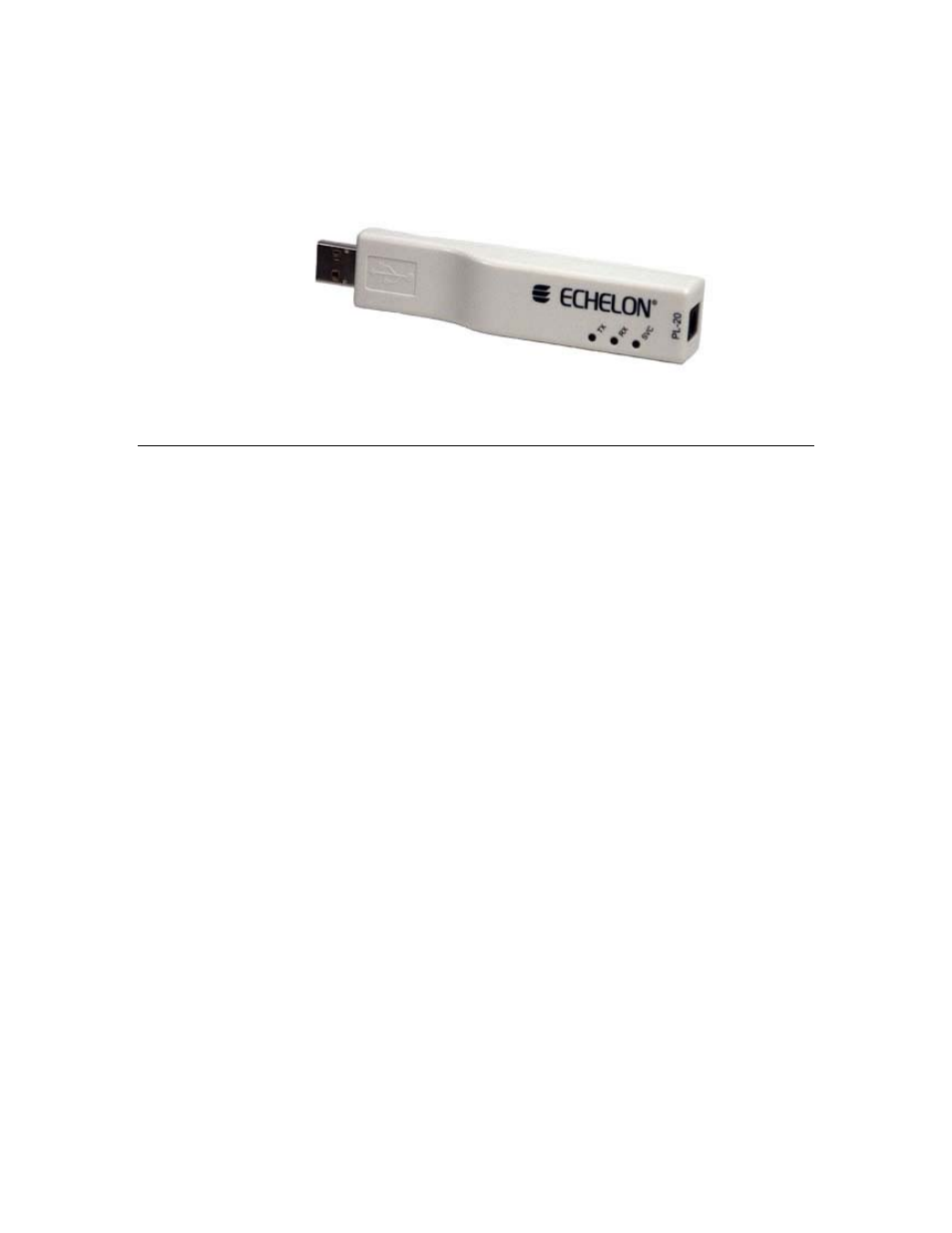
L
ON
W
ORKS
USB Network Interface User’s Guide
3
Figure 1.2 shows the U20 interface. The coupling circuit/power supply
connection is on the right side of Figure 1.2, and the USB Series “A” plug is on
the left side.
Figure 1.2 U20 USB Network Interface
USB Network Interface LEDs
Each USB interface has three LEDs that you can use to determine the interface’s
current state. These LEDs become operational as soon as power is applied to the
interface’s USB Series “A” plug.
SVC LED
When the USB interface is not configured, the SVC LED (Service LED) will blink
on and off continuously, with a 2 second period and 50% duty cycle. After an
application opens and configures the interface, the SVC LED will turn off.
In addition, the SVC LED will illuminate for several seconds after you wink the
USB interface from the L
ON
W
ORKS
Interfaces application in Control Panel. The
wink command allows you to differentiate one interface from another if you have
more than one USB interface attached to your PC. The L
ON
W
ORKS
Interfaces
application and the wink command are described in Chapter 2 of this document.
TX LED
The TX LED (Transmit LED) illuminates when a message is sent through the
USB interface to the network. The LED will illuminate for at least 40ms at a
time. On TP/FT-10 channels, multiple messages can be transmitted with less
than 40ms between them. As a result, the TX LED may be illuminated for
extended periods of time on the U10 interface due to the transmission of multiple
closely-spaced messages.
RX LED
The RX LED (Receive LED) illuminates when the USB interface receives a
message from the network. This LED will illuminate for at least 40ms at a time.
On TP/FT-10 channels, multiple messages can be received with less than 40ms
between them. As a result, the RX LED may be illuminated for extended periods
of time on the U10 interface due to the receipt of multiple closely-spaced
messages.
