Using the recorder, The recorder’s pushbutton, After you’ve raced – Eagle Tree Car Data Recorder User Manual
Page 7
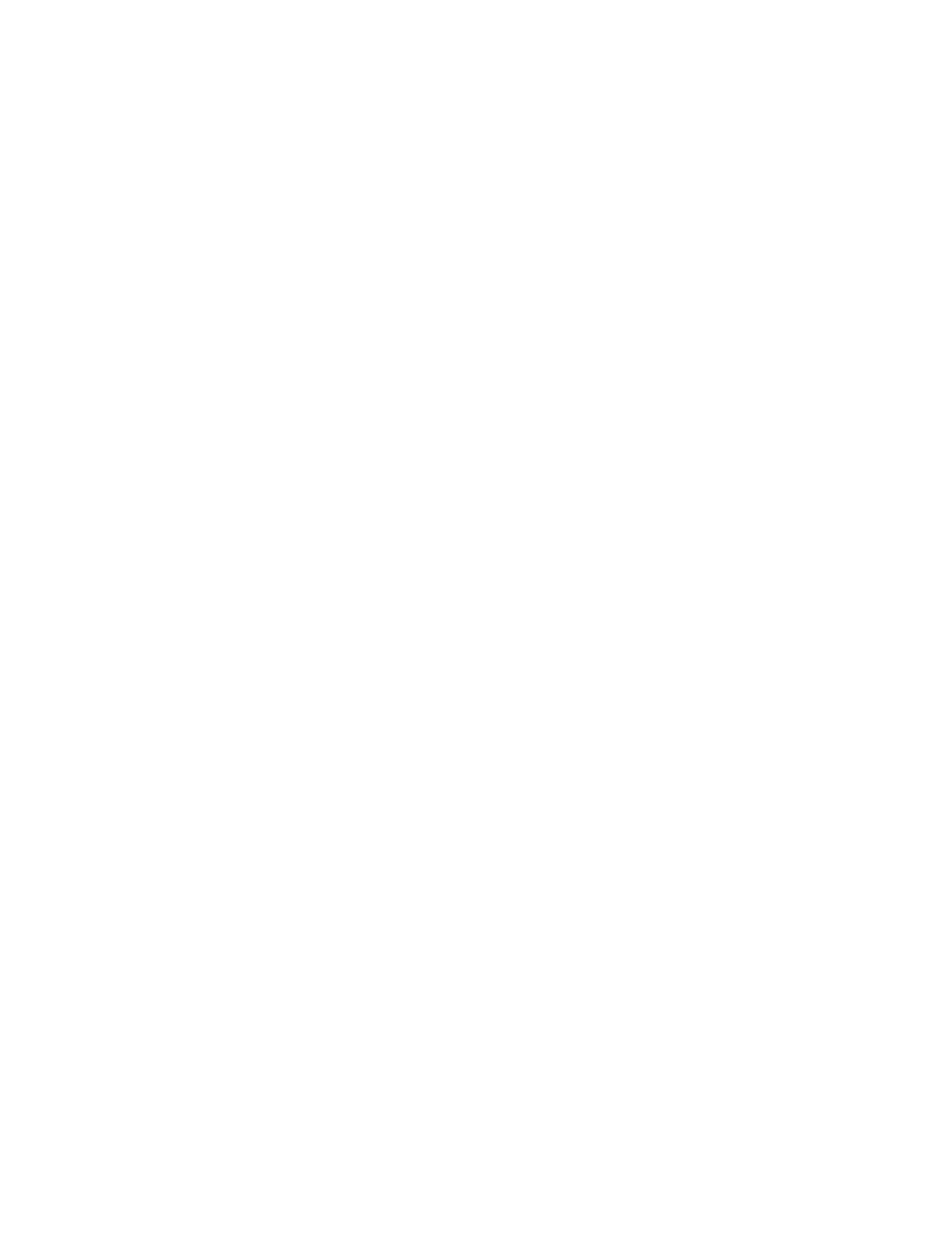
Copyright © 2003 Eagle Tree Systems, LLC
http://www.eagletreesystems.com
Page 7
Using the Recorder
Once the Recorder and application is installed, it’s almost time to race!!! Please read the important information below on Recorder
operation before using it in your car.
The Recorder’s LED
The Recorder’s LED serves several purposes. When the Recorder is powered on when installed in your car, the LED flashes a
number of times to indicate your 4.8 or 6 volt battery’s charge state at power-up time. Five flashes indicates a fully charged battery,
and three or fewer flashes indicates that the battery is likely not safe to use. Loading can affect these readings, of course.
IMPORTANT: The Recorder’s battery indicator should be used as a guide only: you need to verify that the LED gives
accurate results with your system, and you need to make sure that your battery’s charge state is sufficient before flying under
the appropriate loads.
WARNING: The Recorder gives charge level indication for both 6 volt and 4.8 volt batteries, and attempts to detect which is
installed automatically.
Be aware that if you have installed a 6 volt battery and it goes so dead that it looks like a fully charged 4.8 volt battery, the
Recorder will flash five times
because it thinks the battery is fully charged, though the 6 volt battery is actually nearly dead!!
Once the Recorder is powered up in your car, it will either flash one or two times every second or so. This flash rate is longer or
shorter depending on the capture rate. This flashing indicates the following:
One flash - The recorder is actively recording. This is the normal power-up state.
Two Flashes – The recorder is paused. This has happened either because the Recorder’s data buffer is full and you have selected the
“stop on full” mode described above, or you have manually paused the Recorder as described below in the Recorder Button section.
Three Flashes – The Recorder is connected to your PC’s USB connector, and has been recognized by the PC.
The Recorder’s Pushbutton
The small, almost flush red pushbutton on the Recorder serves two purposes.
When depressed and released quickly, the button toggles between Pause and Record modes. The LED will indicate the current mode
as described above.
When the button is depressed and held in for several seconds, the LED will flash rapidly, the Recorder’s Data Buffer will be cleared,
and the Recorder will flash to indicate battery voltage as described above.
NOTE: All data within the Recorder will be lost when the Recorder is reset in this manner!
After You’ve Raced
After driving with the Recorder, you can either remove the Recorder from your car and take it to your PC, bring the car with the
Recorder still in it to your PC, or (if you’re lucky) use a Laptop and connect to the Recorder in the field.
After you connect the Recorder to your PC’s USB interface, the LED should indicate USB connectivity with three repeating flashes
as described above.
Once the Recorder is connected, launch the Application and click on the Download From Recorder button. This will load the
Recorder’s Data Buffer into the Application for playback and saving.
Use the play controls to play back the data. Note that the Slider can be dragged with the mouse by clicking and holding it then
moving it to the desired position.
The application displays the following race information:
•
Notifications – this window displays messages about the race. The three most common messages are:
