Setting the “stop on full” feature, Setting the “set capture rate” feature, Setting the “choose what to display” feature – Eagle Tree Car Data Recorder User Manual
Page 6: Setting the rpm to distance conversion
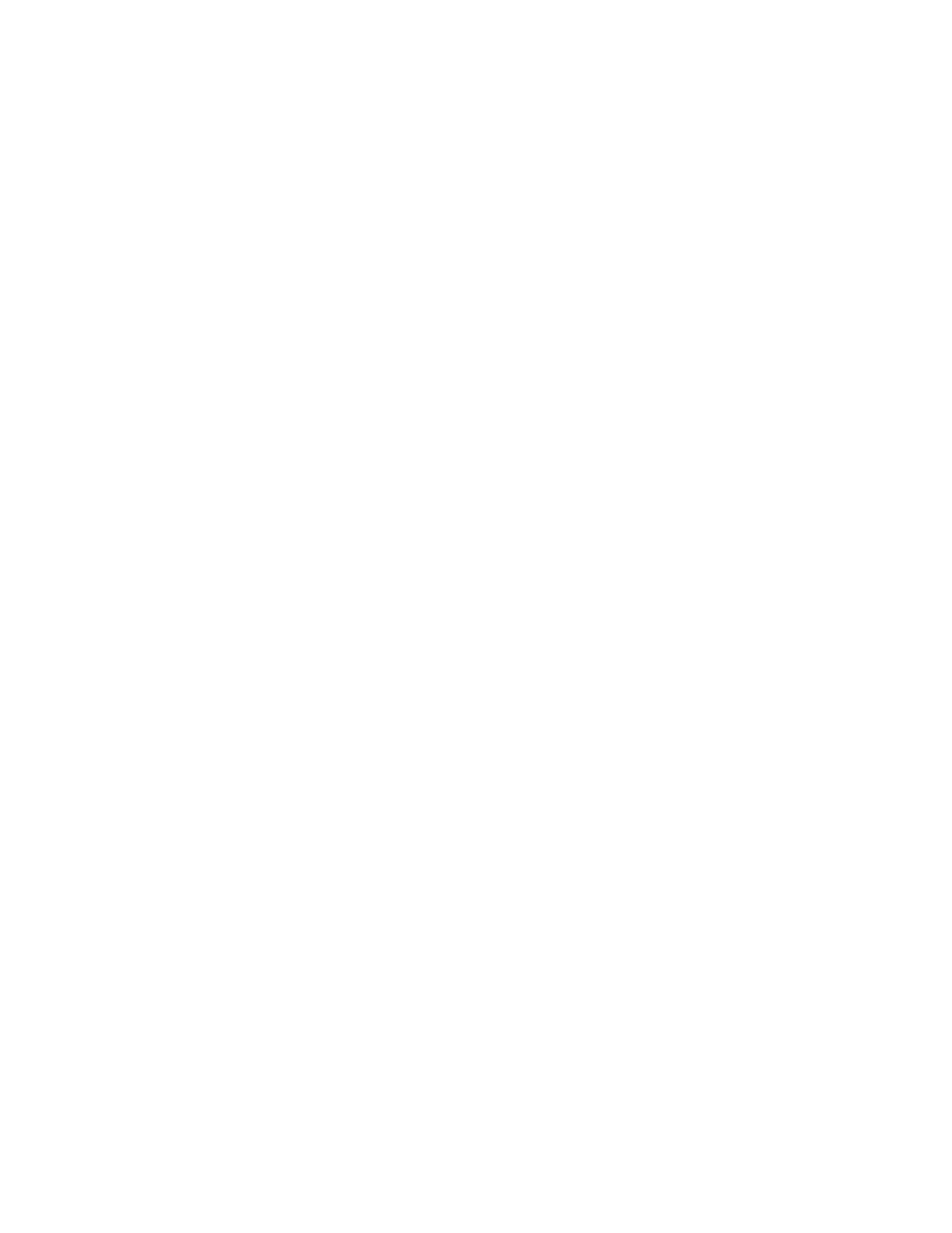
Copyright © 2003 Eagle Tree Systems, LLC
http://www.eagletreesystems.com
Page 6
causes of glitches are low receiver or transmitter battery, driving out of range of your transmitter, or defective receiver.
Note that it is normal to see a series of glitch notifications right after the recorder or the transmitter is powered up.
RPM: If this option is selected, the recorder logs the RPM of your car. Note that for speed to function, RPM must be logged. Note
also that the parameters in the “Calibrate Speed to RPM” must also be set up to measure RPM correctly.
Temperature 1: Choose this option if you want to record temperature from the supplied temperature sensor.
Temperature 2: Choose this option if you want to record temperature from one additional temperature sensor, sold separately.
Optional Accessories: See the instruction manuals included with the optional accessories for information on logging these
parameters.
Setting the “Stop on Full” Feature
After you complete the New Car Wizard for the first time, you will be prompted to choose whether you want the recorder to write
over its data when its buffer becomes full, or to stop when the Recorder is full. NOTE: You can change this setting later from the
Tools menu.
Setting the “Set Capture Rate” Feature
The Recorder can be adjusted to capture data in during driving at five different rates. The faster the capture rate, the more data is
obtained, but at the expense of record time. The default rate, four samples/second, gives good resolution and reasonable record
times. You may find that you can get plenty of record time even with the highest capture rate setting, however.
A note on record time: The recorder uses advanced data compression to get the most data recorded as possible. When your car is
sitting idle before or after driving with the battery turned on, the recorder is still capturing data, but since not much is changing very
little data is recorded. But when the car is actively being driven lots of data is being recorded.
Note: You can change this setting later from the Tools menu.
Setting the “Choose What to Display” Feature
The Recorder Application can display several driving parameters in both numeric and instrument format. Select the parameters you
wish the Application to display with this dialog box. Note that some of the parameters require optional accessories, available from
Eagle Tree Systems. Also note that the display area is limited, so not all parameters can be displayed at once. Numeric parameters
take up less space than instruments, so more numeric parameters can be displayed at once.
Note: You can change this setting later from the Tools menu.
Setting the RPM to Distance Conversion
For the Recorder Application to correctly determine the RPM of your motor, and the groundspeed of your car, you must tell the
application how the wheel’s rotation relates to the rotation of the magnets and the rotation of your motor.
There are two ways to enter this information. If you do not know the internal geometry of your car’s gearing, you should use the
standard method of entering this information. This method involves measuring a fixed distance on a flat surface, pushing the car
along this distance, and counting the number of times your magnets and your motor rotate over the distance. If you installed only
one magnet, you will need to double this count before entering it into the computer.
If you do know your car’s gearing geometry, you can enter these parameters in the “Advanced” dialog. Make sure you indicate
whether you have one or two magnets installed by doubling the “spur” gear value if you are only using one magnet.
Note that if your car does not have just a spur and pinion gear (as with some nitro cars and monster trucks) you can enter the motor
gear ratio (not the differential/transmission ratio) by multiplying the ratio to get rid of the decimal place. For example, if the ratio of
the motor gearing was 3.5:1, enter 35 for spur gear, and 10 for pinion gear.
Note: You can change this setting later from the Tools menu. Note also that the parameters in the “Calibrate Speed to RPM” must
also be set up to measure RPM correctly.
