3 installing the graphics driver, Installing the graphics driver – ADLINK PXIe-3975 User Manual
Page 38
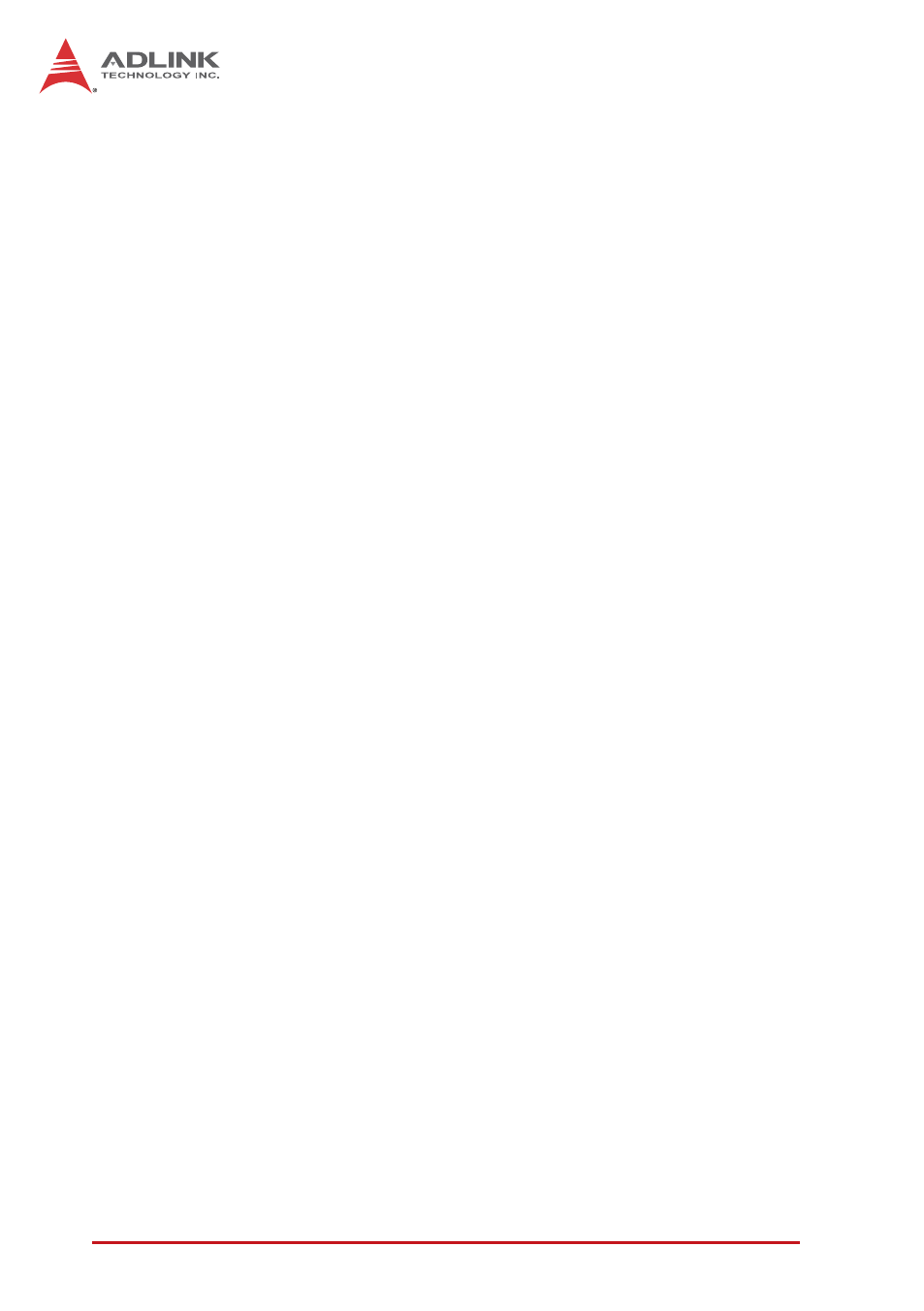
26
Driver
Installation
To install the chipset driver:
1. Close any running applications
2. Insert the ADLINK All-in-One CD (x: denotes the CD-
ROM drive)
Z
The WinXP chipset driver is located in the directory x:\
Driver Installation\PXI Platform\PXI Controller\PXIe-
3975\Chipset\WinXP\INF_Update_Utility
Z
The Win7 chipset driver is located in the directory x:\
Driver Installation\PXI Platform\PXI Controller\PXIe-
3975\Chipset\Win7\INF_Update_Utility
3. Execute infinst911autol.exe and follow on-screen
instructions to complete the setup
4. Reboot the system
3.3 Installing the Graphics Driver
To install the graphics driver:
1. Close any running applications
2. Insert the ADLINK All-in-One CD (x: denotes the CD-
ROM drive)
Z
The WinXP VGA driver is located in the directory x:\
Driver Installation\PXI Platform\PXI controller\PXIe-
3975\VGA\WinXP\32Bits
Z
The 32bit Win7 VGA driver is located in the directory x:\
Driver Installation\PXI Platform\PXI controller\PXIe-
3975\VGA\Win7\32Bits
Z
The 64bit Win7 VGA driver is located in the directory x:\
Driver Installation\PXI Platform\PXI controller\PXIe-
3975\VGA\Win7\64Bits
3. Execute setup.exe and follow on-screen instructions to
complete the setup
4. Reboot the system
