Denon AVR-486 User Manual
Page 43
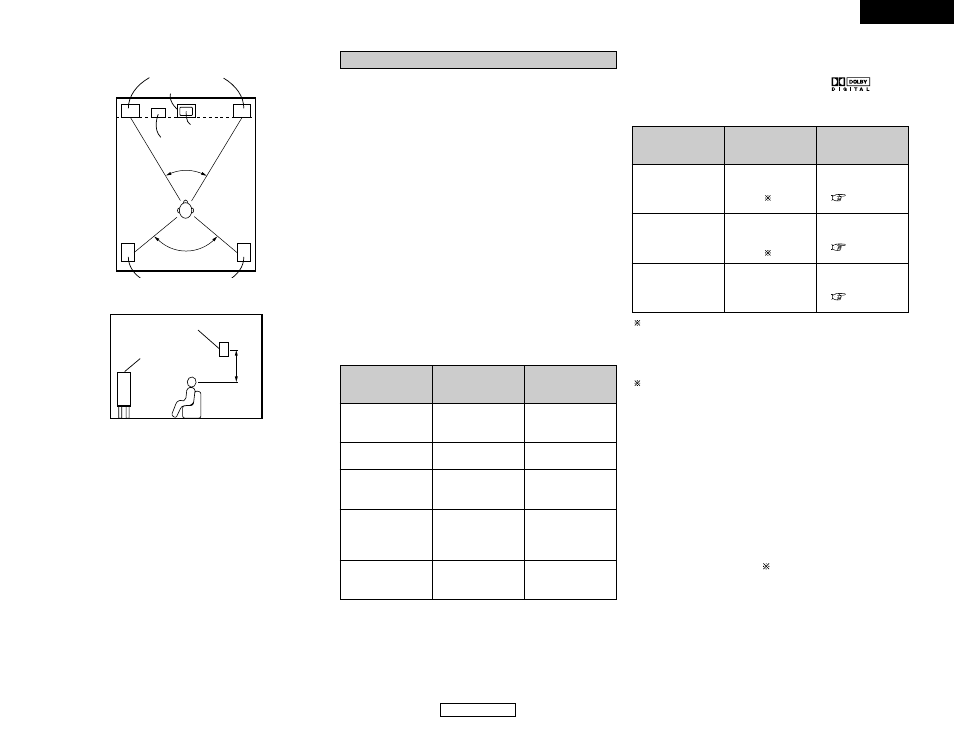
Additional Information
Additional Information
ENGLISH
ENGLISH
40
Playback method
(reference page)
Dolby Digital output
terminals
Media
Dolby Pro Logic
Dolby Digital
Comparison of home
surround systems
[2] When not using surround back speakers
• Set the front speakers with their front surfaces as flush with
the TV or monitor screen as possible. Set the center speaker
between the front left and right speakers and no further from
the listening position than the front speakers.
• Consult the owner’s manual for your subwoofer for advice on
placing the subwoofer within the listening room.
• If the surround speakers are direct-radiating (monopolar), then
place them slightly behind and at an angle to the listening
position and parallel to the walls at a position 2 to 3 feet above
ear level at the prime listening position.
Surround
The AVR-486 is equipped with a digital signal processing circuit
that lets you play program sources in the surround mode to
achieve the same sense of presence as in a movie theater.
[1] Dolby Surround
q
Dolby Digital
Dolby Digital is the multi-channel digital signal format developed
by Dolby Laboratories.
Dolby Digital consists of up to “5.1” channels – front left, front
right, center, surround left, surround right, and an additional
channel exclusively reserved for additional deep bass sound
effects (the Low Frequency Effects –LFE– channel, also called
the “.1” channel, containing bass frequencies of up to 120 Hz).
Unlike the analog Dolby Pro Logic format, Dolby Digital’s main
channels can all contain full range sound information, from the
lowest bass, up to the highest frequencies – 22 kHz. The signals
within each channel are distinct from the others, allowing
pinpoint sound imaging, and Dolby Digital offers tremendous
dynamic range from the most powerful sound effects to the
quietest, softest sounds, free from noise and distortion.
2
Dolby Digital and Dolby Pro Logic
No. of recorded
channels (elements)
No. of playback
channels
Playback channels
(max.)
Audio processing
High frequency
playback limit of
surround channel
5.1 ch
5.1 ch
L, R, C, SL, SR, SW
Digital discrete
processing Dolby
Digital encoding /
decoding
20 kHz
2 ch
4 ch
L, R, C, S
(SW – recommended)
Analog matrix
processing Dolby
Surround
7 kHz
2
Dolby Digital compatible media and playback
methods
Symbol indicating Dolby Digital compatibility:
The following are general examples. Also refer to the player’s
operating instructions.
1: Please use a commercially available adapter when
connecting the Dolby Digital RF output terminal of the LD
player to the digital input terminal.
Please refer to the instruction manual of the adapter when
making connection.
2: Some DVD digital outputs have the function of switching
the Dolby Digital signal output method between “bit
stream” and “(convert to) PCM”. When playing in Dolby
Digital surround on the AVR-486, switch the DVD player’s
output mode to “bit stream”. In some cases players are
equipped with both “bit stream + PCM” and “PCM only”
digital outputs. In this case connect the “bit stream +
PCM” terminals to the AVR-486.
w
Dolby Pro Logic
II
• Dolby Pro Logic
II
is a new multi-channel playback format
developed by Dolby Laboratories using feedback logic steering
technology and offering improvements over conventional Dolby
Pro Logic circuits.
• Dolby Pro Logic
II
can be used to decode not only sources
recorded in Dolby Surround (
) but also regular stereo sources
into five channels (front left, front right, center, surround left
and surround right) to achieve surround sound.
Subwoofer
Surround speakers
Front speakers
60°
Monitor
Center speaker
[ As seen from above ]
Front speaker
2 to 3 feet
[ As seen from the side ]
Surround speaker
120°
LD (VDP)
DVD
Others
(satellite broadcasts,
CATV, etc.)
Coaxial Dolby Digital
RF output terminal
1
Optical or coaxial
digital output
(same as for PCM)
2
Optical or coaxial
digital output
(same as for PCM)
Set the input mode to
“AUTO”
(
page 19, 20).
Set the input mode to
“AUTO”
(
page 19, 20).
Set the input mode to
“AUTO”
(
page 19, 20).
