Troubleshooting, Monitors and display resolutions – 3DLABS Oxygen VX1 User Manual
Page 34
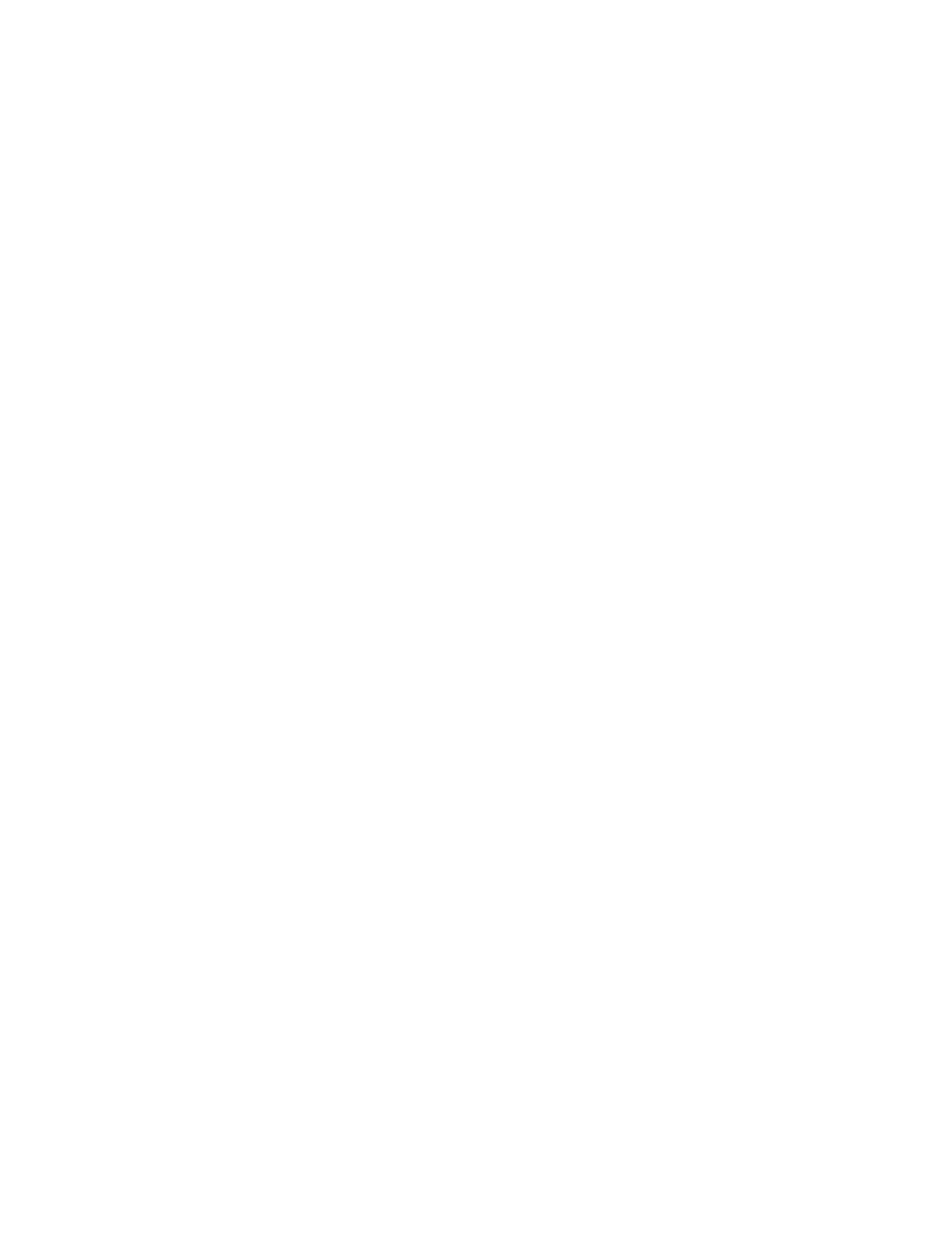
Troubleshooting
25
3Dlabs Oxygen VX1/GVX1 User’s Guide
Troubleshooting
If you have trouble using your Oxygen VX1/Oxygen GVX1 card or a 3D application, you
may find the answer to your problem in the following sections. Always start your problem-
solving efforts with the simplest solution and work up to the more complex ones.
Monitors and Display Resolutions
Q
UESTION
:
My monitor is either blank, or the displayed image is distorted, scrambled
or smaller than I expected.
S
OLUTION
:
If the monitor is blank, be sure that your system and monitor are plugged in
and turned on. Is the monitor’s power cord attached securely? Check each
component’s documentation for the location and use of power connectors
and switches.
S
OLUTION
:
Make sure that your video cable is connected securely to the monitor and to
the monitor connector on your Oxygen card. See your monitor
documentation and Chapter 1 - Installation, in this document.
S
OLUTION
:
Your card might not be seated properly in the AGP slot. Remove and
reinstall your card as described in Chapter 1 - Installation. Remember to use
the anti-static wrist strap when opening your system and handling the card.
S
OLUTION
:
If you have multiple Oxygen cards installed, try connecting the monitor
cable to one of the other Oxygen cards and then refer to the section
“Configuring Multiple Monitors” on page 19.
Q
UESTION
:
The performance of and/or the available resolutions for my Oxygen card
are not what I expected.
S
OLUTION
:
The Oxygen driver may not have installed fully, or a file may have been
corrupted. Try installing the driver again.
S
OLUTION
:
You may have selected a display setting that is incompatible with accelerated
3D graphics applications. See the Monitor Screen in your 3Dlabs display
control panel for a list of compatible resolutions. Monitor screen
information appears on page 18 in this guide.
S
OLUTION
:
If the performance is different from what you expected, check to see that the
correct application or setting has been selected in the Optimized Application
Setting in the Taskbar Based Configuration Manager.
S
OLUTION
:
If the performance is different from what you expected, check to see that the
Wait for VBlank setting has been set correctly in the Display Control Panel
under Direct3D Support or OpenGL Support.
Q
UESTION
:
When I restart my system, an “Invalid Display Settings” message appears
on-screen, followed by “The default display resolution has been
temporarily used by the system.”
