3DLABS Wildcat II 5110 User Manual
Page 19
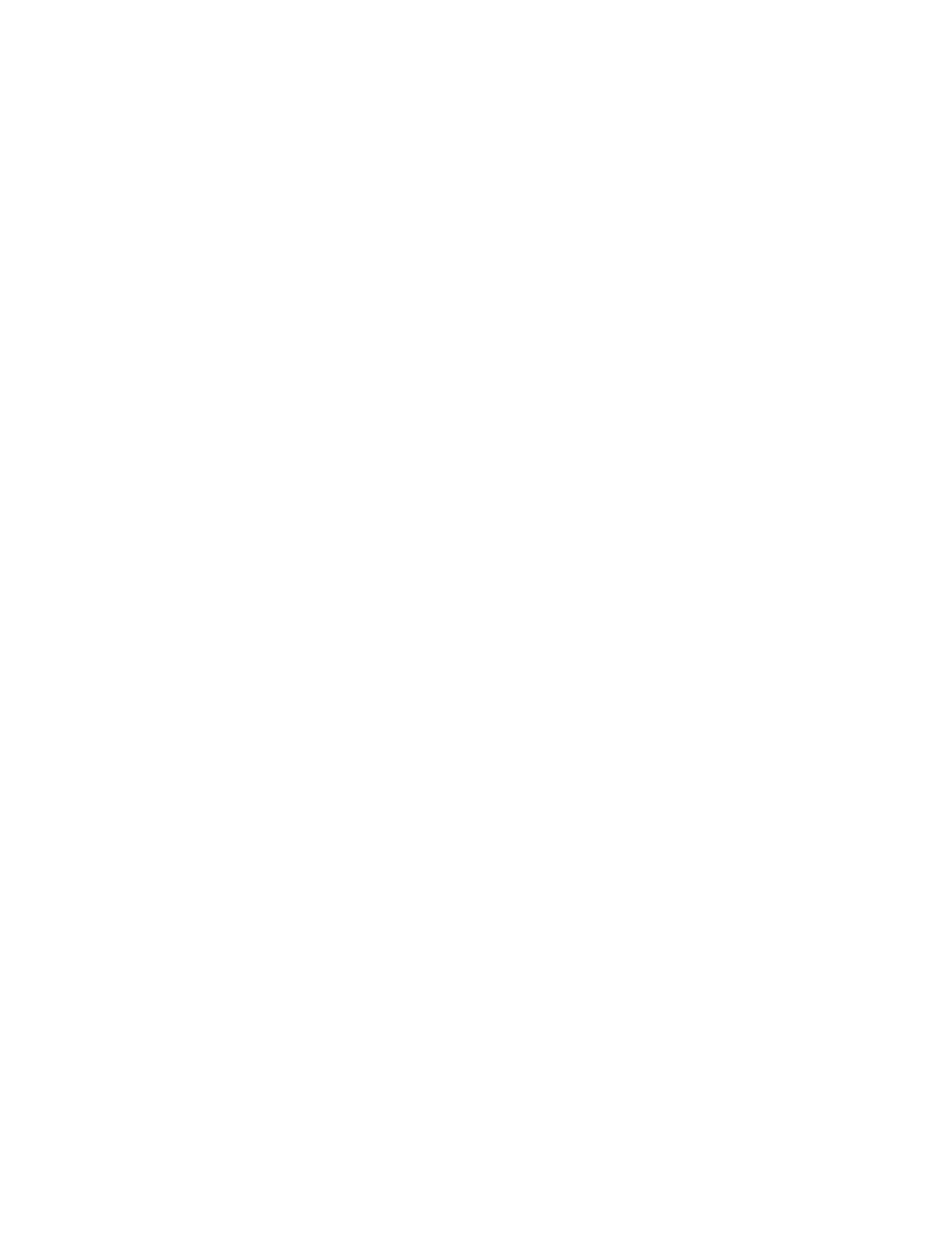
Setup
3Dlabs Graphics Accelerator Card User's Guide
13
Removing an existing driver under Windows NT
1. Start up Windows NT. Log on using an account with administrative privileges.
2. From the operating system Start menu, go to Settings/Control Panel and double-click
Add/Remove Programs.
3. On the Add/Remove Programs Properties Install/Uninstall tab, highlight the Display Driver
you are removing and click Add/Remove.
4. Click Yes when prompted to confirm the driver removal, and follow the prompts. Reboot the
system before installing the new Wildcat II 5110 driver.
Installing your Wildcat II 5110 Windows NT
driver
1. Start up Windows NT. Log onto an account with administrative privileges.
2. Place the 3Dlabs driver delivery media in the appropriate drive.
3. From the operating system Start menu, go to Settings/Control Panel/Display and click the
Settings tab.
4. Click Display Type, then click Change.
5. In the Change Display dialog box, click Have Disk.
6. In the Install From Disk dialog box, type the path to the drive or directory that contains the
delivery media.
7. In the Change Display dialog box, verify that the Wildcat II 5110 driver is highlighted, then click
OK.
8. Click Yes when asked if you want to install a third-party driver. The files are copied from the
delivery media.
9. After the driver files are copied, a message that the driver successfully installed displays. Click
OK.
10. Click Close to exit the Display Type dialog box.
11. Click Close to exit the Display Properties dialog box.
12. When told that the workstation must be restarted for the new settings to take effect, remove the
driver media from the disk drive. Click Yes to restart the workstation.
13. After the system restarts and you log on, a message displays stating that a new display driver has
been installed, and that you should use the Display option in the Control Panel to select the
preferred display resolution. Click OK.
Removing an existing driver under Windows 2000
1. Start up Windows 2000. Log on using an account with administrative privileges.
2. From the operating system Start menu, go to Settings/Control Panel and double-click
Add/Remove Programs.
3. Under Change or Remove Programs, highlight the current Display Driver and click
Change/Remove.
4. Click Yes when prompted to confirm the driver removal, and follow the prompts to
complete the driver removal.
5. Click OK when notified that the driver removal is complete and reboot your system.
