Importing contacts from your nav 350, Deleting a contact – Directed Electronics NAV350 User Manual
Page 31
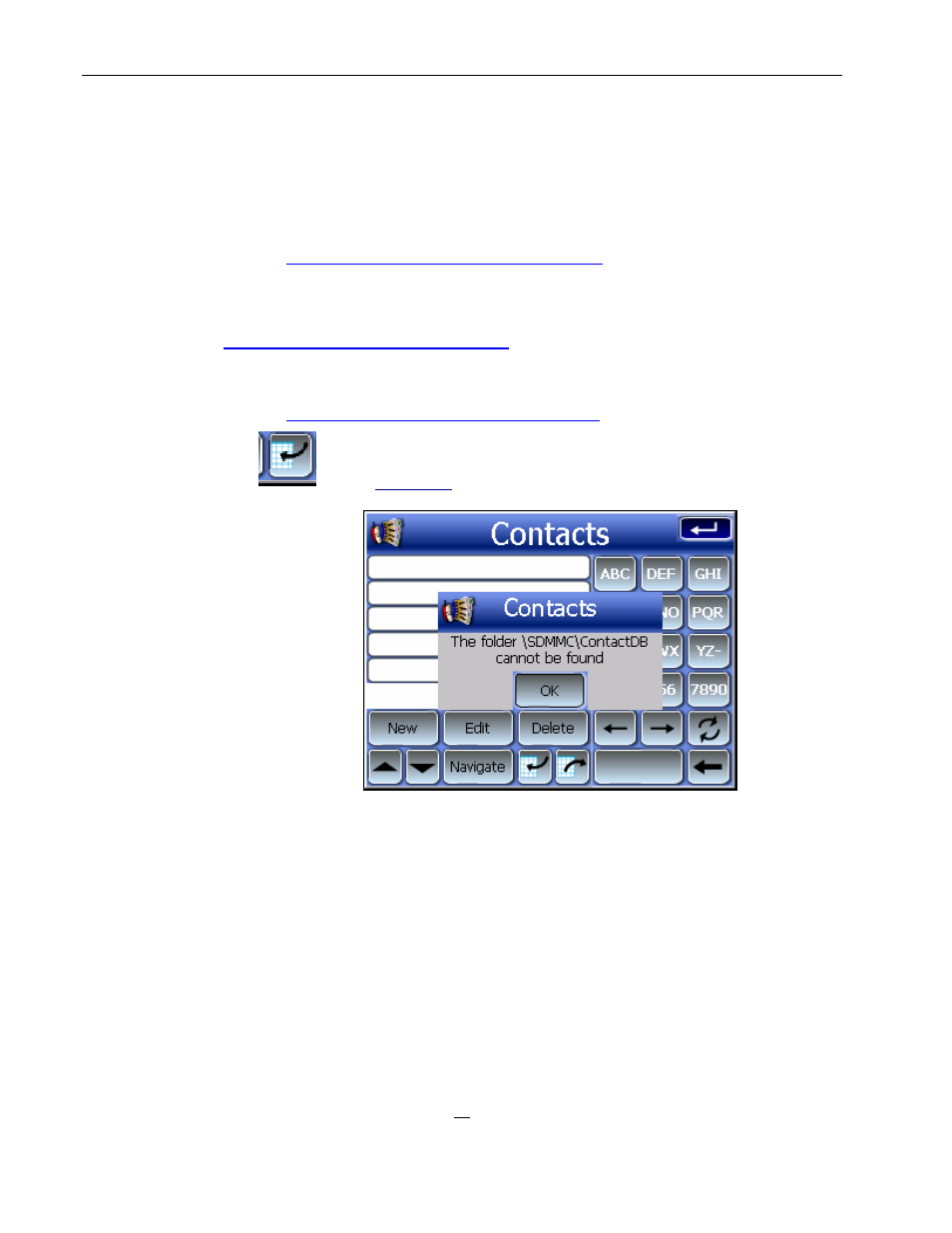
30
3. Select whether to export all contacts, or just the currently selected one.
Selected contact(s) will be exported to the SD/MMC card installed in your
device.
4. Click OK on the completion dialog box.
Use Contacts Manager to import this contact file to your computer. Refer
to the “
Importing contacts from your NAV 350
” section.
Importing contacts from your NAV 350:
1.
Insert the SD or MMC storage card
containing the contact file(s) you wish
to import into the device.
Use Contacts Manager to export contact file(s) from your computer. Refer
to the “
Exporting contacts from your NAV 350
” section.
2. Tap
in the Contacts control pad.
3. Tap the contact file you wish to import into your device.
4. Tap Import.
5. Click OK on the completion dialog box.
Selected contact file will be added to the Contacts list.
Deleting a contact
1. In the Contacts control pad, tap the contact you wish to delete.
