Using the joystick, Using the nav 350 touch screen, Using the main menu panel – Directed Electronics NAV350 User Manual
Page 26
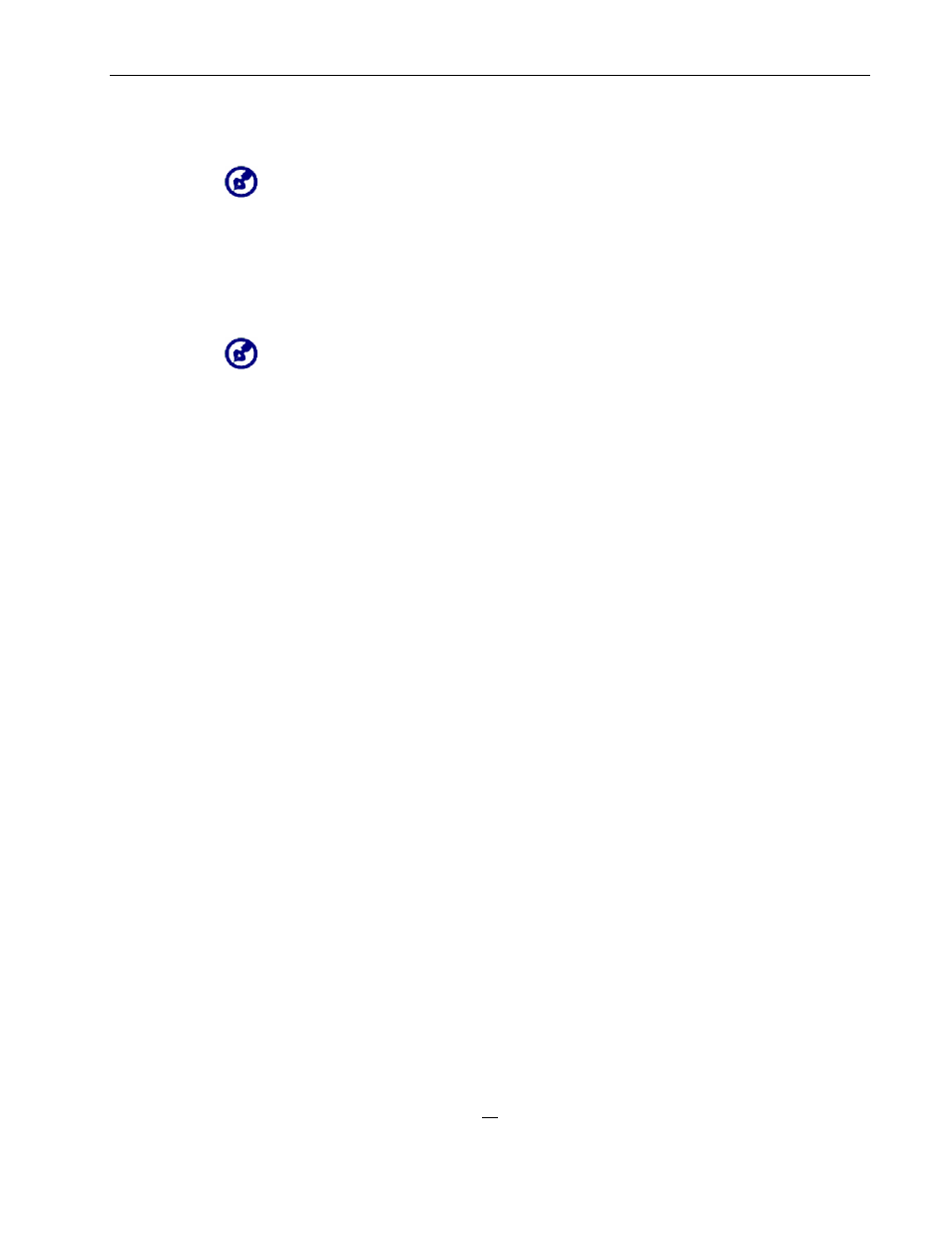
25
All six hot keys light up when pressed for easier operation under low light
conditions.
The function of the hot keys may be disabled in some screens. For example, the
magnification level hot keys are inactive when viewing the MP3 directory.
Using the joystick
The multi-directional joystick controls actions and scroll through functions in
the device, and at the same time act as an Enter key when pressed.
The function of the joystick may be disabled in some screens. For example, the
up/down direction is inactive when in MP3 playback mode.
Using the NAV 350 touch screen
The NAV 350 touch sensitive screen allows for a more natural way of entering
information into the device using fingers instead of a stylus—no more wasted
time finding a lost stylus or fumbling with an awkwardly shaped one! In this
Guide, the tap and hold-and-drag actions are done by:
• Tap - Touch the screen once with your finger to open items
and select options.
• Hold and drag – Tap a slider icon and drag it across the
screen. In Photo’s Full Screen mode, hold and drag the
image to pan it in different directions.
• Return – Tap to apply any changes made and/or revert to
the previous screen.
Using the Main menu panel
When the device turned on for the first time each day, you'll see the Main
Menu panel, also called the Home panel. From any other screen, you can
revert to it by pressing the Main Menu hot key MENU.
