Q-See QT17DVR4C User Manual
Page 13
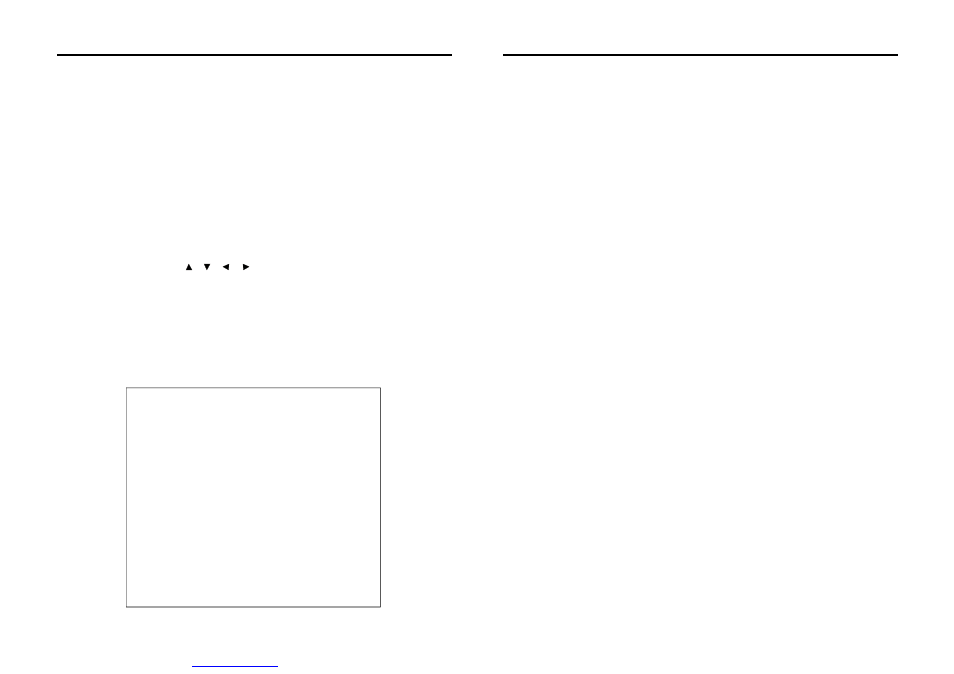
More
the
key to each sub-menu and press enter for setting
Machines address:
Note:
Modify the administrator PIN code:
Operator pin code:
Note:
HDD format:
Warning:
Default Setup:
EXIT:
.
Time:
Machine's serial number:
a).
When you have adjusted the year, month and day, the time will appeared automatically.
.
b).
Scope of input number is from 000 to 999 .
000 when the machine leaves the factory. You need to input
this number when the system is running.
c).
d).
e).
f
Move the cursor where you want to make the changes and press enter for adjusting or type in
the numbers using the remote control
Machine's serial
number
already
to
Enter manually the machine address here. Machine address could be the
address of the place being monitored thru this system. Move the cursor to the "address" line
and press enter to be able to enter the address and press enter again when finished. Use the
remote control to enter the numbers and letters. The number keys could be used for letters
similar to the keys on a standard telephone. For example "2" represents 2abc and likewise.
The length input words
8 characters or 4 words.
).
Please press enter to get into the setting interface of the
administrator pin code! You can press the number keys on the remote control to enter the new
pin code .Please note that only the administrator has the authority to change the pin code.
g).
Press enter to get into the setting interface of the controller's pin code.
You can press the number key on the remote control to
any pin code corrections. Press the
Enter key to save this setting.
Please memorize your pin code and save it in a secure place to avoid it getting into the
wrong hands.
h).
Use this function to format the Hard drive.
All the data on the Hard drive will be lost.
i).
This function will reset the system to factory settings
j).
This function takes you back to the Main Menu.
Video System: The video system can be changed from NTSC to PAL and vice versa using the left
and right arrow keys on the remote.
Arrow
is
should be
make
''
''
''
''
''
''
preset
You have two options "Open" & "Close" When "Open" is selected, it will
allow recording continuously even after the hard drive is full and video will be recording in
FIFO (First-in-first-Out) format; When "Close" is selected, it will stop the recording
function once the hard drive is full.
HDD overwrite:
-e11-
LCD WITH BUILT-IN DVR USER MANUAL
LCD WITH BUILT-IN DVR USER MANUAL
-e12-
3.2.3 System On and Off
When the system is under monitoring state, please press twice of the 【on/off】button in the
control unit if you want to turn off the system,
system will change into standby state from
running state when it is off;If you want to restart the system, please press the 【on/off】button
the remote control.
If the system is under recording state, turn off or
and then turn on the power to
make the machine enter into standby state , the machine will start automatically, the recorded files
will redisplay its chapters.
Note: The turn off operation can be also
done when machine is under recording and
playing state.
remote
The
on
power
,
be
unplug
chord
3.3 Properties Setup of the system
When the system is running, press
【setup】 button to enter into the OSD main g menu managed
by host machine, move the
、 、
、
directional buttons
the
,Press【ENTER】
, and will be explained
.
remote control unit
to go to the desired menu
to enter into each menu
the next section
''
''
on
by one
3.3.1 System Setup
Move the cursor to the position of【System setup】(the color of the characters turns to blue with
while bottom),Press【ENTER】button to enter into its setting interface, fter entering into
the sub-menu, highlight the items with cursor keys to change the value.
A
Time: 2006--03--30. 09:33:08 Friday
My Number : 000
My Address:
HDD Overwrite: Open
System :
★PAL
NTSC
Password Enable:
Yes
No
Admin-Pwd-Modify
Operate-Pwd-Modifd
HDD Formal
Default Setup
Return
System settings
★
PDF created with pdfFactory trial versi
