D-Link AIR DWL-610 User Manual
Page 40
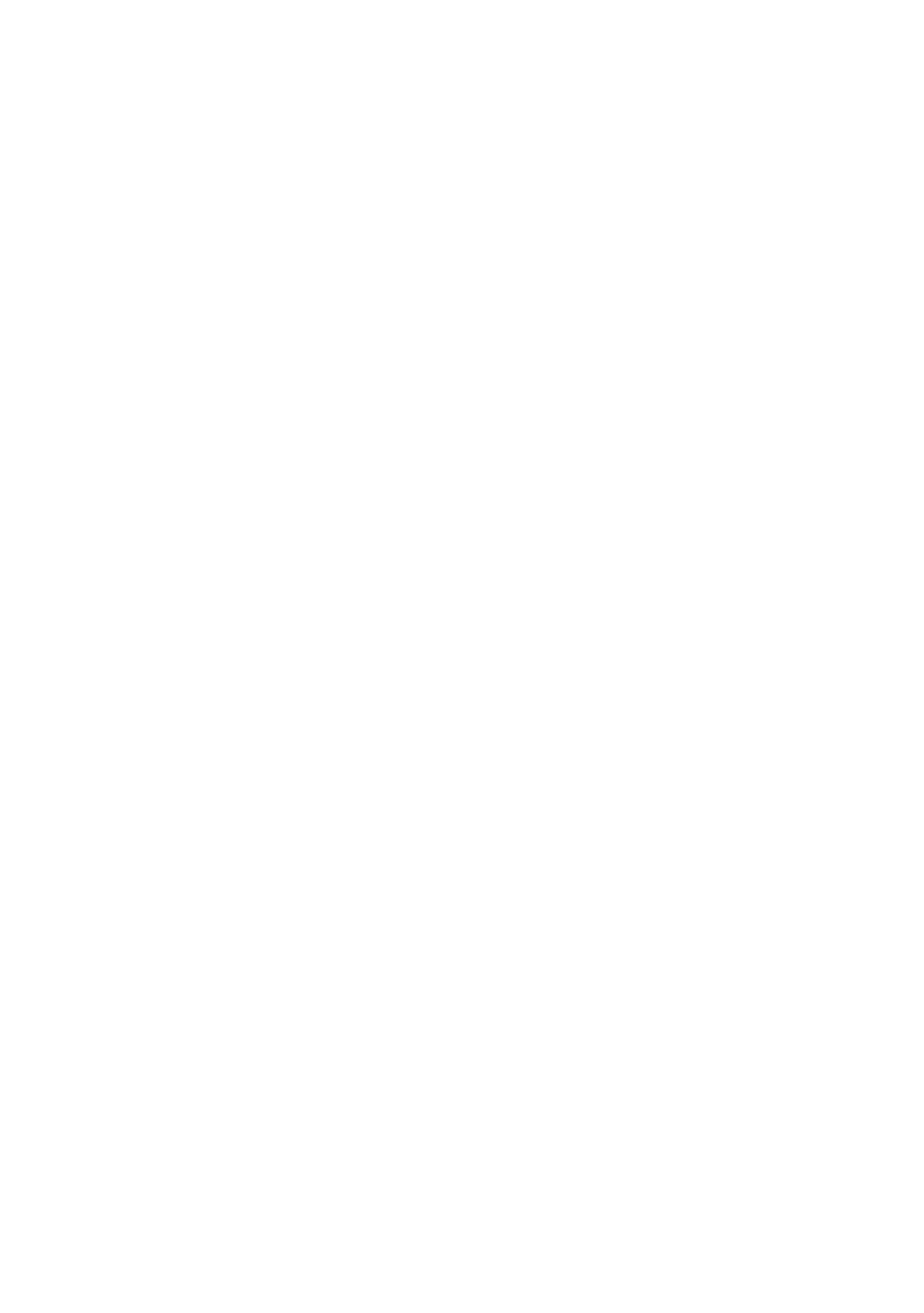
40
2. I cannot connect to the access point or the wireless router.
Check to see if the DWL-610 Cardbus adapter is firmly inserted into the
Cardbus slot of your laptop.
Make sure that the SSID on the DWL-610 Cardbus adapter is exactly the
same as the SSID on the Access Point or wireless router.
Move the DWL-610 and Access Point or Wireless router into the same
room and then test the wireless connection.
Disable all security settings. (WEP, MAC Address Control, AES)
Make sure that the Radio is not locked down to a different frequency
Turn off your Access Point and the computer with the DWL-610. Turn on
the Access Point, and then turn on the computer with the DWL-610.
Refresh the DWL-610 Utility
Troubleshooting (continued)
n
n
n
n
n
n
5. The computer does not recognize the DWL-610 Cardbus Adapter.
3. The DWL-610 Power and Link lights are not on.
n
4. I forgot my Encryption key.
Reset the Access Point to its factory default settings and restore the DWL-
610 Wireless Cardbus Adapter to the factory default settings. (The default
settings are listed in the Using the Configuration Utility section in this
manual.)
n
Make sure that the DWL-610 Wireless Cardbus Adapter is properly seated
in the laptop
’s Cardbus slot.
If Windows does not detect the hardware upon insertion of the adapter,
make sure to completely remove drivers that were previously loaded. To
remove the drivers, do the following:
n
n
