Convgrting gd-audio to imp 3 (iw, Step process) 14 – Audiovox MP-1000 User Manual
Page 16
Attention! The text in this document has been recognized automatically. To view the original document, you can use the "Original mode".
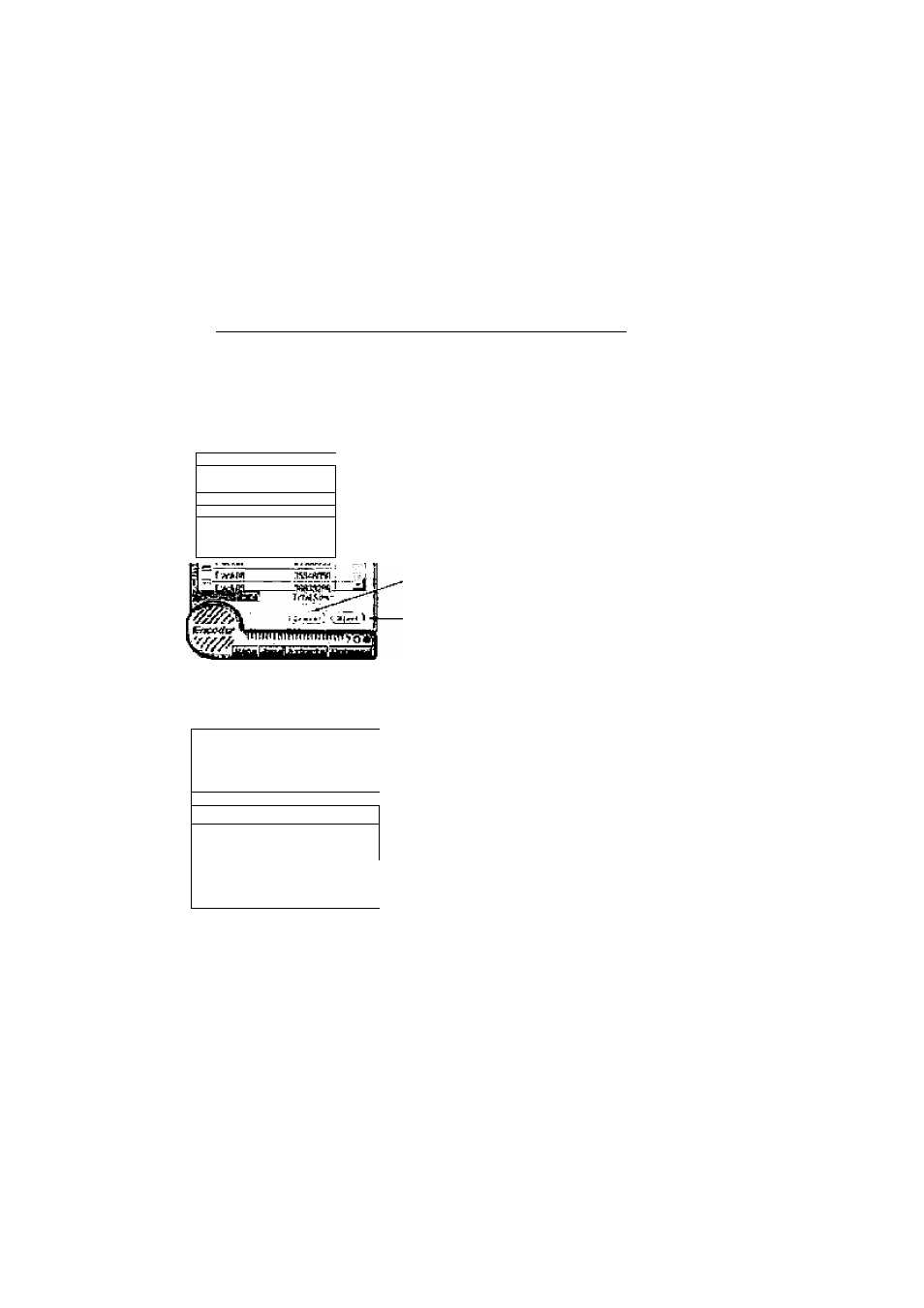
Convgrting GD-Audio To iMP
3 (IW
q
Step Process)
14
Follow the steps below once you have launched the MP3 Encoder:
1. Insert a pre-recorded Audio CD into your CD-ROM drive.
2. Exit from any program that attempts to play the above CD.
3. On the MP3 Encoder, click "EXTRACT to display the following window:
’•'TüAlll
r«Jjn
ZtiOOtkTt
j^rvn;j
Returns to Main
Window
Starts conversion
■ to WAV
‘I
1__________________ iT^'3
f___
' Í-
^üfWfriH
T
-
—
:
' Browse Builens
4. Mark the "Check Boxes" of
the tracks you wish to
convert by clicking them.
You may select as many as
you like.
5. Ciick the "START button to
begin the encoding process.
6. You will then be prompted
where to store the new WAV
files. Just as you have
created a directory for MP3
files, you may wish to create
a directory for temporary
WAV files. Note this
directory for the next few
steps.
7. When finished, click "OK" to
return to the main encoder
view. You must now convert
the new WAV file(s) to MP3.
Do so by clicking "REC".
8. Click the "BROWSE" button
(as shown on the left) to
select the source WAV file
you created in step #6.
g.Then click the "BROWSE"
button (for Target File) to
select the location of the new
MP3 file. Use your existing
MP3 folder.
10. Click "START to begin the
conversion.
